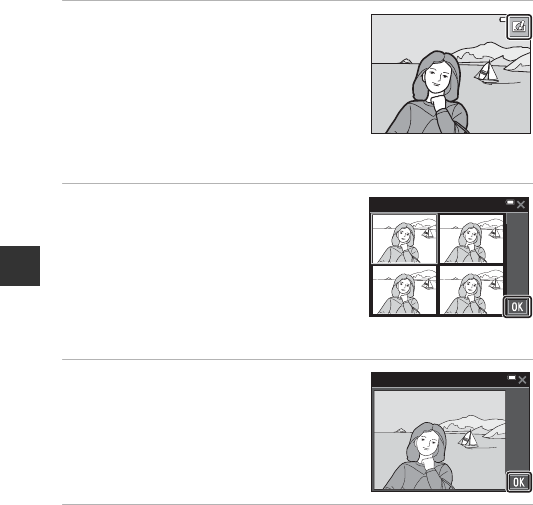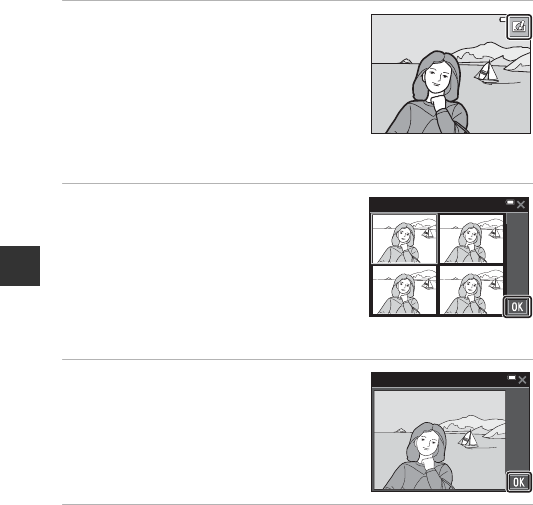
40
Shooting Features
Using Quick Effects
When in A (auto) mode, you can apply effects to images immediately after
releasing the shutter.
• The edited image is saved as a separate file with a different name.
1 Tap Y when the image is
displayed after it is taken in A
(auto) mode.
• When no operations are performed for
about five seconds, the monitor display
returns to the shooting screen.
• To not display the screen shown on the
right, set Quick effects (A104) to Off in
the shooting menu.
2 Tap the desired effect, and tap I.
• Move the zoom control (A1) toward g(i)
to switch to full-frame playback or f(h)
to switch to thumbnail playback.
• See “Quick Effects: Changing Hue or Mood”
(A68) for more information about the
effect types.
• If you tap I in full-frame playback,
proceed to step 4.
3 Check the effect preview, and tap
I.
• To exit without saving the edited image,
tap S.
4 Tap Yes.
B Notes About Quick Effects
The quick effects function is disabled when Wi-Fi is connected.
Quick eects
Painting
Painting
Photo
illustration
Photo
illustration
Pop
Pop Super vivid
Super vivid
Preview