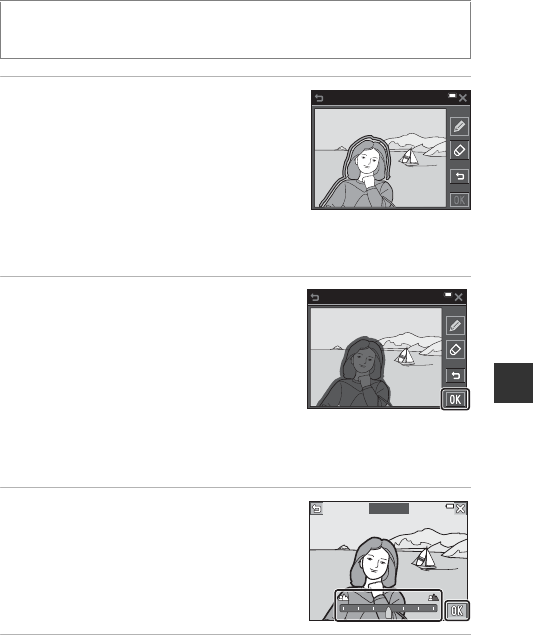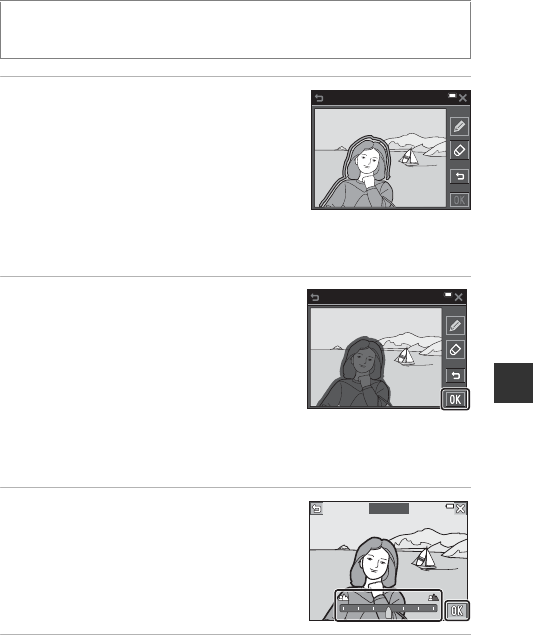
77
Playback Features
Selective Softening: Blurring the Background
1 Use I to draw a border line
around the area that you do not
want to blur.
• When the border line is connected at the
start and end points, the area is recognized
as a selection area. The inside of the
selection area is displayed in color, and the
outside is blurred.
• A selection area cannot be specified if the line is not properly connected or if
the specified area is too narrow. Draw the border line again.
2 Adjust the selection area.
• Tap I to make an additional selection
area.
• Tap J to erase a selection area.
• Tap e to undo the previous action (up to
five times).
• You can zoom in on images by moving the
zoom control toward g (i). Tap
ABCD to scroll to the portion of the image that you want to display.
Move the zoom control toward f(h) to return to the original screen size.
• When you finish making adjustments, tap I.
3 Tap or drag the slider to select the
amount of effect, and tap I.
• Tap e to undo the selection area.
• To exit without saving the edited image,
tap y.
4 Tap Yes.
• An edited copy is created.
Enter playback mode M select an image M tap F M V Selective
softening
Select area
Select area
Amount