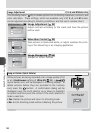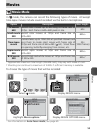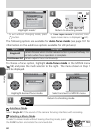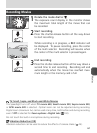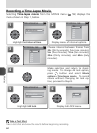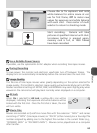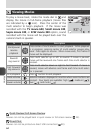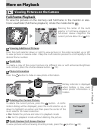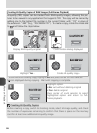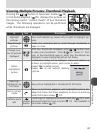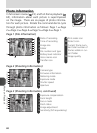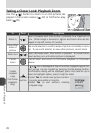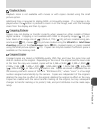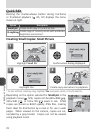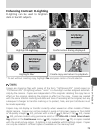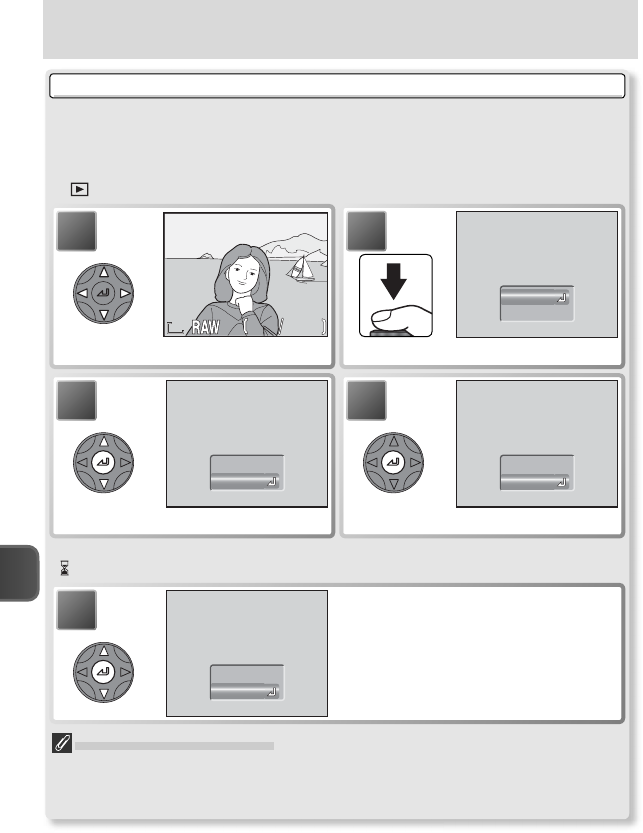
More on Playback
66
Creating HI-Quality Copies of RAW Images (Full-Frame Playback)
HI-quality (TIFF) copies can be created from RAW-quality images, allowing the pic-
tures to be viewed in any application that supports TIFF. The copy will be named by
adding one to the highest fi le number in the current folder, with “.TIF” in place of
the extension “.NEF” (e.g., “DSCN0002.TIF”). To create a copy, rotate the mode dial
to and follow the steps below.
Creating HI-Quality Copies
Before creating a copy, switch to shooting mode, select HI image quality, and check
the number of exposures remaining to confi rm that there is space on the memory
card for at least one additional HI-quality image.
5
Highlight option.
• No: exit without deleting original
• Yes: delete original
Press center of multi selector to select
highlighted option and return to full-
frame playback.
* To exit without creating copy, highlight No and press center of multi selector.
† icon displayed during copying. Wait until copying is complete.
10.01.2004
10.01.2004
10:20
10:20
10.01.2004
100NIKON
100NIKON
0001
0001
.NEF
NEF
100NIKON
0001.NEF
10:20
11 11
8M
8M
8M
1
Display RAW-quality original.
4
Create HI-quality copy.
†
3
Highlight Yes.
*
2
Confi rmation dialog displayed.
Yes
Convert RAW to HI?
Convert RAW to HI?
Convert RAW to HI?
No
Convert RAW to HI?
Convert RAW to HI?
Convert RAW to HI?
No
Yes
Delete RAW data?
Delete RAW data?
Delete RAW data?
No
Yes
Delete RAW data?
Delete RAW data?
Delete RAW data?
No
Yes