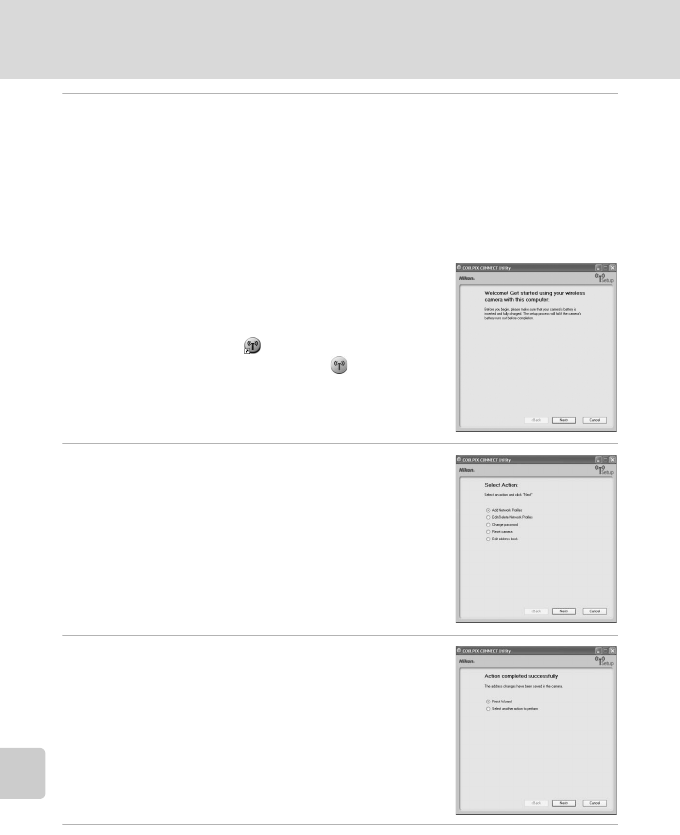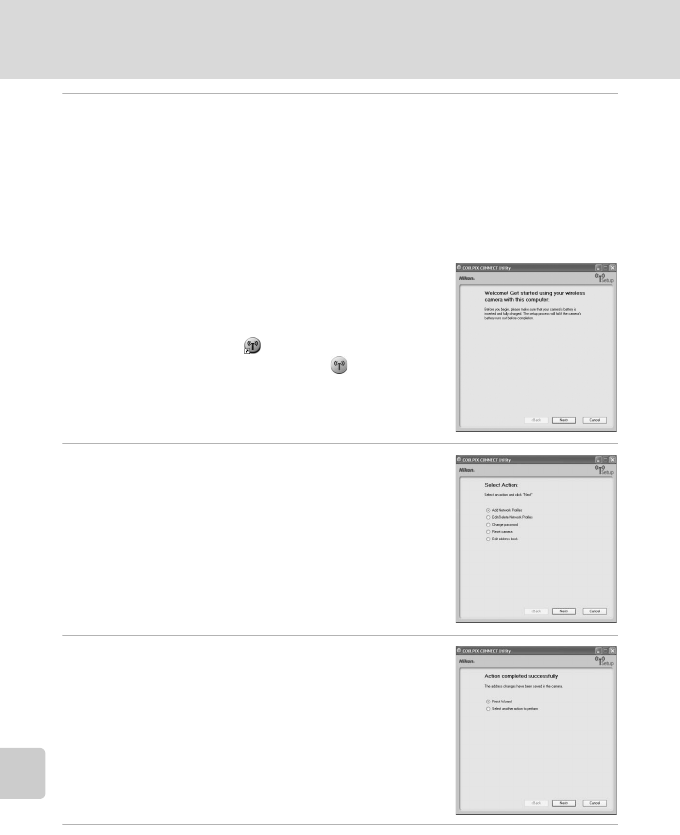
142
Configuring Wireless LAN Settings from a Computer
Wireless Services
4 Start the Utility.
Follow the instructions below to start the Utility:
Windows: Start the computer and select [Start] > [All programs] > [COOLPIX
CONNECT Utility] > [COOLPIX CONNECT Utility].
Macintosh: Start the computer and open [Applications] > [Nikon Software] >
[COOLPIX CONNECT Utility] folder, and double-click the [NkCPXCon-
nectUtility] icon.
When the Utility detects the camera, the screen
shown at right will be displayed. Take note of sugges-
tions given and click [Next].
You can also start the Utility by clicking the [COOLPIX
CONNECT Utility] icon ( ) on the desktop (Windows)
or the [NkCPXConnectUtility] icon ( ) in the Dock
(Macintosh).
5 Choose the desired action and click
[Next].
• Follow the on-screen instructions to configure set-
tings.
• If a dialog contains a [Help] button, click the button
to display further instructions.
• Click [Cancel] to cancel configuration.
6 Configuration completed.
Choose [Finish wizard] and click [Next].
7 Disconnect the camera from the computer.
Turn the camera off before disconnecting the audio video/USB cable.