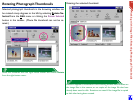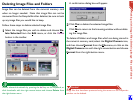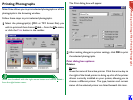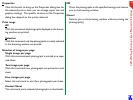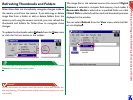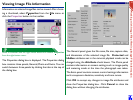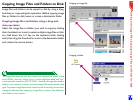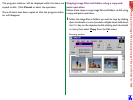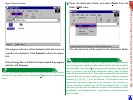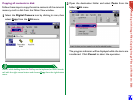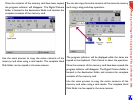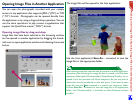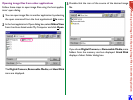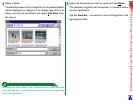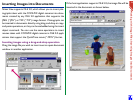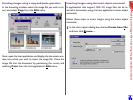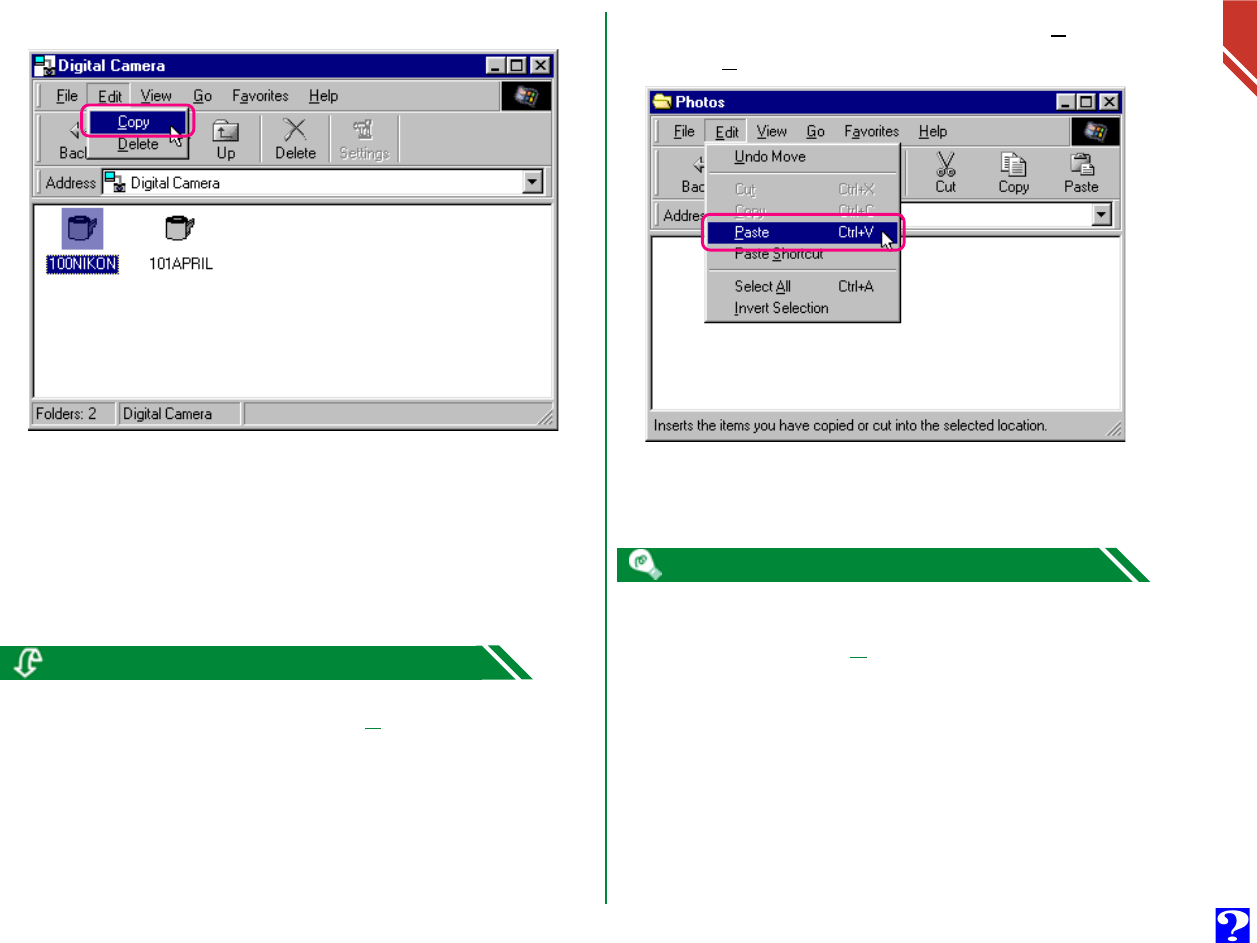
Digital Camera window
The progress indicator will be displayed while the items are
copied to the clipboard. Click Cancel to abort the opera-
tion.
Once all image files or folders have been copied, the progress
indicator will disappear.
2
Open the destination folder and select Paste from the
folder’s Edit menu.
The selected items will be copied to the destination folder.
Working with Image Files: Copying Image Files and Folders to Disk
30
When copying a thumbnail to disk, if an image file with the same filename
has previously been copied, you will be asked whether you wish to replace
the existing file. If you select No, a temporary file containing the image file
data is created in the Windows temporary folder (path Windows
folder\Temp\Camexp\Transfer). Then, when you copy files with redundant
names to disk, they are saved under names created by adding a number in
brackets ([1], [2], [3], […]) to the filename. This prevents users from
accidentally overwriting image files on the computer. If you use this op-
eration repeatedly, however, you will fill the temporary file. To clear
disk space, you may wish to delete the contents of this temporary folder
periodically—the “Windows folder” is the folder to which Windows has
been installed.
Press C while holding down the Ctrl key on the keyboard, or click a thumb-
nail with the right mouse button and choose Copy from the right-button
menu.