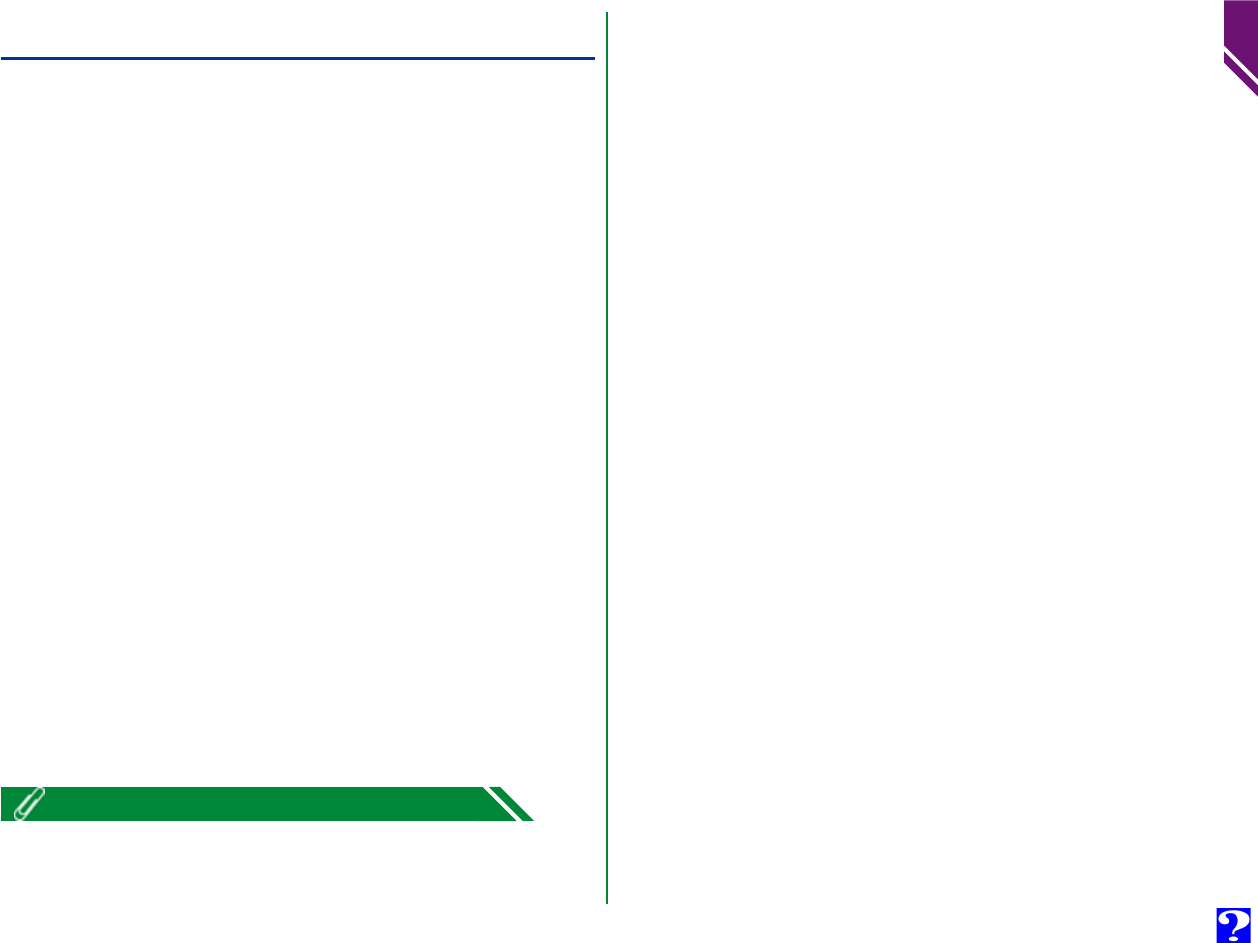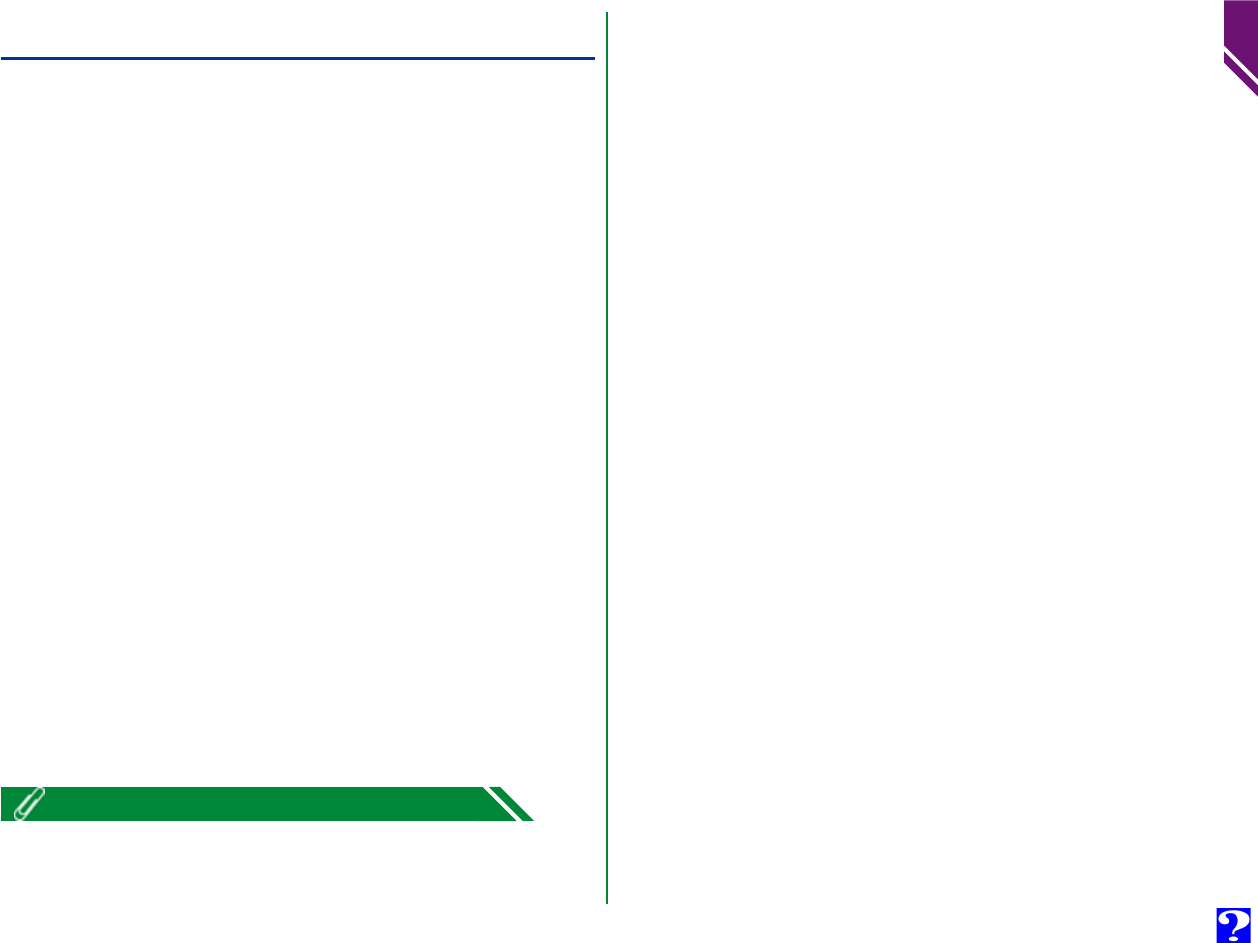
Browsing Image Files From Your Camera
You can use Nikon View to browse the image files stored in
your camera’s memory card and display them as thumbnails.
Follow these steps to view image files stored in your digital
camera’s memory card.
1
Connect the camera to your computer as described in the
documentation provided with your camera.
Automatic Operation (only with cameras which
support USB connection)
If your camera is connected to a USB port as described in the
documentation provided with your camera, and the computer
is on, the Digital Camera window will open and close auto-
matically as described below:
Opening the window
If you insert a memory card in the camera, and turn the
camera on, the Digital Camera window will open automati-
cally to display a list of folders containing image files that
have already been recorded. Proceed to step 4.
Closing the window
The Digital Camera window will close automatically if you
do any of the following:
• Turn the camera off
• Remove the memory card from the camera
• Disconnect the USB cable
Reopening the window
The Digital Camera window will re-open automatically if
you do any of the following:
• Turn the camera off and then on
• Remove and re-insert the memory card
• Disconnect and re-connect the USB cable
Nikon View supports one camera, attached to a USB port or serial (COM
1–4) port. It does not support multiple connected cameras or port-ex-
tension boards.
6
Browsing Image Files: Browsing Image Files From Your Camera