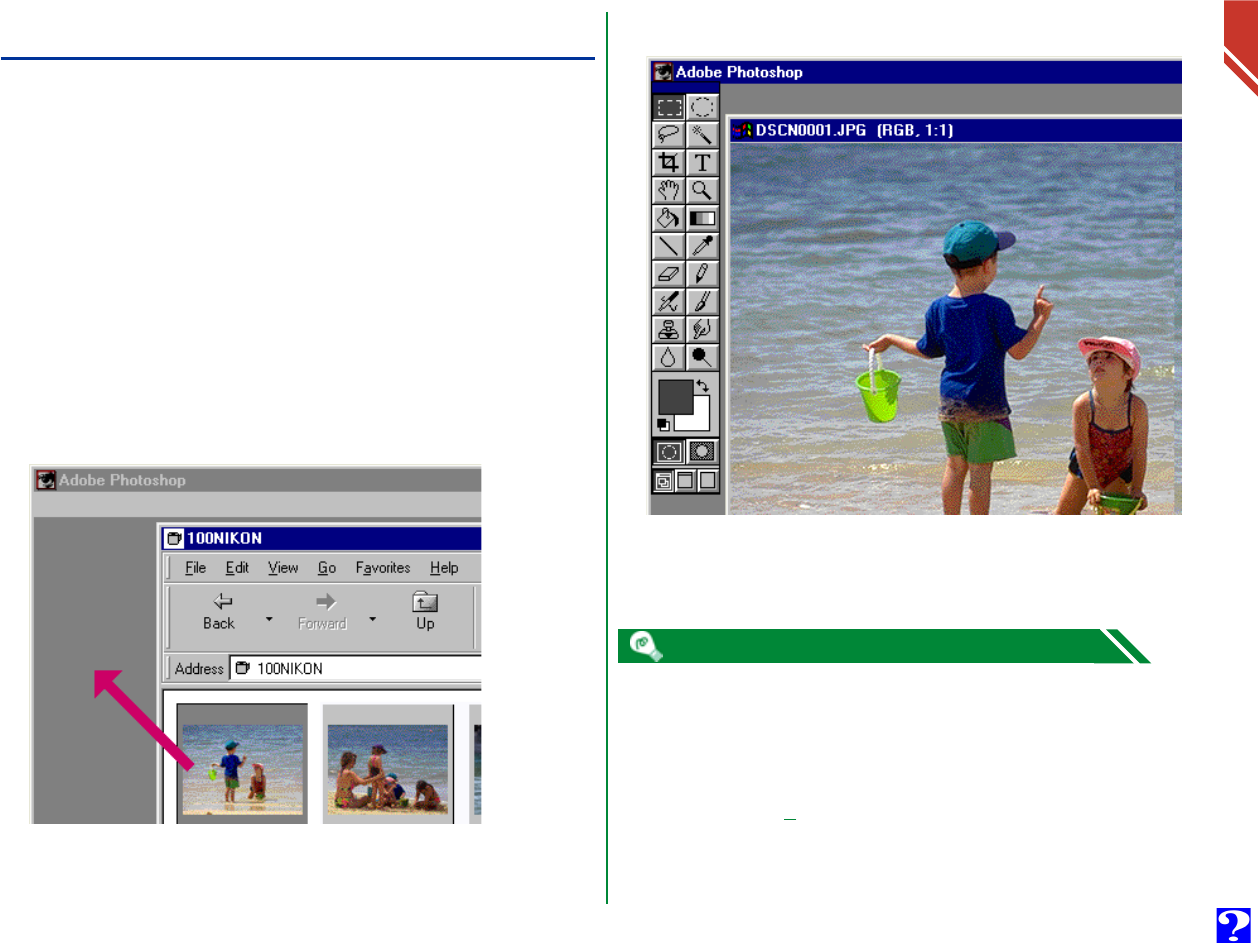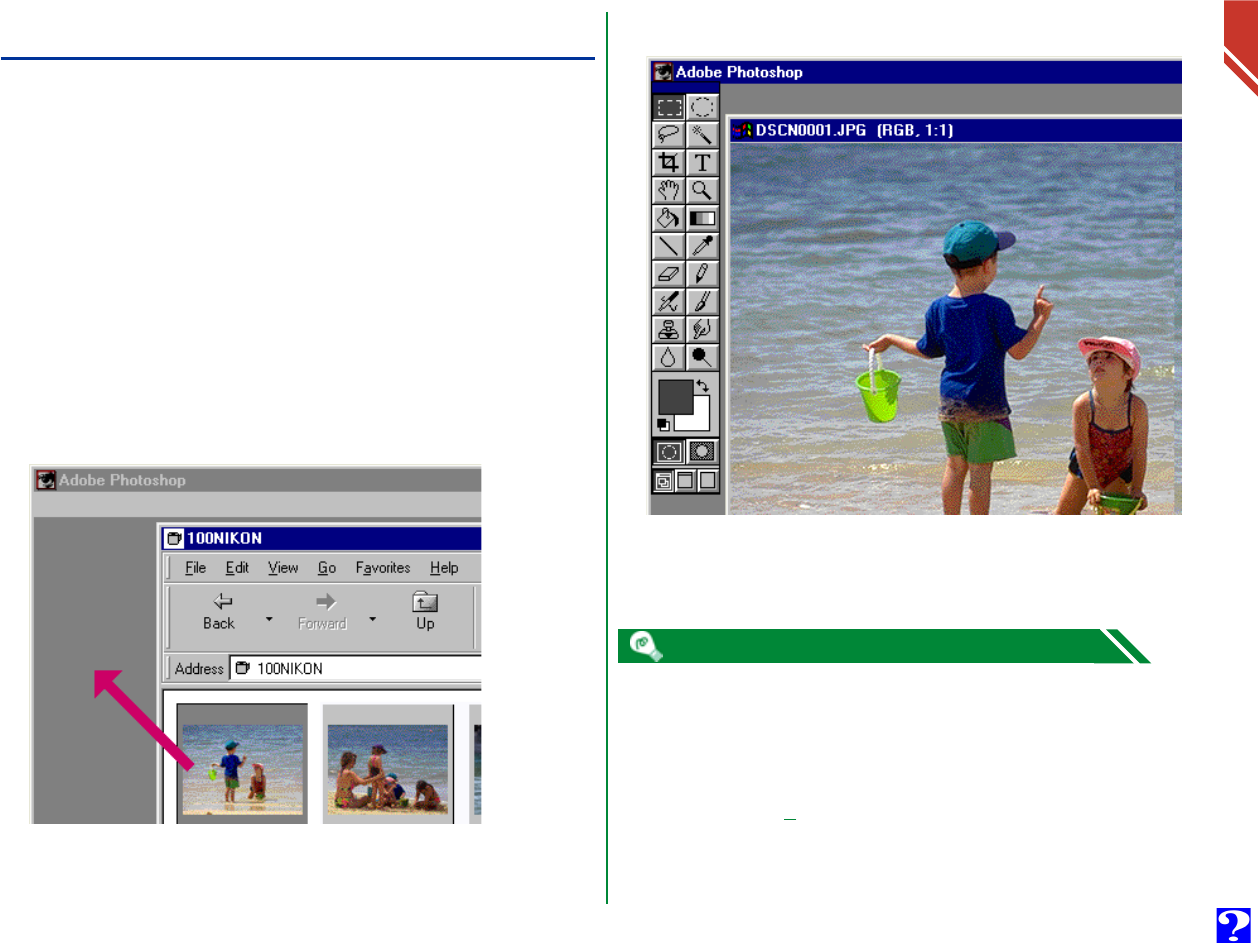
Working with Image Files: Opening Image Files in Another Application
33
Opening Image Files in Another Application
You can open the photographs recorded with your coolpix
camera in any application that supports JPEG (“.JPG”) or TIFF
(“.TIF”) formats. Photographs can be opened directly from
the application or by using a drag-and-drop operation. You can
use the same operations to play movies in applications that
support the QuickTime movie (“.MOV”) format.
Opening image files by drag-and-drop
Image files that have been selected in the browsing window
can be opened in another application by dragging the thumb-
nails over an open application window and releasing the mouse
button.
The image files will be opened in the host application.
Use the host application’s Save As… command to save the
image files in the appropriate folder.
After opening image files captured with the camera in another application,
a temporary file containing the image file data is created in the Windows
temporary folder (path (Windows folder)\Temp\Camexp\Transfer). As re-
peated use of this operation will fill the temporary file, you may wish to
delete the contents periodically to clear disk space. If you save the open
image file using the Save command, it is saved in the temporary folder.
Use the Save As… command to save the image file in the appropriate
folder—the “Windows folder” is the folder to which Windows has been
installed.