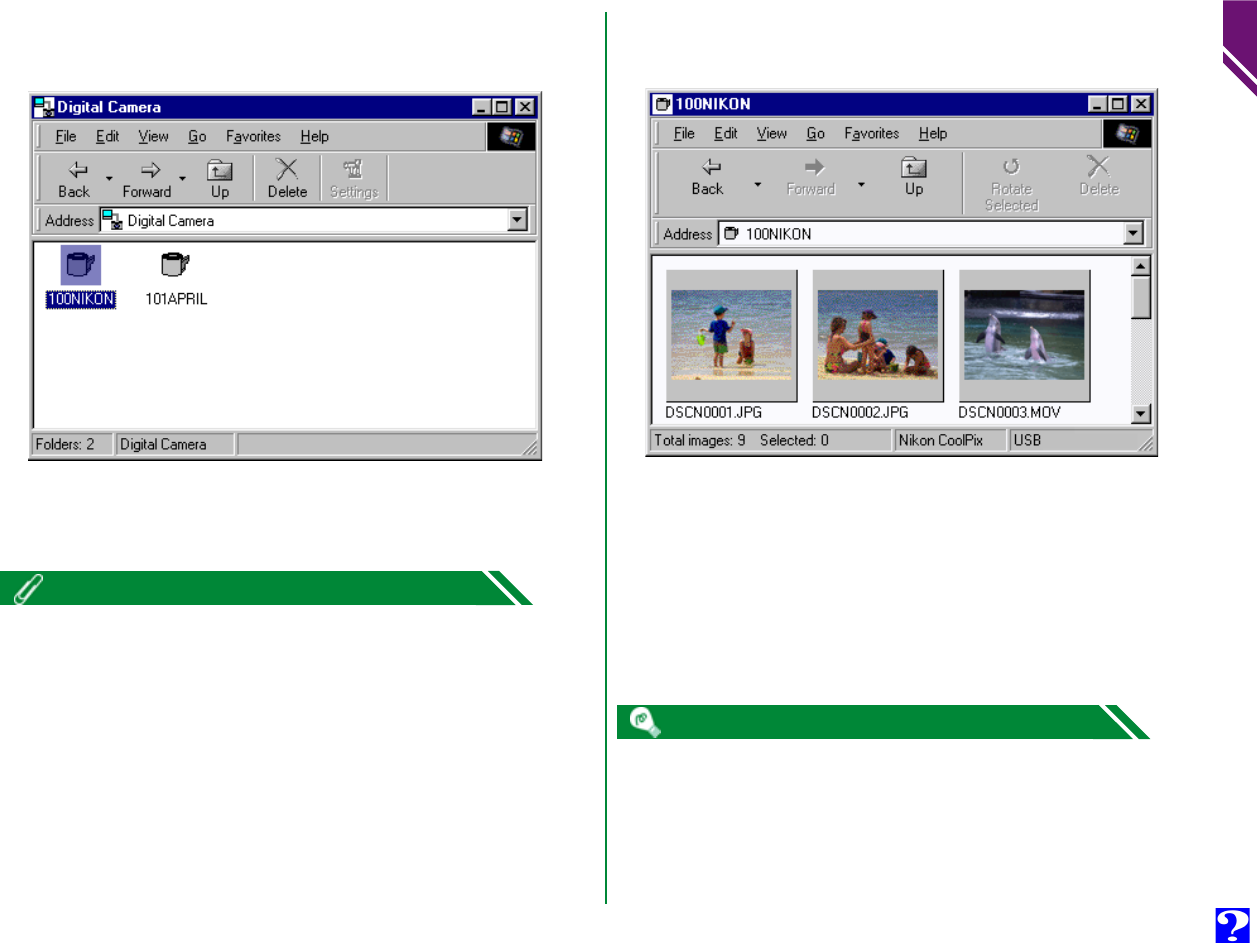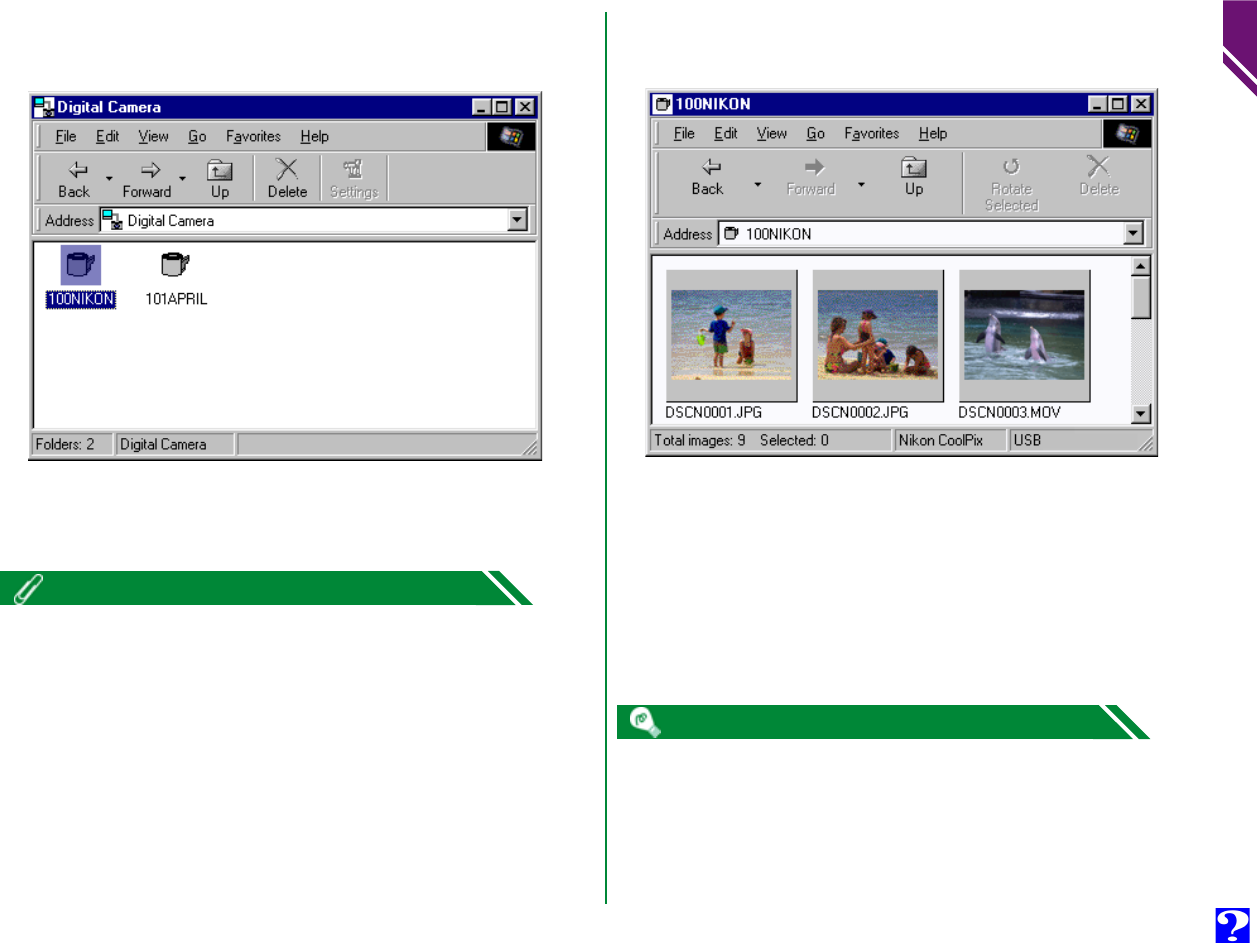
The camera’s memory card is treated as “read-only” when browsing in
Nikon View. Files can not be copied from other folders to the browsing
window, nor can files be saved to the camera after editing in another
application. The file names displayed in the browsing window can not be
changed. Should you wish to change a file name, do so after copying the
image file to disk.
8
Browsing Image Files: Browsing Image Files From Your Camera
4
Folders saved in the camera’s memory card are represented
by a roll film icon.
Double-click the folder icon.
The image files in the selected folder will appear as thumb-
nail images.
From this thumbnail view, still images can be viewed at full
resolution, printed, copied or deleted. In addition, movie
files can be played, copied or deleted. See the following
chapter for details.
When displayed in Nikon View, folders created with the camera are pre-
fixed by a three digit folder number. Thus, the default folder, which when
viewed from the camera menus has the name “NIKON” is displayed in
Nikon View as “100NIKON”. Each folder can hold up to 999 image files. If
this number is exceeded, the camera will create a new folder with the
same name but a different prefix (e.g., “101NIKON”). When viewed on a
computer, folders with the same name but a different prefix appear as
separate folders. When viewed from the camera menus, however, folders
with the same name appear to be the same folder, although the full folder
name with prefix appears in the photo information display in playback
mode.
Folder Names