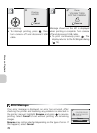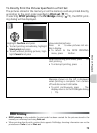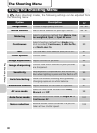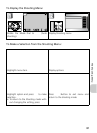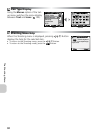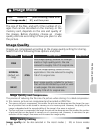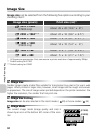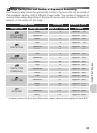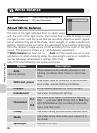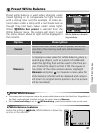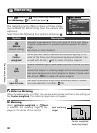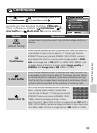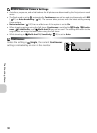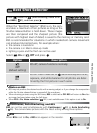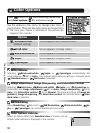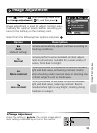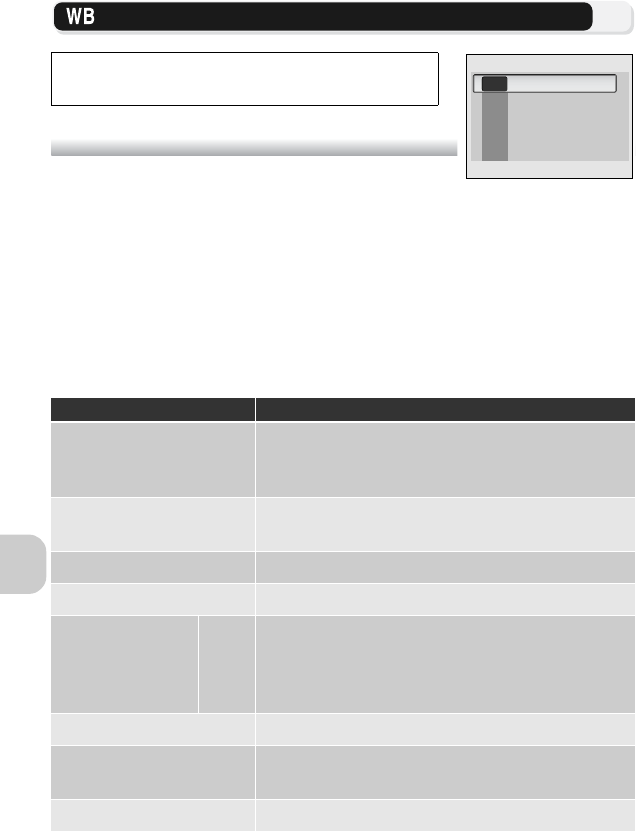
86
The Shooting Menu
White Balance
About White Balance
The color of the light reflected from an object varies
with the color of the light source. The human brain is able to adapt to such
changes in color, with the result that we see white objects as white, regard-
less of whether they are in the shade, direct sunlight, or under incandescent
lighting. Digital camera can mimic this adjustment by processing information
from the camera’s image sensor (CCD) according to the color of the light
source. This process is known as a “white balance adjustment.”
If White balance has been set to Auto and the results are not to your
satisfaction or when shooting under the special light sources or conditions,
use the following white balance settings other than Auto.
Select from the following nine options and press .
Press Button in (Auto shooting) mode to se-
lect White balance ( 81), and then press .
Option Description
Auto
(default setting)
White balance automatically adjusted to suit
lighting conditions. Best choice in most situa-
tions.
White bal. preset
Gray object used as reference to set white bal-
ance under unusual lighting conditions.
Daylight White balance adjusted for direct sunlight.
Incandescent Use under incandescent lighting.
Fluorescent
FL1
FL2
Use under most types of fluorescent lighting.
Press , and select FL1 (White (W)) or FL2 (Day-
light White/Natural (N)) according to the bulb
types, and then press .
Cloudy Use when taking pictures under overcast skies.
Shade
Use under sunny skies when your subject is in
the shade.
Speedlight Use with the flash.