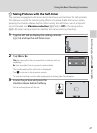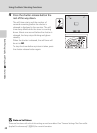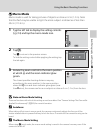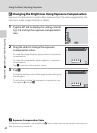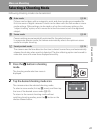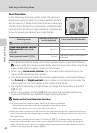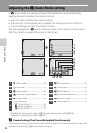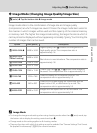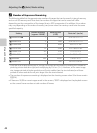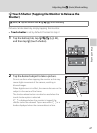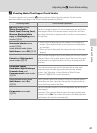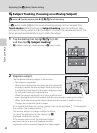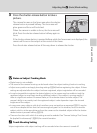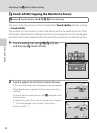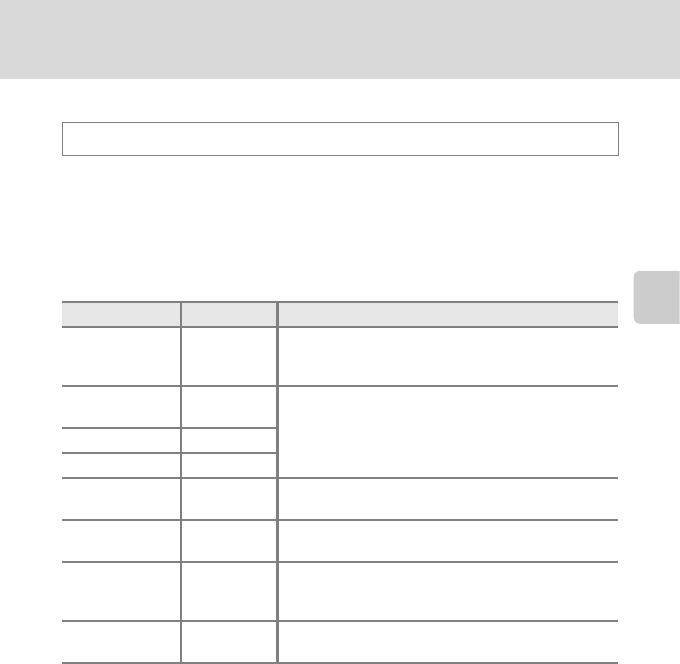
45
Adjusting the A (Auto) Mode setting
More on Shooting
A Image Mode (Changing Image Quality/Image Size)
Image mode refers to the combination of image size and image quality
(compression) at which images are saved. Choose the image mode best suited to
the manner in which images will be used and the capacity of the internal memory
or memory card. The higher the image mode setting, the larger the size at which it
can be printed or displayed without appearing noticeably “grainy,” but limiting the
number of images that can be saved.
A (auto) M Tap the bottom tab M Image mode
Option Size (pixels) Description
Q4608×3456P 4608 × 3456
Higher quality than P suitable for enlargements or
high-quality prints. The compression ratio is
approximately 1:4.
P4608×3456
(default setting)
4608 × 3456
Best choice in most situations. The compression ratio is
approximately 1:8.R3264×2448 3264 × 2448
L2592×1944 2592 × 1944
M2048×1536 2048 × 1536
Smaller size than P, R, or L allows more images to
be saved. The compression ratio is approximately 1:8.
N1024×768 1024 × 768
Suited to display on a computer monitor. The
compression ratio is approximately 1:8.
O640×480 640 × 480
Suited to full-screen display on a television with an
aspect ratio of 4:3, or distribution by e-mail. The
compression ratio is approximately 1:8.
l4608×2592 4608 × 2592
Images with an aspect ratio of 16:9 are saved. The
compression ratio is approximately 1:8.
C Image Mode
• To change the image mode setting when using shooting modes other than A (auto) mode, tap
the bottom tab to display the setting controls and tap A.
• Change made to this setting applies to all shooting modes.
• There are functions with which this setting cannot be enabled. See “Camera Settings That Cannot
Be Applied Simultaneously” (A 80) for more information.