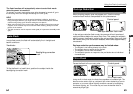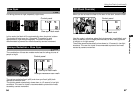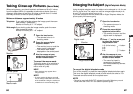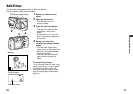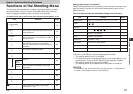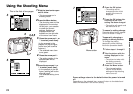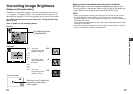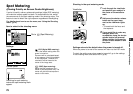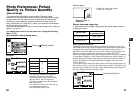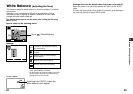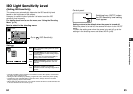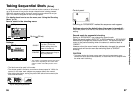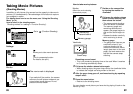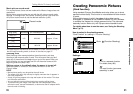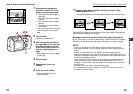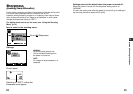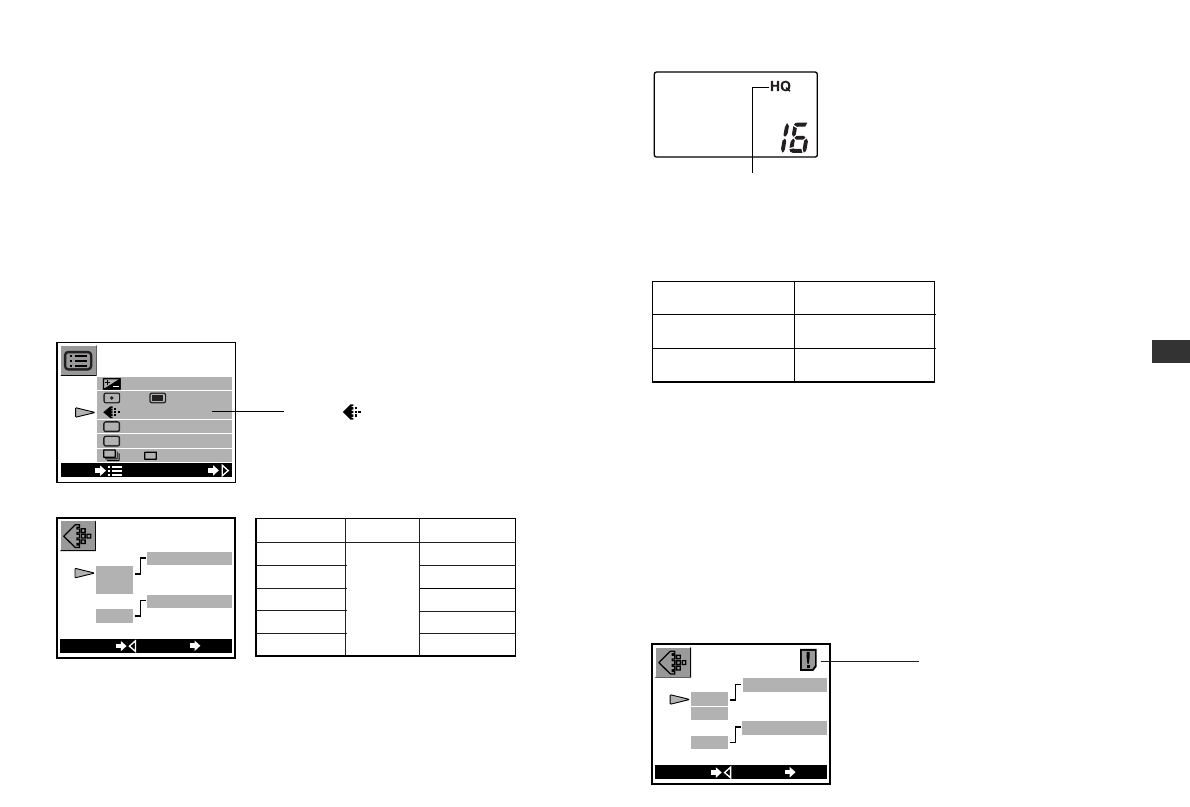
81
5
Advanced Shooting Techniques
Record mode and image size
In high resolution the image is enlarged and will also appear larger on
a computer screen.
Record mode
Size (Number
of recorded pixels)
1600 × 1200
640 × 480
HQ/ SHQ/ SHQ-TIFF
SQ/SQ-HIGH
Control panel
Record mode is
displayed
* In SHQ-TIFF mode, “SHQ” blinks.
In SQ mode, “SQ” blinks.
80
Photo Preferences: Picture
Quality vs. Picture Quantity
(Record Mode)
This camera has five different record modes. Choosing higher
resolution will produce higher quality files that can be printed or output
at larger sizes, but the card can store relatively few of these photos.
Forfeiting a certain degree of picture resolution will allow you to fit
many more shots on a card (p.37). Select your resolution mode based
on the purpose of the photo.
Record mode settings will remain in the camera memory even after the
power is turned off.
For details about how to use the menu, see “Using the Shooting
Menu” (p.74).
[
1/2
]
[
0
]
[
ESP
]
[
HQ
]
[
AUTO
]
[
AUTO
]
[]
CHANGE
END
WB
ISO
Item to select in the shooting menu:
Go to (Record mode)
QUALITY
SHQ-TIFF
SQ-HIGH
SHQ
HQ
SQ
OK
SET
BACK
* The higher the resolution, the longer the
recording time (time the green light is
illuminated) and the longer it takes to play
back the picture. Also, the higher the
resolution, the fewer the number of pictures
that can be stored.
The “SHQ-TIFF” mode is very slow and can
store relatively few pictures.
* The initial setting is set to “HQ”.
SHQ-TIFF
High
Low
None
Low
High
Low
High
SHQ
HQ
SQ-HIGH
SQ
c
d
Resolution
Settings
Compression
Settings:
High quality restrictions
Selecting a high resolution setting increases the amount of time you
must wait after taking a shot (the green lamp continues to blink longer),
increases the length of playback time, and reduces the number of
pictures that you can store on a card.The number of pictures you can
store on a card is significantly reduced if you select SHQ-TIFF.
Selecting a higher quality setting increases the amount of time required
to store each image on a card (the card access lamp blinks longer).To
prevent losing the image, never open the card cover, remove the card,
remove the batteries, or disconnect the AC adapter while the write
mark is blinking.
If you select a high resolution setting with insufficient storage space on
the memory card, you will see the card warning mark in the upper right
corner of the monitor and you will not be able to store more images on
the card. Select another recording mode.
QUALITY
SHQ-TIFF
SQ-HIGH
SHQ
HQ
SQ
OK
SET
BACK
Card warning mark