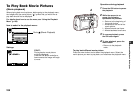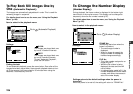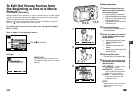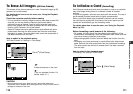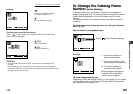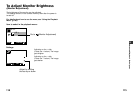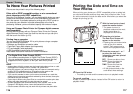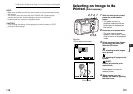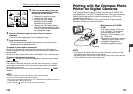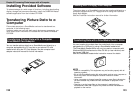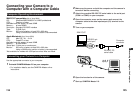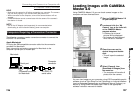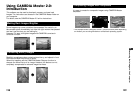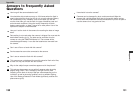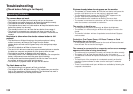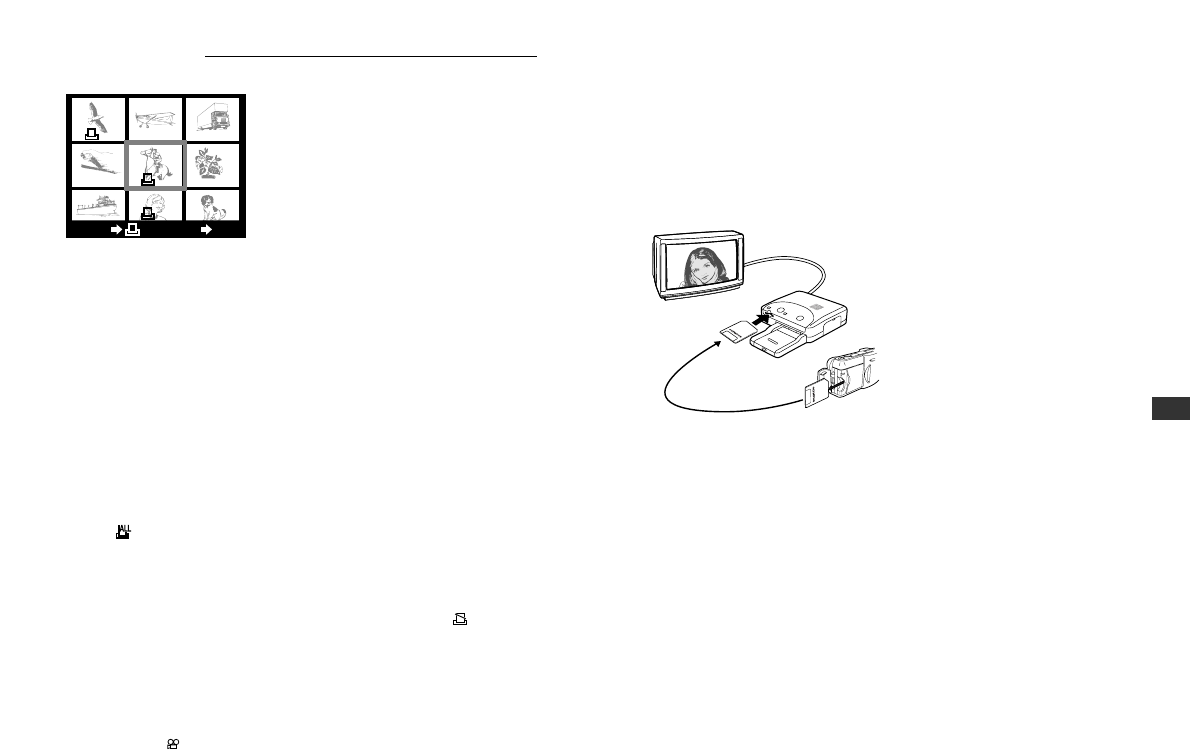
121
Printing with the Olympus Photo
Printer for Digital Cameras
The Olympus Photo Printer for Digital Cameras, the P-330N/P-330
(sold separately), is a DPOF-compatible printer. Print your pictures by
inserting a card set with print reserve commands (p.119) into the
Olympus Photo Printer.
See the Olympus P-330N/P-330 Photo Printer for Digital cameras
instruction manual for further information.
Main features of P-330N/
P-330
Print Single frames / Multi-print
(4, 9, 16 splits) / Print reserve /
Camera reservation (Card
Reserve) / Print cropping (1.5x,
2x) / Date print
Reverse print (left/right inversion)
/ Special Function Smart Card
compatible (Supports the
composite template function)
NOTE
• The Olympus P-330N/P-330 Photo Printer cannot be connected to the
data input/output (I/O) terminal of the camera.
• Connecting the P-330N/P-330 printer directly to the video output terminal
of the camera will result in low quality prints.
7
Printing
Selecting an Image to Be Printed (continued)
5
Press the arrow pad to select the
image to be reserved for printing,
then press the OK button.
୵: Displays the previous image.
୴: Displays the next image.
̅: Displays the 10th image
backward (the 9th image
backward on the index).
̃: Displays the 10th image forward
(the 9th image forward on the index).
•
The print mark will be displayed on
the preselected image.
6
Press the OK button again to cancel the print reserve
command.
• The print mark disappears from the selected image.
7
Press the print button.
• The print reserve command will be stored on the card and the
camera returns to playback mode.
To cancel a print reserve command
At step 3 or 4, press the preprint button instead of the OK button to
return to playback mode. Previously set print commands, however, will
still be saved.
At step 5 or after, press the monitor on/off button to turn off the power.
To reserve all images for printing
Select “ ” at step 3 to reserve all images on the card to be printed.
After printing
Print reserve commands remain on the card even after printing. To select
new images to be printed, be sure to cancel old print reserve commands
before making new ones.
All the print reserve commands will be cancelled by selecting “ RESET”
at step 3.
NOTE
• Certain functions may not work with all printers and photo labs.
• It takes some time for the print mark to appear.
• Print reserve commands cannot be put on a card that has insufficient memory or
is protected with a write-protect seal.
• Images with the mark can not be reserved for printing.
120 121 122
123 124 125
126 127 128
END SET
OK
120
P-330N/P-330
Camera
SmartMedia