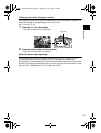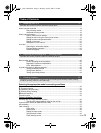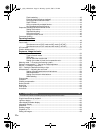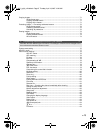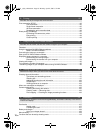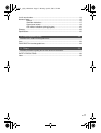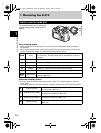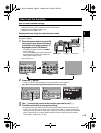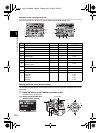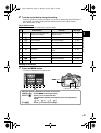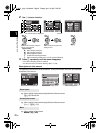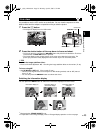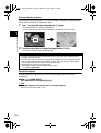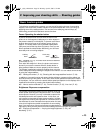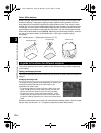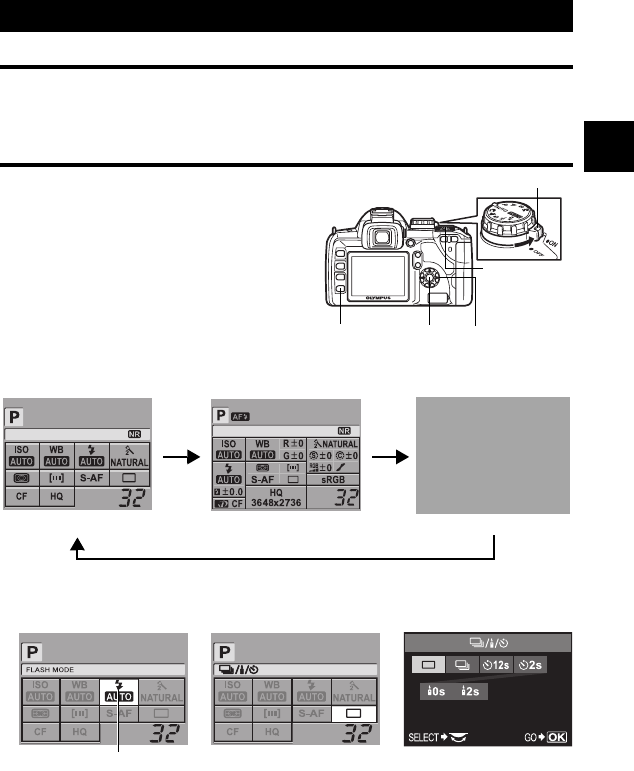
EN
19
Mastering the E-510
1
How to make function settings
There are three basic ways to make function settings with this camera.
• Setting while looking at the control panel screen (See below)
• Setting using direct buttons (gP. 20)
• Setting on the menu (gP. 21)
Setting functions using the control panel screen
Select an item on the control panel screen and
change the setting.
1 When the power switch is set to ON,
the control panel screen (shooting
information and setting screen) is
displayed on the LCD monitor.
• The display changes each time the INFO
button is pressed.
• You can also display the control panel screen
by pressing the i button and change the
setting when using live view.
2 Press the i button.
• The cursor (function being selected) on the control panel screen lights (1).
3 Use p to move the cursor to the function you want to set (2).
4 Turn the control dial to change the setting.
• Pressing the i button while the item is being selected displays the direct menu for that
function. You can also use the direct menu to change the setting (3). After changing the
setting, press the i button to confirm your setting. Or if you do not operate the control dial
within a few seconds, your setting will be confirmed and the control panel screen will be
restored. g “Button timer” (P. 84)
How to set the functions
Power switch
Control dial
i button p Arrow padINFO button
2007.08.16
2007.08.16
Control panel screen
Basic
Display off
Detailed
Cursor
Direct menu
e.g.) When setting Sequential/Self-timer/Remote control shooting
123
s0010_e_00_unified.book Page 19 Tuesday, April 10, 2007 5:22 PM