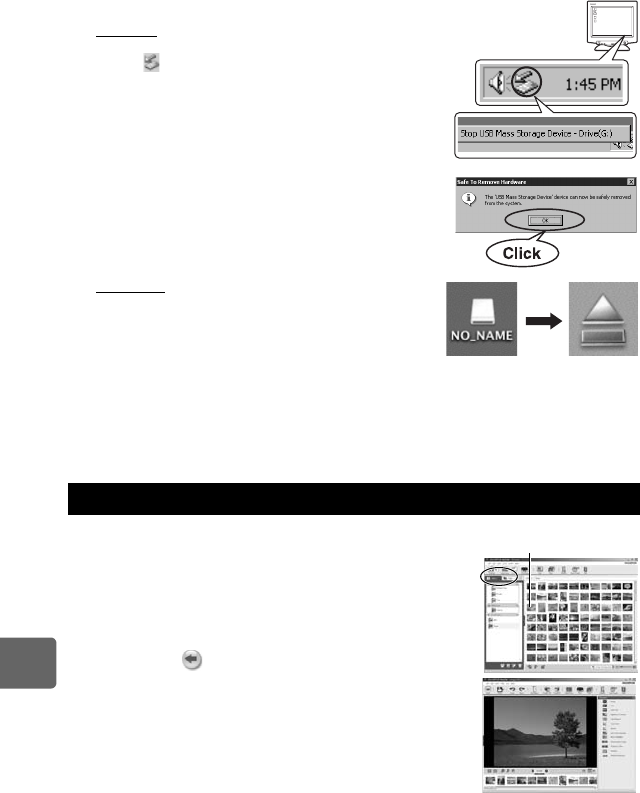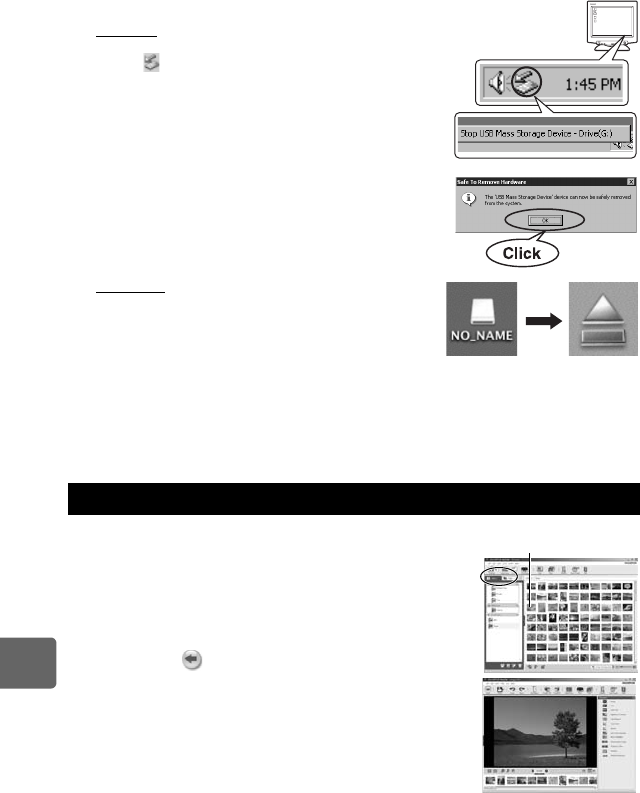
118
EN
10
Using the OLYMPUS Master software
2 Prepare to remove the USB cable.
Windows
1) In the system tray, click the “Unplug or Eject Hardware”
icon .
2) Click on the pop-up message.
3) Click “OK” on the “Safe to Remove Hardware” window.
Macintosh
1) The trash icon changes to the eject icon when the
“Untitled” or “NO_NAME” icon on the desktop is
dragged. Drag and drop it on the eject icon.
3 Unplug the USB cable from the camera.
x Notes
• For Windows users:
When you click “Unplug or Eject Hardware”, a warning message may be displayed. In such
case, make sure that no image data is being downloaded from the camera, and that there are
no applications open that were accessing the camera image files. Close any such
applications and click “Unplug or Eject Hardware” again and then remove the cable.
1 Click the “Album” tab on the browse window and select
the album that you want to view.
• The selected album image is displayed in the thumbnail area.
2 Double-click the still picture thumbnail that you want to
view.
• OLYMPUS Master switches to the image edit window and the
picture is enlarged.
• Click “Back” to return to the browse window.
Viewing still images
Thumbnail
s0023_e_00_0_unified.book Page 118 Monday, February 2, 2009 5:18 PM