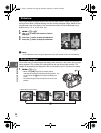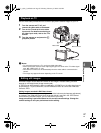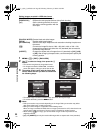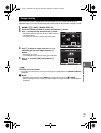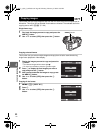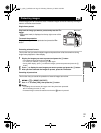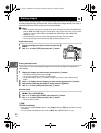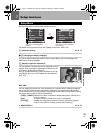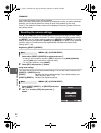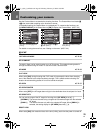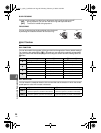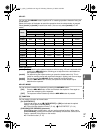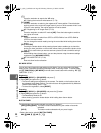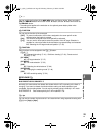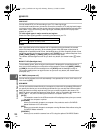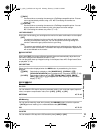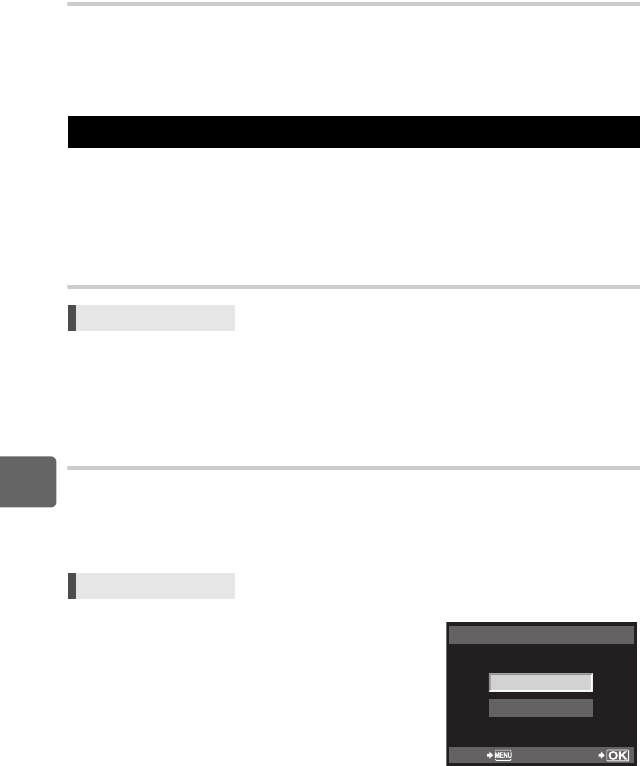
94
EN
Setup functions
7
FIRMWARE
Your product’s firmware version will be displayed.
When you make inquiries about your camera or accessories or when you want to download
software, you will need to state which version of each of the products you are using.
Press i. Your product’s firmware version will be displayed. Press the i button to return to
the previous screen.
In P, A, S, and M mode, current camera settings (including any changes you have made)
are retained when the power is turned off. To reset the camera to the factory default settings,
set [RESET]. You can register settings in advance to [RESET1] and [RESET2]. The camera
settings at that time are registered in [RESET1] and [RESET2]. For details on the registered
functions, refer to “Functions that can be registered with My Mode and Custom Reset
Setting” (gP. 136).
Registering [RESET1]/[RESET2]
1 Select either [RESET1]/[RESET2] to register and press i.
• If settings have already been registered, [SET] is displayed next to [RESET1]/[RESET2].
Selecting [SET] again overwrites the registered setting.
• To cancel the registration, select [RESET].
2 Select [SET] and press the i button.
Using reset settings
This resets the camera to the factory default settings. You can also reset the camera to the
[RESET1] or [RESET2] setting.
[RESET] Resets to the factory default settings. For the default settings, see
“Menu directory” (gP. 137).
[RESET1]/[RESET2] Resets to the registered settings.
1 Select [RESET], [RESET1] , or [RESET2] and press
the i button.
2 Use fg to select [YES], then press the i
button.
Resetting the camera settings
Menu MENU[W][CUSTOM RESET]
Menu MENU[W][CUSTOM RESET]
RESET1
YES
NO
BACK SET
s0023_e_00_0_unified.book Page 94 Monday, February 2, 2009 5:18 PM