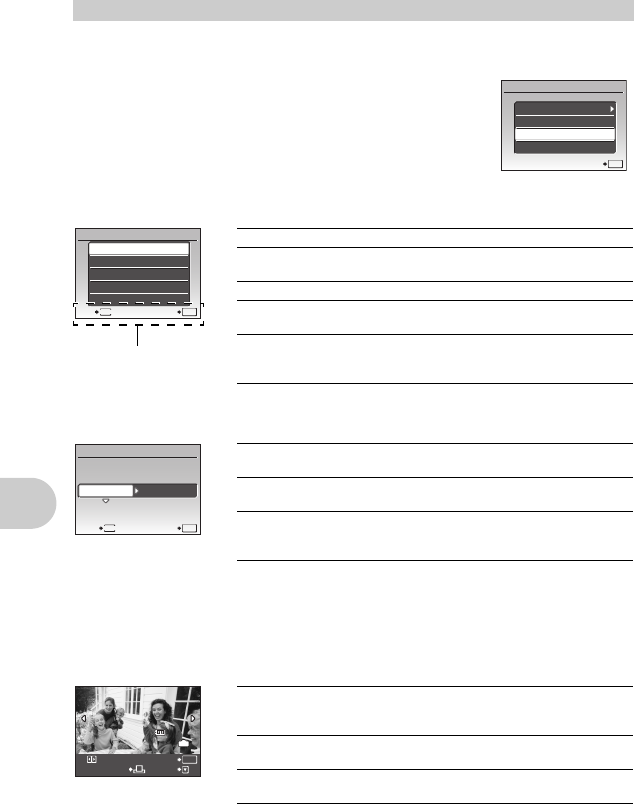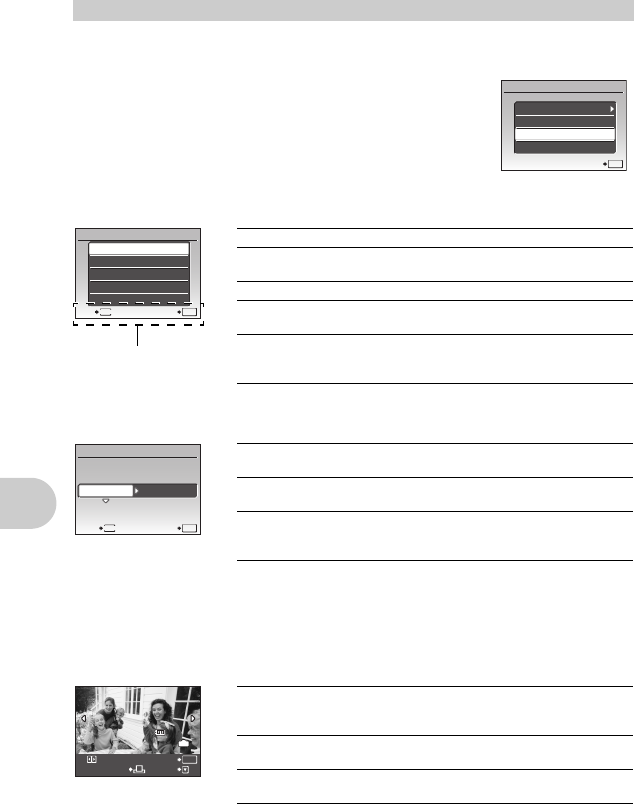
60 EN
Printing pictures
1 Follow Steps 1 and 2 on P. 59 to display the screen for Step 3 on P. 59,
and then press o.
2 Select [CUSTOM PRINT], and press o.
3 Follow the operation guide to adjust print settings.
• If the [PRINTPAPER] screen is not displayed, [SIZE], [BORDERLESS] and [PICS/SHEET]
are set to the standard.
Press 43 to select the picture you want to print. Or you can turn the control dial and select
a picture from the index display.
Other print modes and print settings (CUSTOM PRINT)
Selecting a print mode
Setting the print paper
Selecting the picture to print
EASY PRINT
USB
SET
OK
EXIT
CUSTOM PRINT
PC
ALL PRINT
PRINT MODE SELECT
SET
OK
ALL INDEX
PRINT ORDER
MULTI PRINT
PRINT
EXIT
MENU
PRINT Prints the selected picture.
ALL PRINT Prints all the pictures stored in the internal
memory or the card.
MULTI PRINT Prints one picture in multiple layout format.
ALL INDEX Prints an index of all the pictures stored in the
internal memory or the card.
PRINT ORDER Prints the pictures according to the print
reservation data on the card.
g “Print settings (DPOF)” (P. 61)
Operation guide
STANDARDSTANDARD
PRINTPAPER
SET
OK
MENU
BACK
SIZE BORDERLESS
SIZE Choose from the available paper sizes on your
printer.
BORDERLESS Select with or without borders. In [MULTI PRINT]
mode, you cannot print with a border.
PICS/SHEET Select the number of pictures to be laid out on a
sheet of paper. Available in [MULTI PRINT] mode
only.
100-0004
OK
4
IN
SINGLEPRINT MORE
PRINT
PRINT Prints one copy of the selected picture. When
[SINGLE PRINT] or [MORE] has been selected,
a single copy or more copies are printed.
SINGLE PRINT Makes a print reservation for the displayed
picture.
MORE Sets the number of prints and data to be printed
for the displayed picture.
d4364_e_00_unified_bookfile.book Page 60 Friday, December 28, 2007 4:06 PM