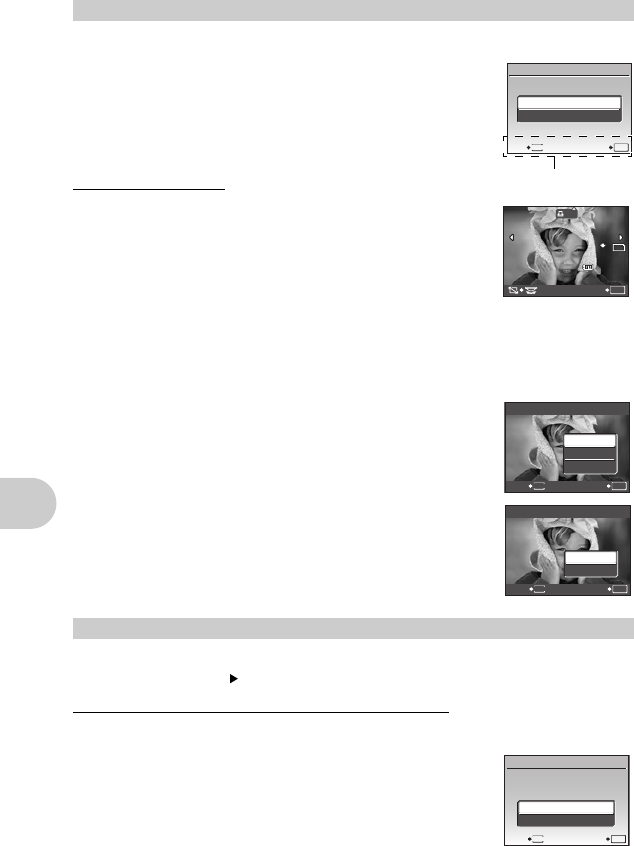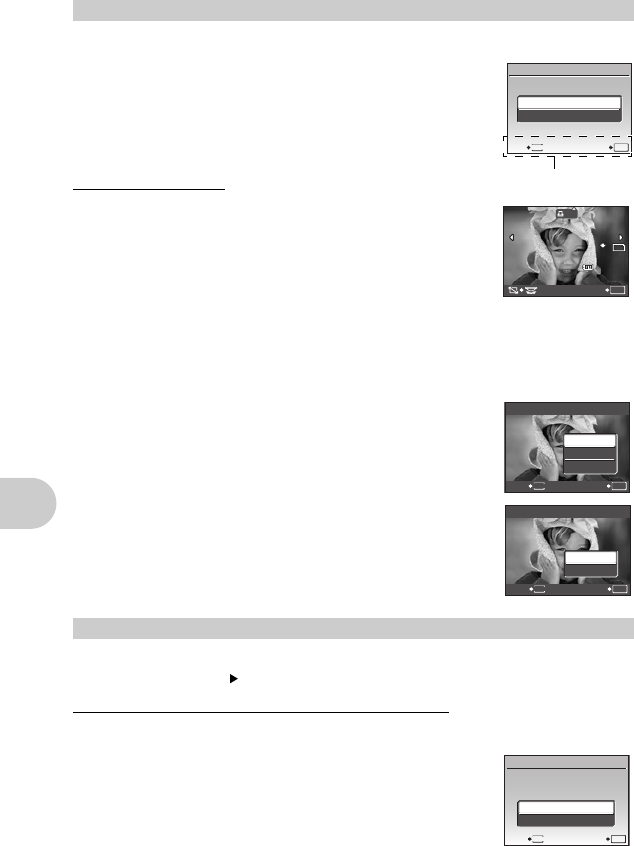
62 EN
Printing pictures
1 Press m in the playback mode and select [PRINT ORDER].
2 Select [<] or [U], and press o.
< Makes a print reservation for the selected picture.
U Makes print reservations for all the pictures stored on the
card.
• When [U] is selected, go to step 5.
When [<] is selected
3 Press 43 to select the frames for print
reservations, and then press 12 to set the
number of prints.
• You cannot make print reservations for pictures with A.
• Repeat Step 3 to make print reservations for other pictures.
To trim the picture
• Use the control dial to display the trimming line.
• Use the arrow pad and the control dial to adjust the trimming size and position, and press o.
4 When you finish making print reservations, press o.
5 Select the date and time print setting, and press o.
NO The pictures are printed without the date and time.
DATE The selected pictures are printed with the shooting date.
TIME The selected pictures are printed with the shooting time.
6 Select [SET], and press o.
You can reset all the print reservation data or just for selected pictures.
1 Select top menu [PRINT ORDER], and press o.
To reset the print reservation data for all the pictures
2 Select [<] or [U], and press o.
3 Select [RESET], and press o.
Making a print reservation
Resetting print reservation data
PRINT ORDER
SET
OK
<
U
EXIT
MENU
Operation guide
x
10
M
2008.08.26
12:30
100-0004
4
SET
OK
0
N
ORM
SET
OK
MENU
BACK
DATE
TIME
NO
X
OK
SETBACK
MENU
PRINT ORDER
SET
CANCEL
1
(
1
)
1
(
1
)
OK
SETBACK
MENU
PRINT ORDER SETTING
PRINT ORDERED
RESET
KEEP
d4364_e_00_unified_bookfile.book Page 62 Friday, December 28, 2007 4:06 PM