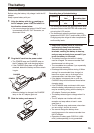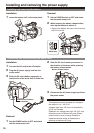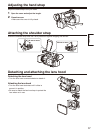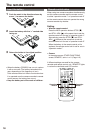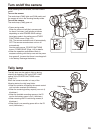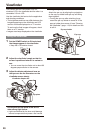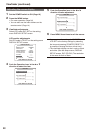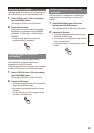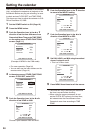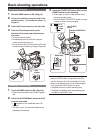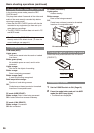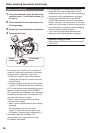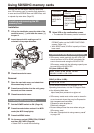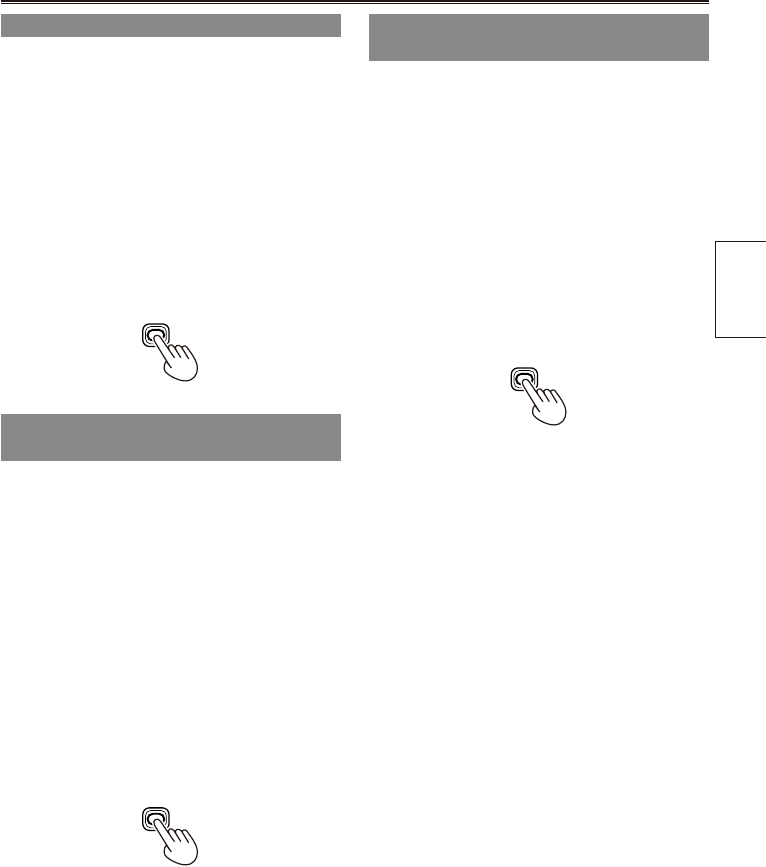
Preparation
23
Adjusting the backlight
The steps below show how to set the brightness of
the LCD monitor to one of three possible levels.
1 Select LCD BL under LCD on the setting
menu SW MODE screen.
This assigns LCD BL to the LCD button.
2 Press the LCD button.
Each press of the button switches backlight
brightness in the following order: NORMAL
(standard) " LOW (dark) " HIGH (bright) "
NORMAL.
These settings persist even when the
camera-recorder is turned off.
LCD
Flipping images vertically and
horizontally
Use this function to ip an image vertically
or horizontally to check the aspect ratio or
composition on the LCD monitor.
This feature affects only the image in the viewnder
or on the LCD monitor, not the recorded image.
1 Select LCD REV under LCD on the setting
menu SW MODE screen.
This assigns LCD REV to the LCD button.
2 Press the LCD button.
This button toggles between the normal and
ipped image at each press.
No screens are displayed when the image
is ipped.
The unit returns to normal image mode the
next time it is powered up.
LCD
•
•
•
•
Switching between overscan and
underscan
Use this function to underscan or overscan the
image shown in the viewnder or on the LCD
monitor.
1 Select OVERSCAN under LCD on the
setting menu SW MODE screen.
This assigns OVER SCAN to the LCD button.
2 Press the LCD button.
This button toggles between overscan and
underscan at each press.
The unit returns to underscan mode the next
time it is powered up.
In overscan mode, a frame appears on the
screen.
LCD
•
•
•