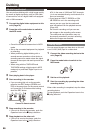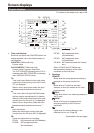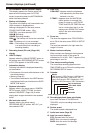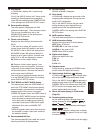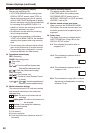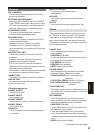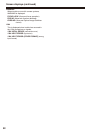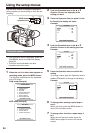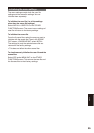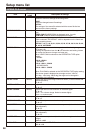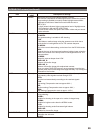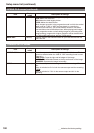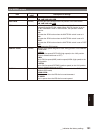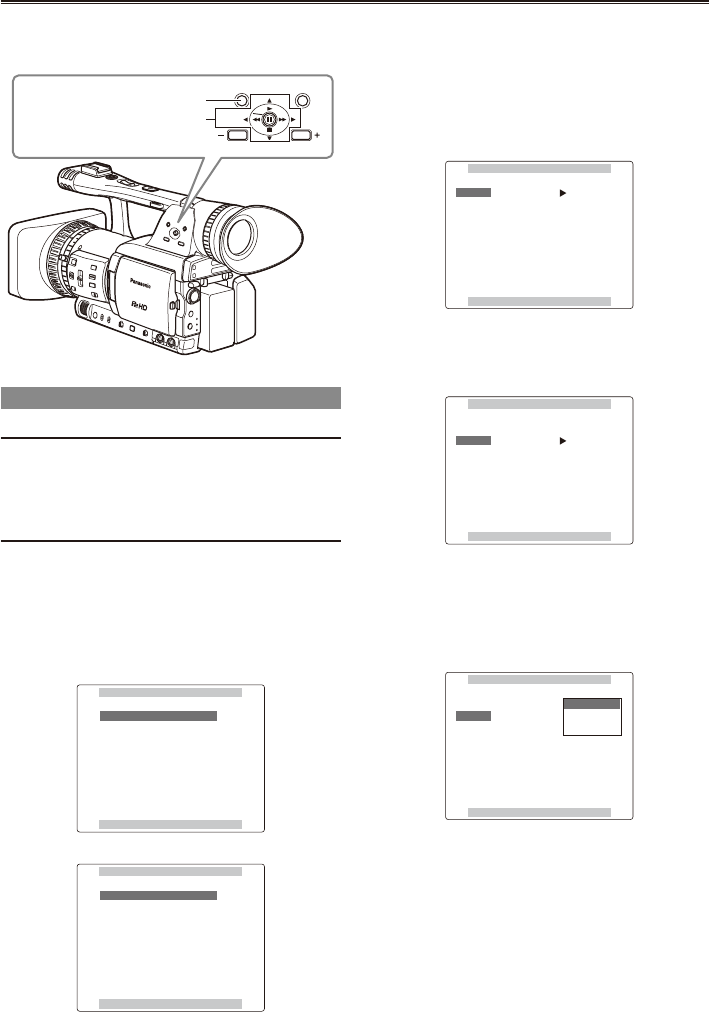
94
Using the setup menus
Use the setup menus to change the settings to
suit the scenes you are shooting or what you are
recording.
MENU
PUSH-SET
PAGE/AUDIO MON/VAR
THUMBNAIL
Operation lever
MENU button
Using the menus
If the thumbnail menu is displayed, press the
THUMBNAIL button to release the display.
(Page 66)
The menu items indicated in the blue
characters cannot be used.
1 When the unit is in other than playback or
recording mode, press the MENU button.
The following is displayed on the viewnder
and LCD screen.
CAM mode (Example)
CAMERA MENU
PUSH MENU TO EXIT
1 . SCENE FILE
2 . CAMERA SETUP
6 . AV IN/OUT SETUP
7 . DISPLAY SETUP
3 . SW MODE
4 . AUTO SW
5 . RECORDING SETUP
8 . CARD FUNCTIONS
MCR mode (Example)
MCR MENU
PUSH MENU TO EXIT
1 . RECORDING SETUP
2 . PLAYBACK FUNCTIONS
3 . AV IN/OUT SETUP
4 . DISPLAY SETUP
5 . OTHER FUNCTIONS
•
•
2 Push the Operation lever in the
e
or
r
direction to move the highlight to the
setting you want.
3 Press the Operation lever (or push it in the
q
direction) to display the items.
Example:
AUTO SW
PUSH MENU TO RETURN
A.IRIS ON
6dB
ON
ON
AGC
ATW
AF
4 Push the Operation lever in the
e
or
r
direction to move to the setting you want.
Example:
AUTO SW
PUSH MENU TO RETURN
A.IRIS ON
6dB
ON
ON
AGC
ATW
AF
5 Press the Operation lever to conrm the
setting.
To change a value, push the Operation lever in
the
e
or
r
direction to change as necessary.
Example:
AUTO SW
PUSH MENU TO RETURN
A.IRIS 6dB
12dB
OFF
ON
AGC
ATW
AF
6 To change other settings, repeat steps 4
and 5.
When you nish, press the MENU button to
return to the function screen.
7 To change other functions, repeat steps 2
to 5.
When you exit the menu mode, press the
MENU button again to return to the normal
screen.
Menu