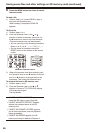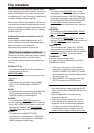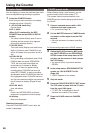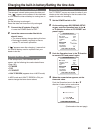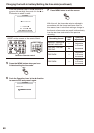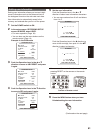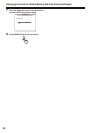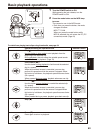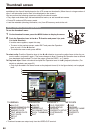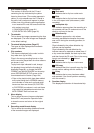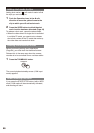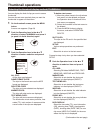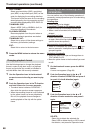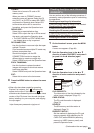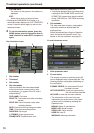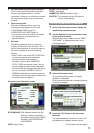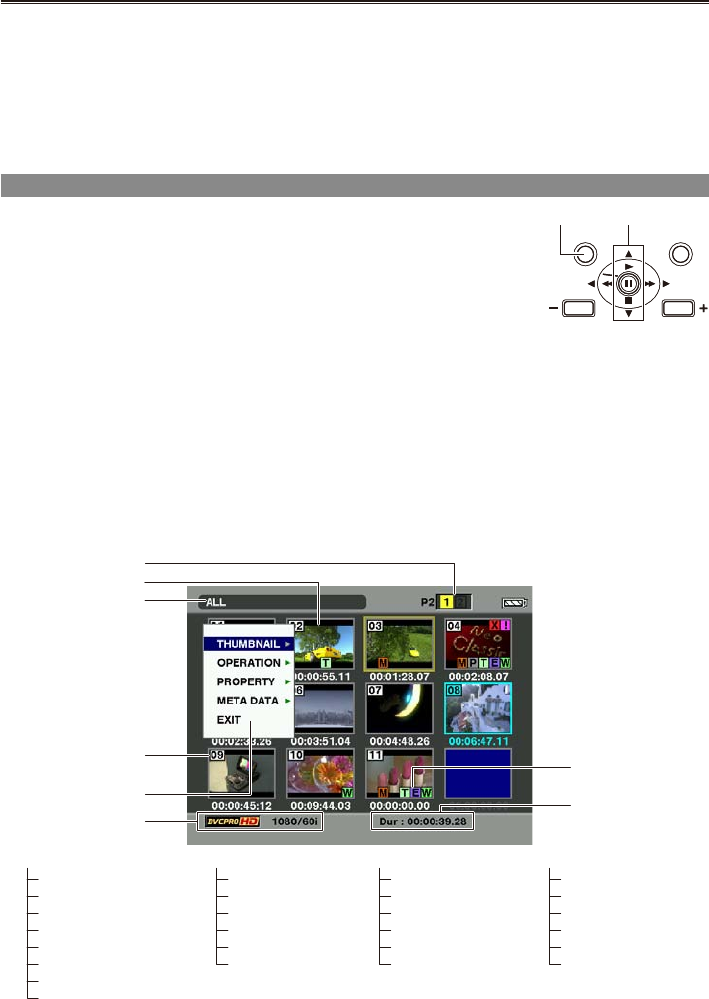
64
Thumbnail screen
Video data created on the P2 card in one shooting session is called a clip. When the MCR mode has been
established, the clips will be displayed on the LCD screen as thumbnails. (When there is a large number of
clips, it will take some time for them to be displayed on the screen.)
You can perform the following operations using the thumbnail screen.
Play, repair and delete clips, add and delete shot marks, as well as add text memos.
Format P2 cards and SD memory cards.
Load the metadata (shooting information, etc.) from SD memory cards to the unit.
Basic thumbnail screen operations
To use the thumbnail menu:
1 On the thumbnail screen, press the MENU button to display the menu.
2 Push the Operation lever in the
e
or
r
direction and press it (or push
it in the
q
direction).
If another menu appears, repeat this step.
To return to the previous screen, select EXIT and press the Operation
lever or push it in the
w
direction.
To release the menu mode, press MENU.
To select a clip: Push the Operation lever in the
w
or
q
direction to move the yellow frame to the clip you
want to select, and press it again. (The frame changes to blue.) Pressing the Operation lever a second
time deselects the thumbnail. To scroll the pages, press the PAGE (- or +) button.
To Play back clips: Select a thumbnail and push the Operation lever in the
q
(playback) direction. (For
details on playback, see page 63.)
Only clips recorded in the same format as the playback format (6 in the gure below) can be played
back.
THUMBNAIL OPERATION
1
2
3
4
5
6
7
8
PROPERTY META DATA
ALL CLIP
SAME FORMAT CLIPS
SELECTED CLIPS
MARKED CLIPS
TEXT MEMO CLIPS
SLOT CLIPS
SETUP
EXIT
DELETE
FORMAT
REPAIR CLIP
RE-CONNECTION
EXCH. THUMBNAIL
EXIT
CLIP PROPERTY
CARD STATUS
DEVICES
PROPERTY SETUP
SYSTEM INFO
EXIT
LOAD
RECORD
USER CLIP NAME
INITIALIZE
PROPERTY
EXIT
Thumbnail screens are output only from the VIDEO OUT terminal.
•
•
•
•
•
•
•
MENU
PUSH-SET
PAGE/AUDIO MON/VAR
THUMBNAIL
1 2
MENU
PUSH-SET
PAGE/AUDIO MON/VAR
THUMBNAIL
1 2