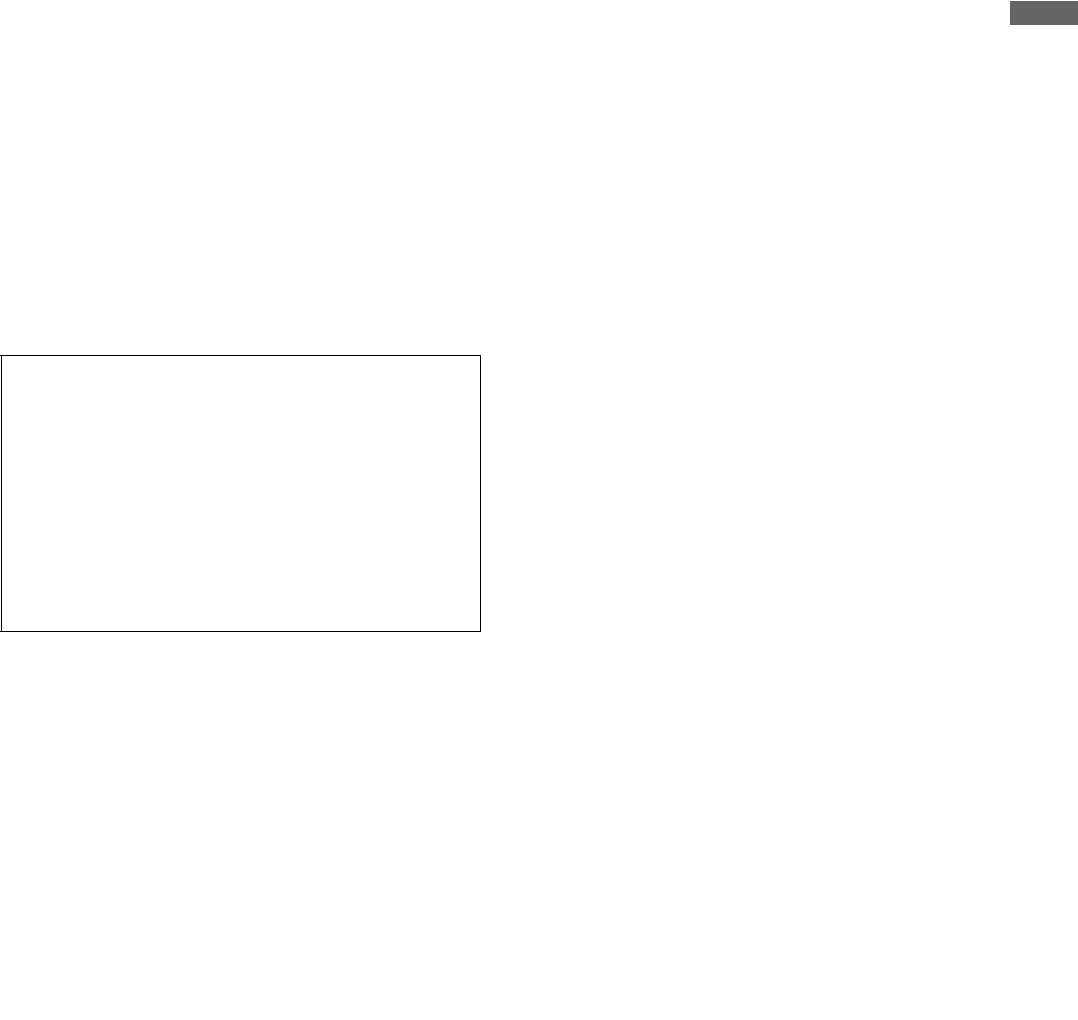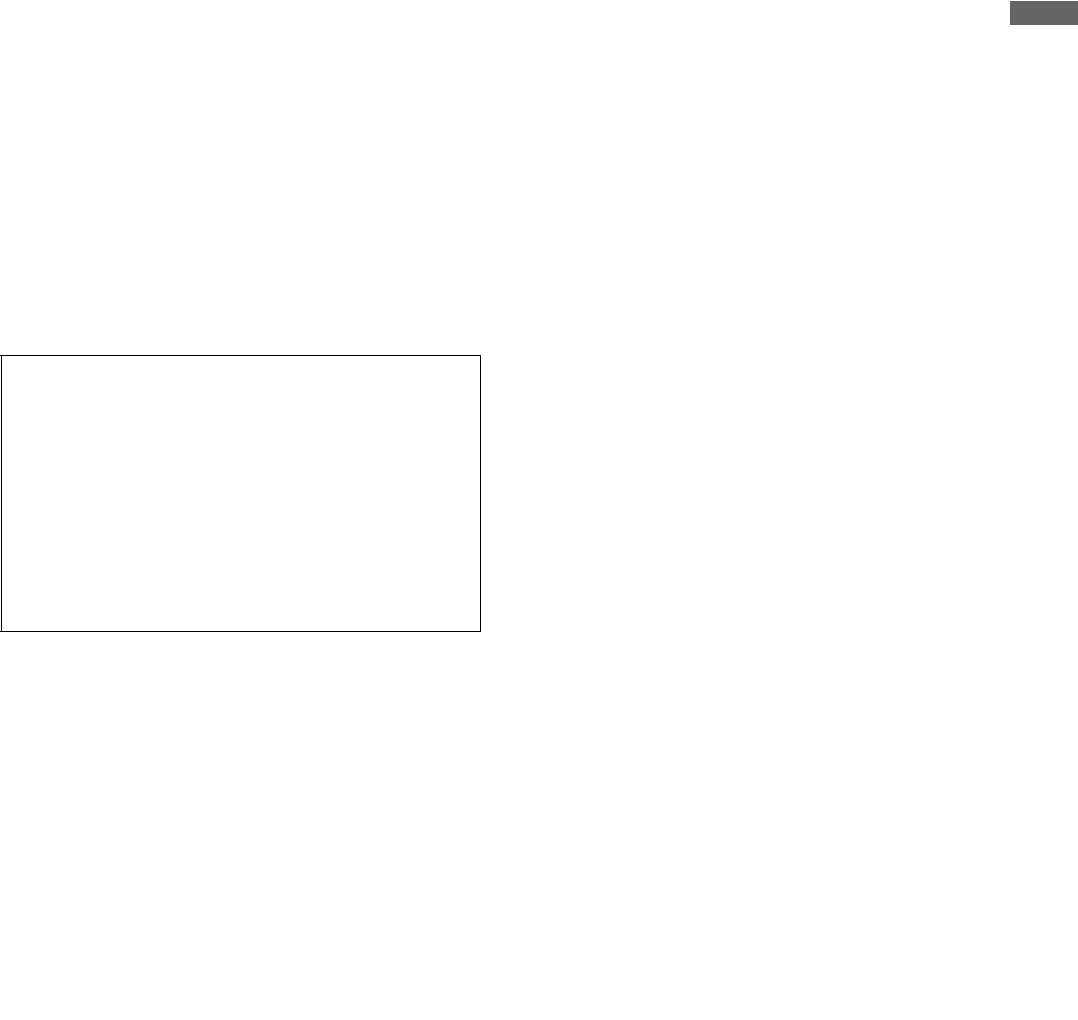
19
Parts and their Functions: Shooting and Recording/Playback Functions Section
Parts and their Functions
5. Gain selector switch
Use this switch to select video amplifier gain, according
to lighting conditions under which you are shooting.
The values for [L], [M], and [H] can be preset using
menu options.
These are factory-set to “0 dB” for [L], “3 dB” for [M], and
“6 dB” for [H].
6. OUTPUT/AUTO KNEE selector switch
Used to select the video signals sent from the camera
unit to the memory, viewfinder and video monitor.
CAM/AUTO KNEE ON:
Video being recorded through the camera is
sent with the auto knee circuit activated.
It is also possible to assign the DRS (Dynamic
Range Stretcher) function instead of the
AUTO KNEE function.
CAM/AUTO KNEE OFF:
Video being recorded through the camera is
sent in manual knee mode.
BARS: Color bar signal is output. The auto knee
circuit does not work.
You can select between 4 types of color bar
signal. For more information, see [SW MODE]
(page 187).
7. WHITE BAL (white balance memory selector)
switch
Used to select the white balance adjustment method.
PRST: Use this when you have no time to adjust the
white balance.
The value for the white balance is factory-set
to 3200 K.
It can be changed to any color temperature
using a menu option. For more information,
see [Setting Color Temperature Manually]
(page 51).
A or B: Pressing the 4. AUTO W/B BAL switch toward
[AWB] automatically adjusts the white
balance, saving the adjusted value in memory
A or B. For more information, see [Adjusting
the White Balance] (page 49).
8. MODE CHECK button
Each press of this button changes the screen type in the
viewfinder in the following order: STATUS, !LED,
FUNCTION, AUDIO, CAC, USER SW.
This does not affect the signal output from the camera.
9. MARKER SELECT button
This button selects the marker information indicated on
the viewfinder screen. It switches between two marker
information indications, which can be selected using a
menu option. Pressing this button once switches the
indicated marker information from A (Marker A) to B
(Marker B), and pressing again switches B to off (no
marker). When the power is turned on, the last selected
indication before power-down appears.
For more information, see [Marker Check Screen
Displays (MARKER SELECT button function)]
(page 85).
Also, with appropriate menu settings, the MARKER
SELECT button can be used as a USER 3 button. For
more information on user buttons, refer to [Assigning
Functions to User Buttons] (page 56).
10. SYNCHRO SCAN adjustment buttons
These buttons are enabled when the 3. SHUTTER
switch is positioned at [ON] and synchro scan is
selected.
They are used to adjust the speed of the synchro scan.
The – button decreases shutter speed; the + button
increases shutter speed.
If you shoot a PC monitor, for example, you should
adjust shutter speed so that the horizontal bars in the
viewfinder will produce less noise.
11. REC START/STOP button
Pressing this button starts recording, pressing again
stops recording.
This button has the same function as the VTR button at
the lens.
12. SHOT MARKER/MENU CANCEL button
Pressing this button while recording adds a shot mark to
the thumbnail of that clip. This button also adds a shot
mark to any thumbnail selected on the LCD monitor.
For more information on shot marks, see [Shot Mark
Function] (page 45).
This button cancels the revised set value when the
menu is displayed.
13. TEXT MEMO button
Records a text memo if pressed during recording or
playback or when playback is paused.
Also, with appropriate menu settings, the TEXT MEMO
button can be used as a USER 4 button. For more
information on user buttons, refer to [Assigning
Functions to User Buttons] (page 56)
AUTO KNEE function
Usually, when you adjust levels to shoot people or scenery
against a strongly lit background, the background will be
totally whited-out, with buildings and other objects blurred.
In this case, the auto knee function reproduces the
background clearly. This function is effective when:
The subject is a person positioned in the shade under a
clear sky.
The subject is a person inside a car or building, and you
also want to capture the background visible through a
window.
The subject is a high-contrast scene.
AJ-HPX2700G-VQT1V27_eng.book 19 ページ 2008年9月2日 火曜日 午後5時43分