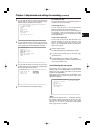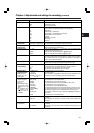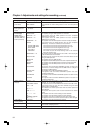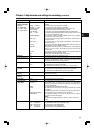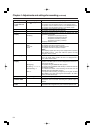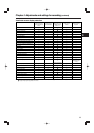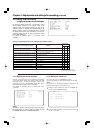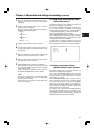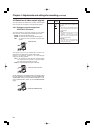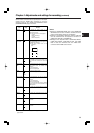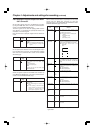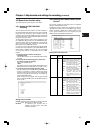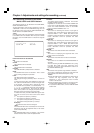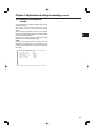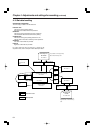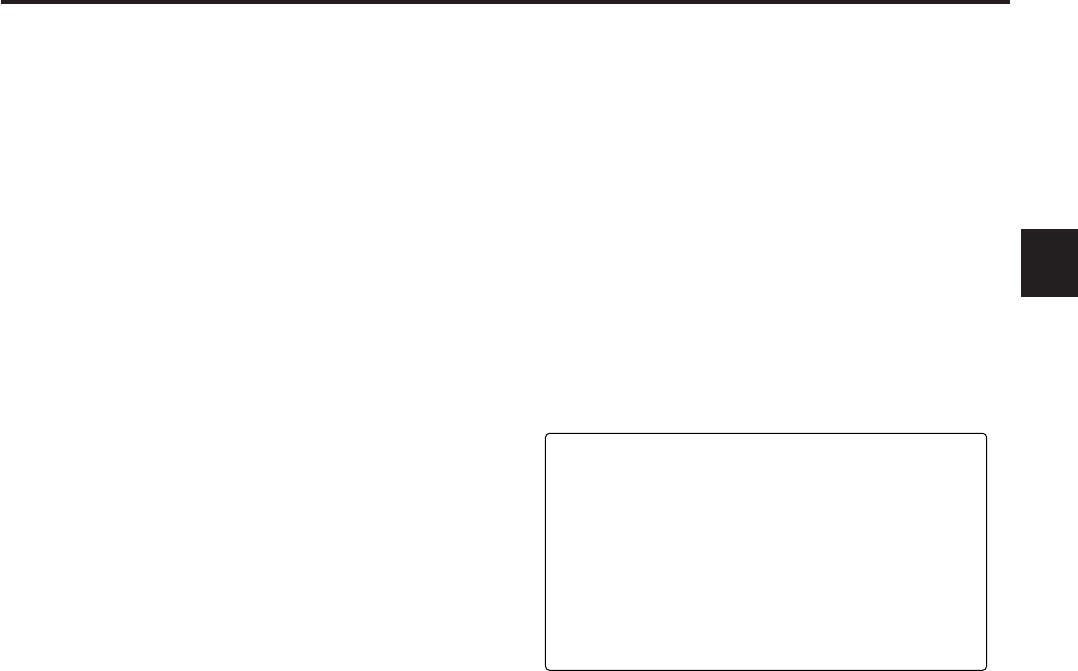
57
4
4-7-7 Mode check screen displays
(MODE
CHECK button function)
The screens enabling the unit’s settings and modes to be
checked can be displayed in the viewfinder.
Each time the unit’s MODE CHECK button is pressed, one of
the four screen displays is selected in the following
sequence: STATUS screen display
>
!LED screen display
>
FUNCTION screen display
>
AUDIO screen display.
Each screen is displayed for about 3 seconds.
When the MODE CHECK button is pressed and held, the
screen is displayed continuously while the button is pressed.
When the MODE CHECK button is pressed while one screen
is displayed, the next screen is displayed.
To select whether to display the screens, perform menu
operations to open the <MODE CHECK IND> screen from
the VF page and select ON or OFF for each screen display.
4-7-8
Marker check screen displays
(MARKER SELECT button function)
The screens enabling the unit’s marker statuses to be
checked can be displayed in the viewfinder.
Each time the unit’s MARKER SELECT button is pressed,
one or none of the two screen displays is selected in the
following sequence: A marker screen display
>
B marker
screen display
>
no display.
When the MARKER SELECT button is pressed while one
screen is displayed, the next screen is displayed. Before
this, perform menu operations to open the <VF MARKER>
screen from the VF page, select A as the TABLE item
setting, and select the marker information for the other items.
Next, select B as the TABLE item setting, and select the
marker information for the other items.
If, for instance, “16:9” is selected for the FRAME SIG item as
the A marker information and “4:3” is selected for the
FRAME SIG item as the B marker information, then the 16:9
and 4:3 aspect ratios can be checked easily by operating the
MARKER SELECT button as and when required.
7
When the characters have been input, turn the JOG dial
button to move the arrow (cursor) to the “:” position.
8
When the JOG dial button is pressed, the arrow (cursor)
returns to the ID 1:, ID 2: or ID 3: item.
9
Press the MENU button to exit the menu operations.
The setting menu is cleared, and the displays showing
the unit’s current statuses appear at the top and bottom
of the viewfinder screen.
Confirm the display of CAMERA ID when setting the
OUTPUT/AUTO KNEE selection switch to “BARS.”
<Note>
The camera ID is recorded at the same time as the color
bar signals if “CAMERA ID” on the VF INDICATOR
screen has been set to “BAR.”
The camera ID is not recorded for video signals other
than the color bar signal.
5
Press the JOG dial button to enter the character.
6
Turn the JOG dial button to move the arrow (cursor) to
the next position (right), and repeat steps 4 and 5 to set
the characters.
#
< MODE CHECK IND >
STATUS :ON
! LED :ON
FUNCTION :ON
AUDIO :ON
P.ON IND :ON
4
Press the JOG dial button again and turn it until the
character to be set is displayed.
When the button is turned, the character displayed is
switched in the following sequence:
Space: ∑
7
letters: A—Z
7
numbers: 0—9
7
symbols: ’, >, <, /, –
3
When the JOG dial button is pressed, the arrow (cursor)
moves to the ID input area, and the input mode is
established.
Chapter 4 Adjustments and settings for recording
(continued)