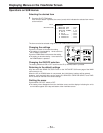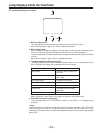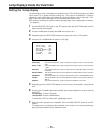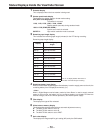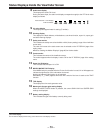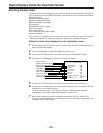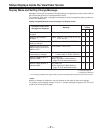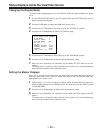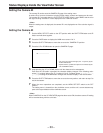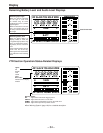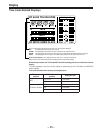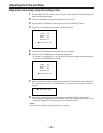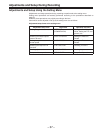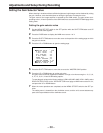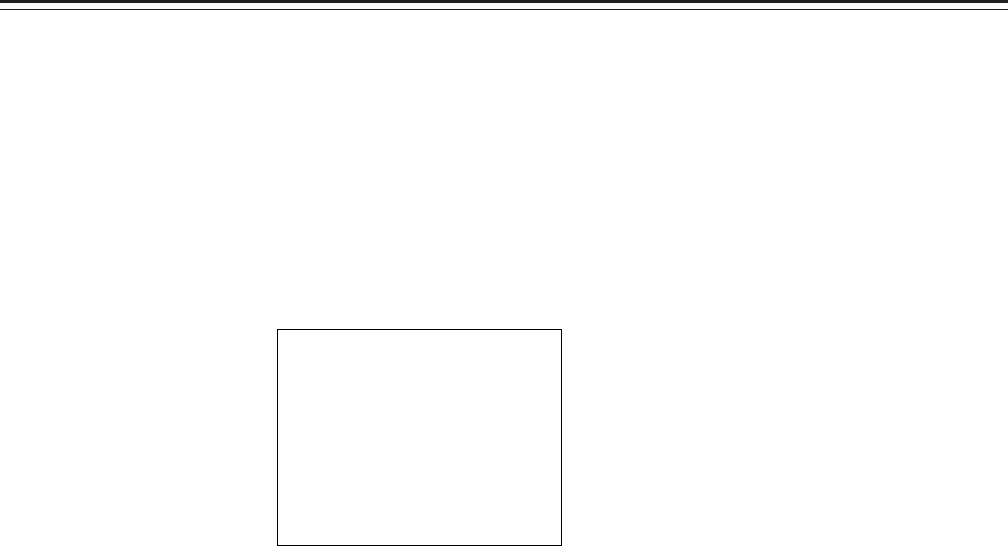
–62–
Status Displays Inside the Viewfinder Screen
Changing the Display Mode
The display mode setting appears on the “VF DISPLAY” SUB menu page of MAIN menu screen
2 of 4.
1 Set the MENU SET/OFF switch to the SET position while the SHIFT/ITEM button and UP
button are held down together.
2 Press the PAGE button to display the MAIN menu screen 2 of 4.
3 Press the SHIFT/ITEM button to move the cursor to the “VF DISPLAY” position.
4 Press the UP or DOWN button to open the VF DISPLAY page.
5 Press the SHIFT/ITEM button to move the cursor to the “DISP MODE” position.
6 Press the UP (or DOWN) button to switch to the desired display mode.
7 When the menu operations are completed, set the MENU SET/OFF switch to the OFF
position.
The setting menu is cleared from the viewfinder screen, and the unit’s current statuses ap-
pear at the top and bottom of the viewfinder screen.
Setting the Marker Displays
ON or OFF is selected for the center mark and safety zone mark display and a ratio of 80% or
90% of the total screen area is set for the safety zone range on the “VF DISPLAY” SUB menu
page of MAIN menu screen 2 of 4.
1 Perform steps 1 to 4 under “Changing the Display Mode” described above so that the VF
DISPLAY page appears on the viewfinder screen, and align the cursor with SAFETY ZONE
or CENTER MARK.
2 Press the UP (or DOWN) button to switch to the desired display mode.
3 When the menu operations are completed, set the MENU SET/OFF switch to the OFF
position.
The setting menu is cleared from the viewfinder screen, and the unit’s current statuses ap-
pear at the top and bottom of the viewfinder screen.
VF DI SPLAY
{
:
IT
¢
|
V
V
F
DISP
DISP
COND I T I ON
:
:
:
:
:
:
:
:
:
NORMAL
MODE 3
SAFETY ZONE 3
CENTER MARK ON
OUT
VF DTL
Y
2
ZEBRA1
ZEBRA2
ZEBRA2
DETECT 070
DETECT 085
SPOT
%
%
45
%
LL LLO
W
GH