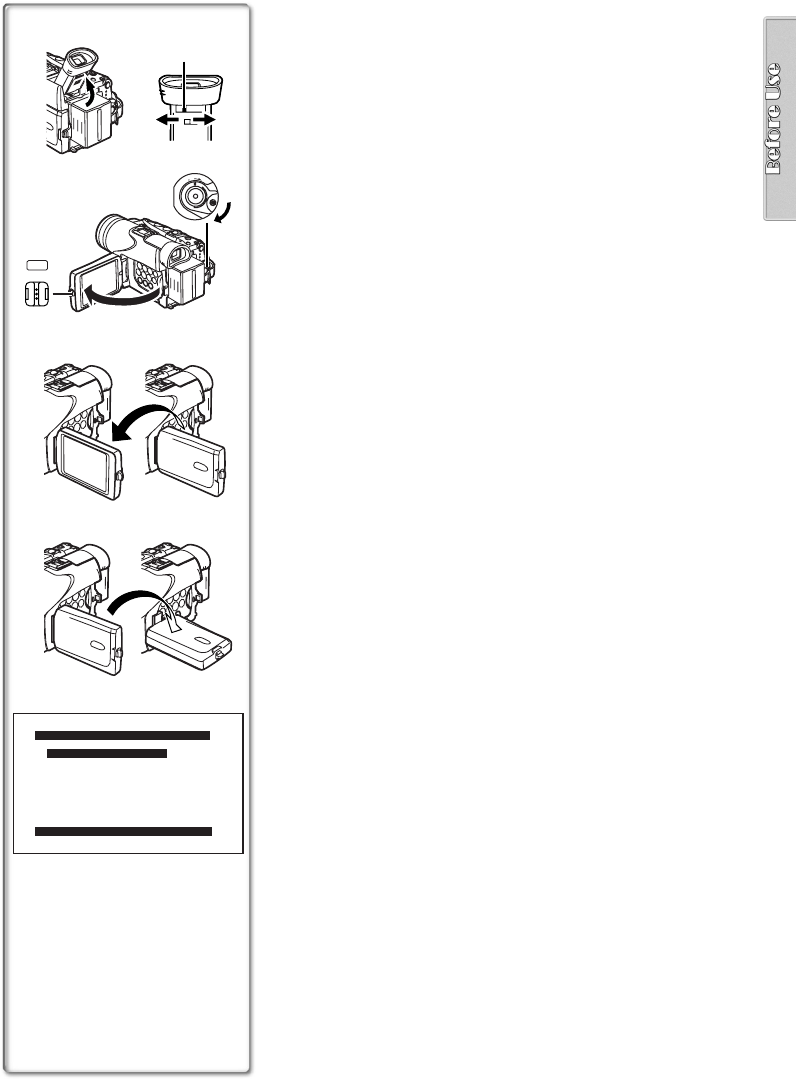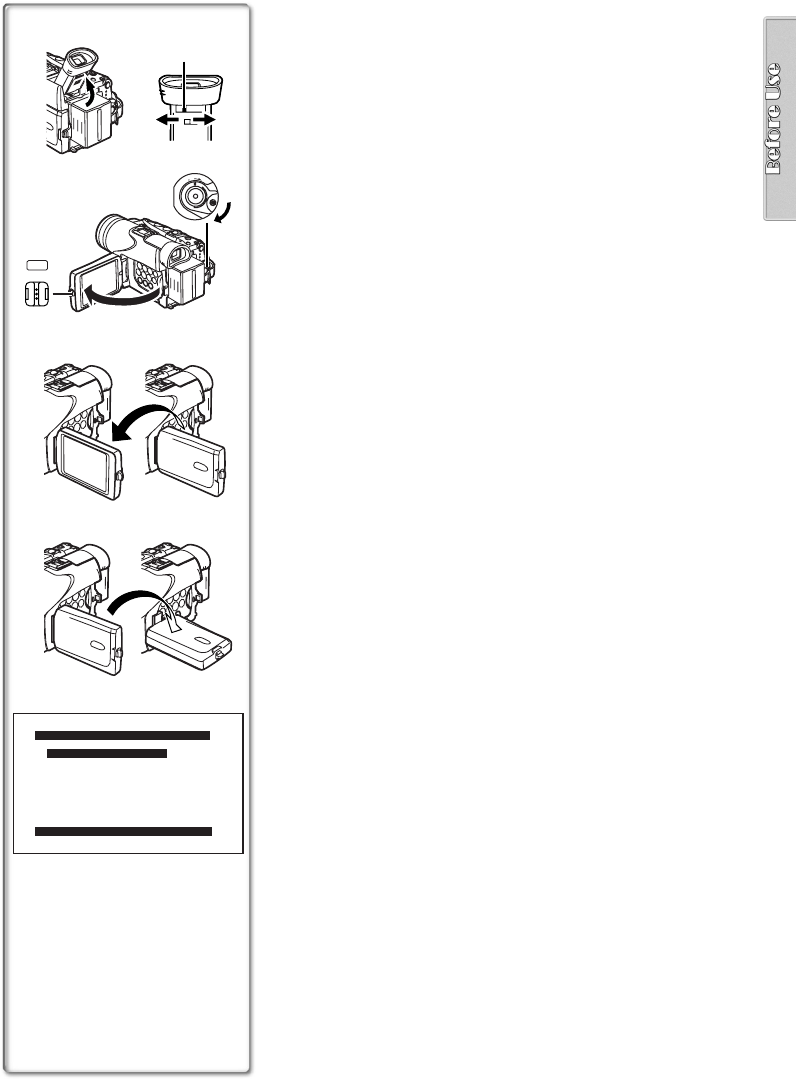
21
3 180x
4 90x
3
1, 2
S
E
L
F
T
IM
E
R
T
E
L
E
M
AC
R
O
S
O
F
T
SK
IN
COLOR
NIGHT
VIEW
S
T
IL
L
12
2
1
PUSH
OPEN
O
F
F
O
N
M
O
D
E
Using the Viewfinder
Before using the Viewfinder, adjust the field of view so that the
displays inside the Viewfinder become clear and easy to read.
1 Tilt up the Viewfinder.
≥The Viewfinder can also be pulled out for use.
≥Do not pull on the Eyecup to extend the Viewfinder.
2 Adjust the Viewfinder by sliding the Eyepiece
Corrector Knob
1.
Using the LCD Monitor
With the LCD Monitor open, you can also record the picture while
watching it.
1 Set the [OFF/ON/MODE] Switch to [ON].
2 Press the [PUSH OPEN] Button 2 and, at the same
time, bring out the LCD Monitor about 90x in the
direction of the arrow.
≥The Viewfinder goes off.
3 Adjust the LCD Monitor angle according to the
desired recording angle.
≥The LCD Monitor can rotate a maximum of 180x 3 from the
vertical position to the upward direction and a maximum of 90x
4 to the downward direction. Forcefully rotating the LCD
monitor beyond these ranges will damage the Palmcorder.
Closing the LCD monitor
Push the LCD Monitor until it is securely locked.
≥Make sure the Card Slot Cover is closed.
ªAdjusting Brightness and Color Level
When [LCD/EVF SET] on the [DISPLAY SETUP] Sub-menu is set to
[YES], the following items are displayed:
LCD Brightness [LCD BRIGHTNESS]
Adjusts the brightness of the image on the LCD screen.
LCD Color Level [LCD COLOR LEVEL]
Adjusts the color saturation of the image on the LCD screen.
Brightness of the Viewfinder [EVF BRIGHTNESS]
Adjust the brightness of the image in the Viewfinder.
1
Press the [PUSH] Dial and select the item you want to
adjust.
2
Rotate the [PUSH] Dial and increase or decrease the
number of the vertical bars on the Bar Indication.
≥The Bar Indication has 8 steps. A larger number of vertical
bars indicates stronger brightness or color saturation.
Increasing the Brightness of the Entire LCD Monitor
Set the [LCD MODE] on the [DISPLAY SETUP] Sub-Menu to
[BRIGHT].
To change the Picture Quality of the LCD Monitor
Set the [LCD AI] on the [DISPLAY SETUP] Sub-Menu to [ON] or
[OFF].
[ON]: The screen image becomes clear and vivid. (The effect varies
according to the recording scene.)
≥These adjustments do not affect the recorded images.
≥For other notes, see page 96.
LCD/EVF SET
PUSH MENU TO RETURN
LCD BRIGHTNESS
LOW||||----HIGH
LCD COLOR LEVEL
LOW||||----HIGH
EVF BRIGHTNESS
LOW||||----HIGH
PV-GS70P.book 21 ページ 2003年3月14日 金曜日 午前9時20分