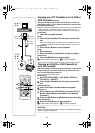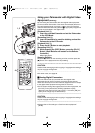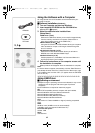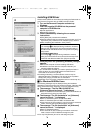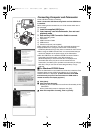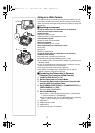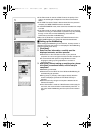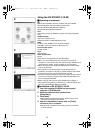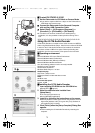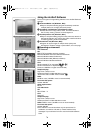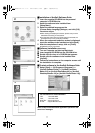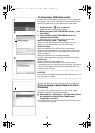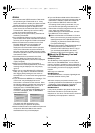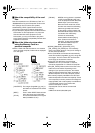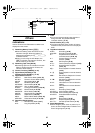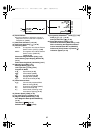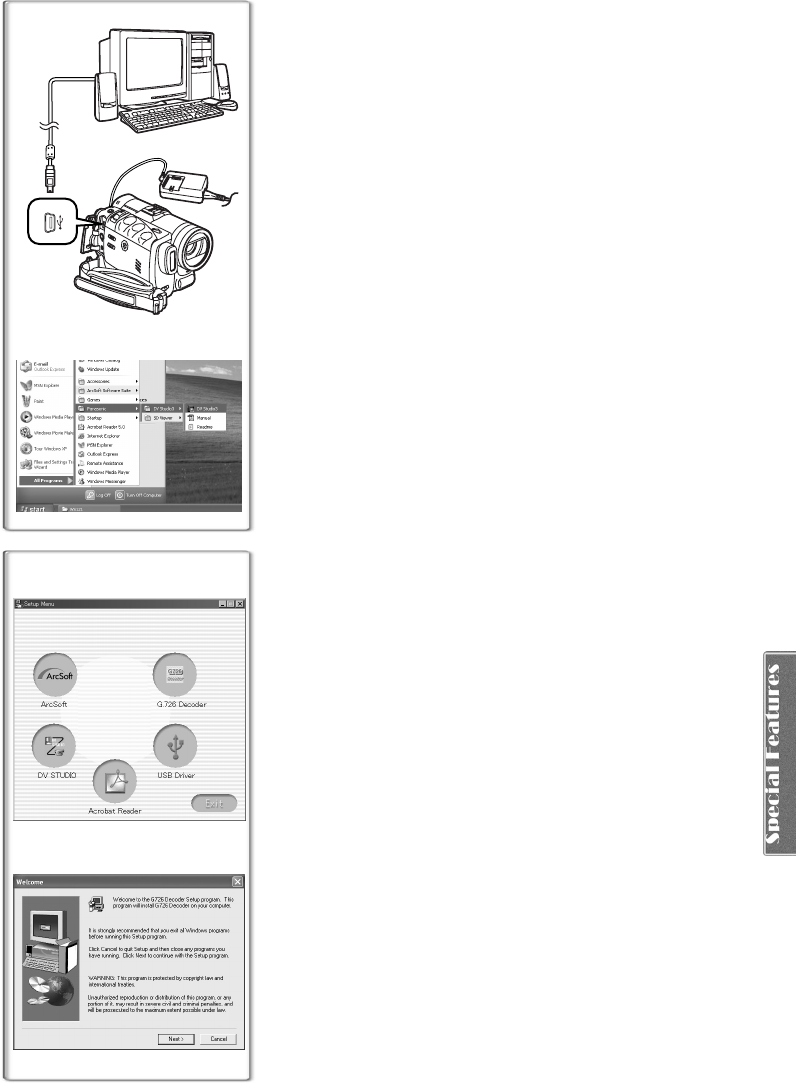
75
ªTo start DV STUDIO 3.1E-SE
1
Set the Palmcorder to VCR Mode or Camera Mode.
≥If you wish to capture stills from a tape, set the Palmcorder to
VCR Mode and insert the tape.
2 Connect the Palmcorder to the Personal Computer
with auxiliary USB Connection Cable.
3 Select [Start] >> [All Programs (Programs)] >>
[Panasonic] >> [DV Studio3]>> [DV Studio3].
≥If a shortcut icon has been created on the desktop during
installation, it is also possible to start by double-clicking on the
icon.
~~~~~~~~~~~~~~~~~~~~~~
Using the G.726 Audio Decoder
G.726 Audio Decoder is needed to hear audio recorded on MPEG4
video using Windows Media Player. Install it from enclosed CD-ROM.
In order for the G.726 Audio Decoder to be installed, the hard disk
must have at least 16 MB of free space. Before proceeding with
installation, check out the amount of free space on the hard disk.
ªOperating environment
OS:
Microsoft Windows XP Home Edition/Professional
Microsoft Windows 2000 Professional
Microsoft Windows Me (Millennium Edition)
Microsoft Windows 98 Second Edition
Also, the following software must be correctly installed.
DirectX 6 or later (Runtime)
DirectX Media 6 Runtime
Windows Media Player 6.1 or later
Graphic display:
High Color (16 bit) or more
Desktop resolution of 800k600 dots or more
RAM:
32 MB or more
Free hard disk space:
At least 16 MB
ªInstalling the G.726 Audio Decoder
1
Insert supplied CD-ROM into the CD-ROM drive.
≥[Setup Menu] 1 appears.
2 Select the software to be installed from
[Setup Menu].
≥The set up program starts up.
≥Quit all Windows applications.
3 Install it by following the instructions on the screen.
≥Carefully read the license agreement on the [Software License
Agreement] window, and if you agree click [Yes]. Software is
not installed if [No] is clicked.
4 Click [Finish] when the [Setup Complete] Dialog Box
appears.
≥Finish installing the G.726 Audio Decoder by restarting the
computer.
2
1
2 1
3
3
PV-GS70P.book 75 ページ 2003年3月14日 金曜日 午前9時20分