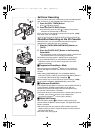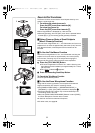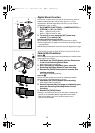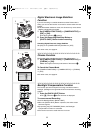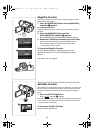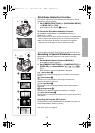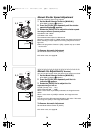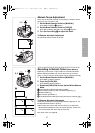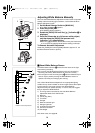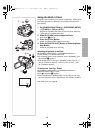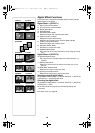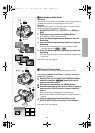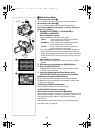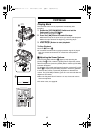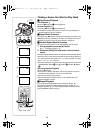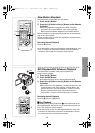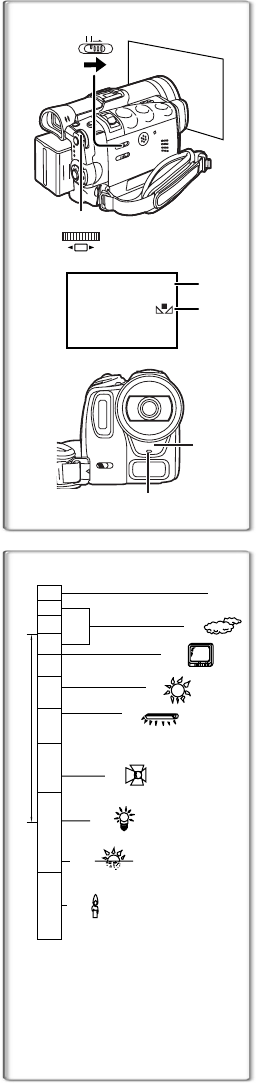
38
Adjusting White Balance Manually
When the Auto White Balance Adjustment function does not operate
suitably under the existing light conditions, use the Manual White
Balance Adjustment mode.
1 Set the Mode Selector Switch to [MANUAL].
≥The [MNL] Indication 1 appears.
2 Press the [PUSH] Dial.
≥The [AWB] Indication appears.
3 Rotate the [PUSH] Dial until the [1] Indication 2 is
displayed.
4 Point the Palmcorder at a full-screen white subject,
and then keep the [PUSH] Dial pressed until
indication [1] stops flashing.
≥When the [1] Indication flashes after turning the Palmcorder
on, the previously adjusted white balance setting is still kept.
To Resume Automatic Adjustment
Rotate the [PUSH] Dial until the [AWB] Indication appears. Or, set
the Mode Selector Switch to [AUTO].
ªAbout White Balance Sensor
The White Balance Sensor 3 determines the nature of the light
source during recording.
≥Do not cover the White Balance Sensor with your hand during
recording. Otherwise, White Balance will not work normally.
≥The red light from the Recording Lamp
4 will be reflected off your
hand or object, possibly causing the White Balance sensor to
operate incorrectly and changing the coloring.
Use of Auto White Balance Adjustment in inappropriate lighting
conditions may result in reddish or bluish images. Where the subject
is surrounded by many light-sources, Auto White Balance
Adjustment may not operate properly. In such a case, we suggest
that you adjust the White Balance.
1) The range that is controlled by the Auto White Balance
Adjustment Mode of this Palmcorder
2) Blue sky
3) Cloudy sky (Rain)
4) TV screen
5) Sunlight
6) White fluorescent light
7) Halogen light bulb
8) Incandescent light bulb
9) Sunrise and sunset
10) Candlelight
≥For other notes, see page 88.
MNL
1
1
2
1
PUSH
WB/SHUTTER
IRIS/MF/VOL/JOG
2, 3, 4
4
3
AUTO
MANUAL
FOCUS
10 000K
9 000K
8 000K
7 000K
6 000K
5 000K
4 000K
3 000K
2 000K
1 000K
2)
1)
3)
4)
5)
6)
7)
8)
9)
10)
K=Kelvin Color Temperature
PV-GS70P.book 38 ページ 2003年3月14日 金曜日 午前9時20分