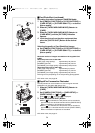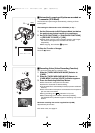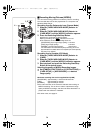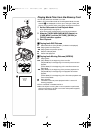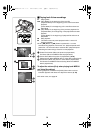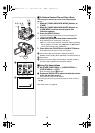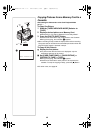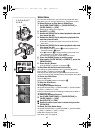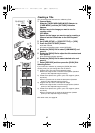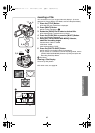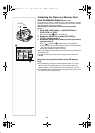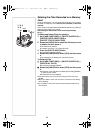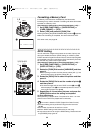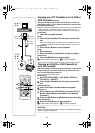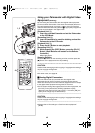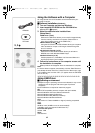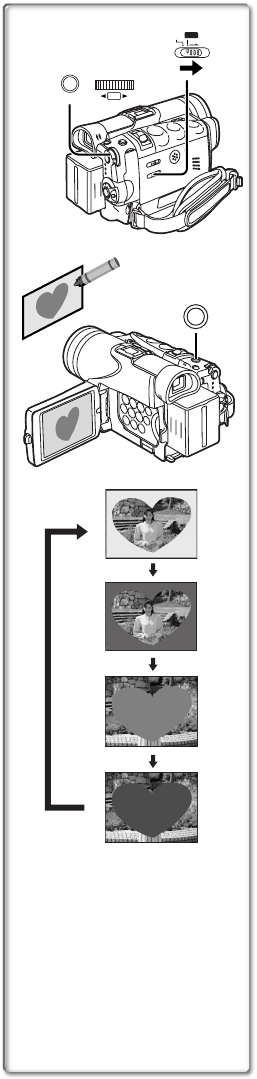
62
Creating a Title
You can create a title and record on a Memory Card.
1 Camera Mode:
Slide the [TAPE/CARD/CARD MODE] Selector to
[CARD MODE] until the [PICTURE] Indication
appears.
Set the Lens to the image you want to use for
creating a title.
VCR Mode:
Search for the image you want to use for creating a
title and set the Palmcorder to the Still Playback
Mode.
2 Set [CARD SETUP] >> [CREATE TITLE] >> [YES].
3 Press the [PHOTO SHOT] Button.
≥The title is stored.
≥To perform PhotoShot again, select [RETURN].
4 Rotate the [PUSH] Dial to select [LUMINANCE] and
press it.
5 Rotate the [PUSH] Dial to adjust the title contrast and
then press it.
≥The [COLOR] Indication appears.
6 Rotate the [PUSH] Dial to select desired color and
press it.
7 Select [RECORD] and then press the [PUSH] Dial.
Selecting Colors
If you make color selection by rotating the [PUSH] Dial when
creating a title, you can change the color as follows.
1) Original Color (The color of the captured image)
≥Title in the original color in which the dark portion (blackish
portion) of the captured image is missing.
2) Preset colors (black, blue, green, cyan, red, magenta, yellow,
and white)
≥Title in a preset color in which the dark portion (blackish
portion) of the captured image is missing.
3) Original color (the color of the captured image)
≥Title in the original color in which the bright portion (whitish
portion) of the captured image is missing.
4) Preset colors (black, blue, green, cyan, red, magenta, yellow,
and white)
≥Title in a preset color in which the bright portion (whitish
portion) of the captured image is missing.
≥For other notes, see page 93.
1)
2)
4)
3)
1
TAPE
CARD
CARD
MODE
2, 4, 5, 6, 7
3
MENU
PUSH
WB/SHUTTER
IRIS/MF/VOL/JOG
PHOTO
SHOT
PV-GS70P.book 62 ページ 2003年3月14日 金曜日 午前9時20分