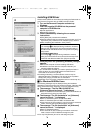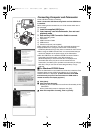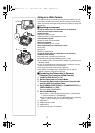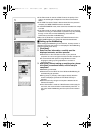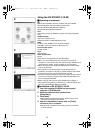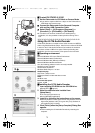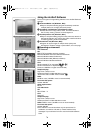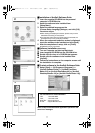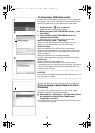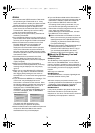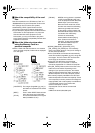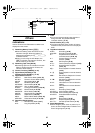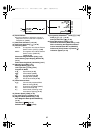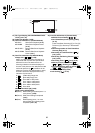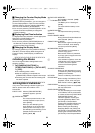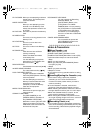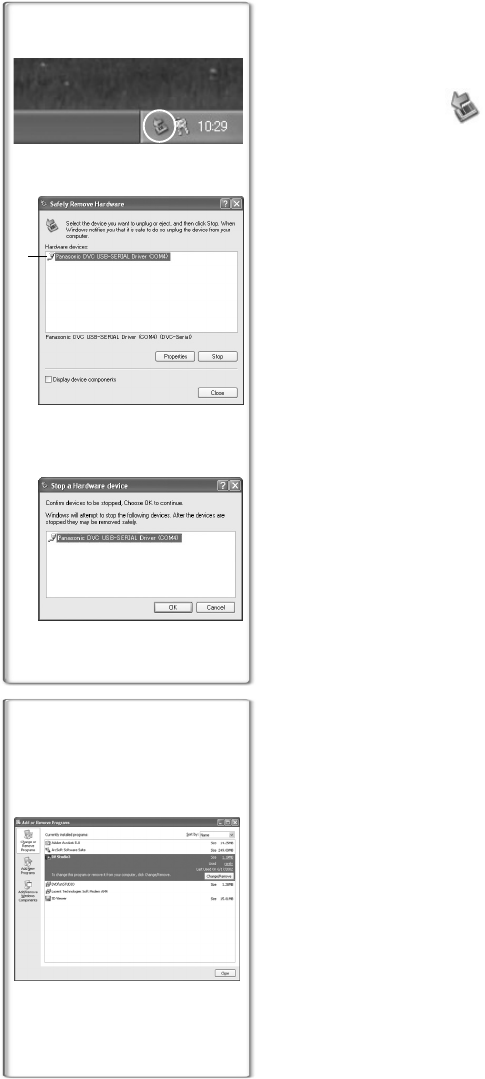
78
To disconnect USB cable safely
If USB cable is disconnected while computer is on, error dialog box
may appear. In such a case click [OK] and close the dialog box. By
following the steps below you can disconnect the cable safely.
1 Double click the icon in task tray.
≥Hardware disconnect dialog box appears.
2 Select [Panasonic DVC USB-SERIAL Driver] 1 and
click [Stop].
3 Verify [Panasonic DVC USB-SERIAL Driver] is
selected and click [OK].
≥Click [OK], and you can safely disconnect the cable.
Note on the driver name 1 displayed
The driver name displayed will differ depending on your OS,
operating environment and the mode of the Palmcorder.
Windows XP/2000:
(When the Palmcorder is in VCR mode or Camera Mode:)
[Panasonic DVC USB-SERIAL Driver (COM 4)] (The numeral after
“COM” will differ depending on the operating environment of your
personal computer.)
(When the Palmcorder is in Card Playback Mode:)
[Panasonic DVC USB Driver] or [Panasonic DV DISK Port Driver]
Windows Me:
[Panasonic DVC Port Driver Version 2.0]
≥Some OS, such as Windows 98SE, may not show the icon
indicating that you may safely disconnect in task tray. (OS may be
set not to show) Make sure Palmcorder’s [ACCESS] lamp is off
and disconnect the cable.
............................................................................................................
CAUTION:
If you disconnect the USB Cable while the [ACCESS] Lamp is on, it
may damage the Card data.
............................................................................................................
~~~~~~~~~~~~~~~~~~~~~~
If you no longer need software or driver
(Uninstall)
The screens may vary with the type of the OS. (In this manual,
explanation is offered with Windows Me screen.)
1 Select [Start] (>> [Settings]) >> [Control Panel], select
the software or the driver from [Add/Remove
Programs] to uninstall.
≥Uninstalling steps may vary depending on the OS. Please refer to
the user manual of your OS.
1
2
3
1
1
PV-GS70P.book 78 ページ 2003年3月14日 金曜日 午前9時20分