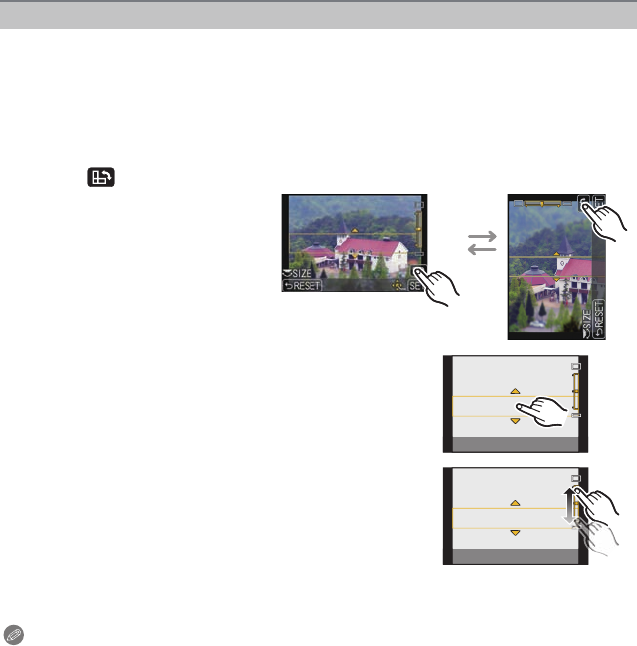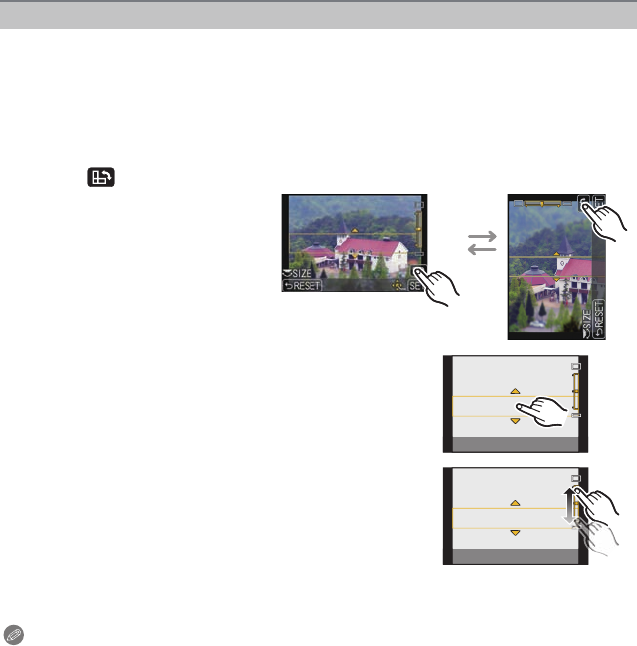
Recording
- 126 -
With [MINIATURE EFFECT] you can make the subject stand out by intentionally creating
defocused and in-focus portions. You can set the recording orientation (defocus
orientation) and the position and size of the in-focus portion.
1 Select [MINIATURE EFFECT] using Step 2 on P124 and then press [MENU/SET].
2 Touch the screen to display the setting screen.
•
You can also display the setting screen by pressing [Fn1].
Note
•
When recording using [MINIATURE EFFECT]
–Display of the recording screen will be delayed more than usual and the screen will look as if
frames are being dropped.
–No sound is recorded in motion pictures.
–Approximately 1/10 of the time period is recorded. (If you record for 10 minutes, the resulting
motion picture recording will be approximately 1 minute long.)
The displayed available recording time is approximately 10 times. When switching to
Recording Mode, please check the available recording time.
• When the Focus Mode is set to [MF], move the focused location to the in-focus portion.
Set the type of blurring for [MINIATURE EFFECT]
3
Touch [ ] to set the recording
orientation (defocus orientation)
A Setting screen when recording
with horizontal orientation
B Setting screen when recording
with vertical orientation
4 Touch the in-focus portion.
•
It is also possible to move the in-focus portion using the
cursor button.
5 Touch the slide bar to change the size of in-focus
portion.
•
It can be changed to 3 different sizes.
• Enlarge/reduce can also be performed by rotating the rear
dial.
• If you touch [RESET], settings for the non-blurred portions
are restored to the initial settings.
6 Touch [SET].