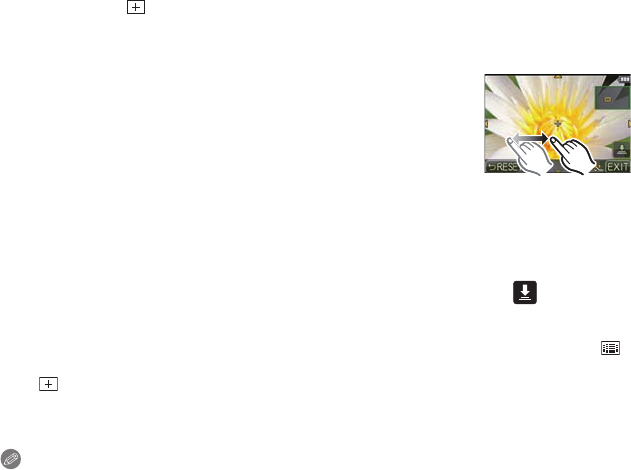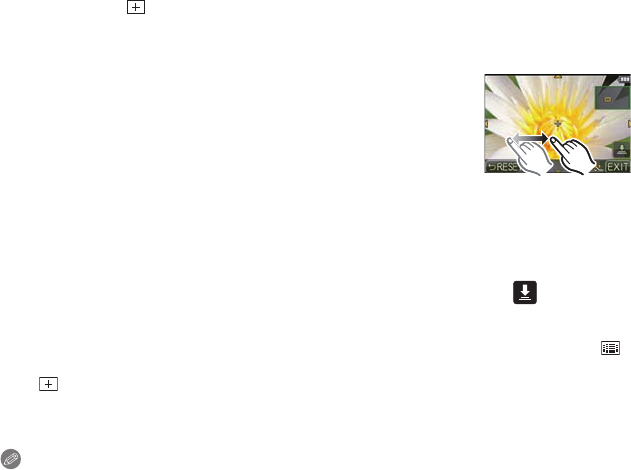
Recording
- 96 -
When selecting [ ]
You can set the focus position precisely by enlarging the screen.
•
The focus position cannot be set at the edge of the screen.
1 Touch the subject.
•
The assist screen for setting the focus position is enlarged to
approximately 5 times original size.
• The assist screen can also be displayed by pressing 2, pressing
4 to display the enlarged position setting screen, and then
selecting the enlarged position using the cursor buttons and
pressing [MENU/SET].
2 Drag the screen to align the subject on the cross point of the crosshair in the
center of the screen.
•
It is also possible to move the focus position with the cursor button.
• Touching [RESET] will bring the focus position back to the center position.
• On the assist screen, it is also possible to record a picture by touching [ ].
∫ Move the AF area easily with [DIRECT FOCUS AREA] function
When the [DIRECT FOCUS AREA] in the [CUSTOM] menu is set to [ON] while [š], [ ]
or [Ø] is selected, it is possible to move the AF area directly with the cursor button.
With [ ], you can move the enlarged position.
•
Use the functions that are assigned to the cursor button, such as [AF MODE], [WHITE
BALANCE], [SENSITIVITY] or [DRIVE MODE], by assigning them to the menu item of the
Quick Menu (P64).
Note
•
The spot metering target can also be moved to match the AF area when the
[METERING MODE] (P140) is set to [Ù]. At the edge of the screen, the metering may be
affected by the brightness around the AF area.
• [DIRECT FOCUS AREA] is fixed to [OFF] in Creative Control Mode.
• When using digital zoom, the position and size of the AF area cannot be changed.