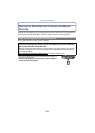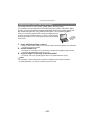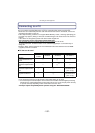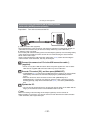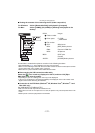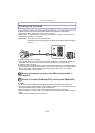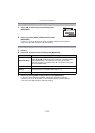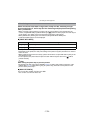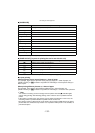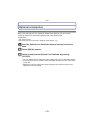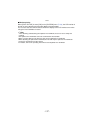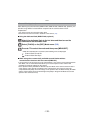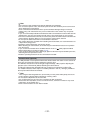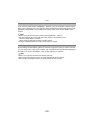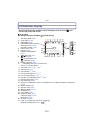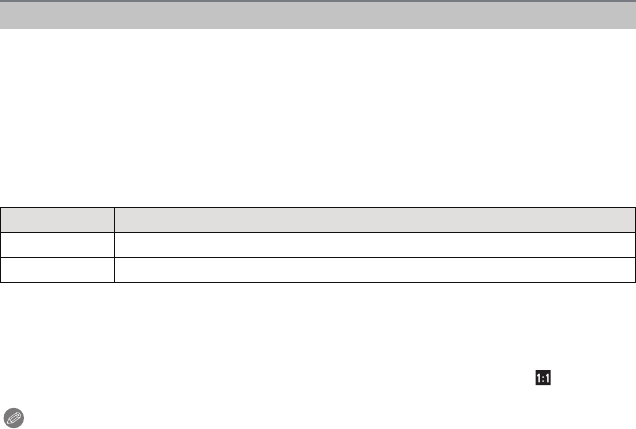
Connecting to other equipment
- 194 -
Select and set the items both on the screen in step 2 of the “Selecting a single
picture and printing it” and in step
3 of the “Selecting multiple pictures and printing
them” procedures.
•
When you want to print pictures on a paper size or a layout which is not supported by the
camera, set [PAPER SIZE] or [PAGE LAYOUT] to [{] and then set the paper size or the layout
on the printer. (For details, refer to the operating instructions of the printer.)
• When [PRINT SET (DPOF)] has been selected, the [PRINT WITH DATE] and
[NUM. OF PRINTS] items are not displayed.
∫ [PRINT WITH DATE]
•
If the printer does not support date printing, the date cannot be printed on the picture.
• Depending on the printer, the date print settings of the printer may take precedence so check if
this is the case.
• When printing images with a text stamp, please remember to set print with date to [OFF] or the
date will print on top.
• In some printers, the picture date for pictures taken with the aspect ratio set to [ ] will be
printed vertically.
Note
When asking the photo shop to print the pictures
• By stamping the date using [TEXT STAMP] (P166) or setting date printing at the time of the
[PRINT SET] (P174) setting before going to a photo shop, the dates can be printed on the
pictures at the photo shop.
∫ [NUM. OF PRINTS]
You can set the number of prints up to 999.
•
You can also use the rear dial to set.
Print Settings
Item Description of settings
[OFF] Date is not printed.
[ON] Date is printed.