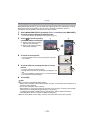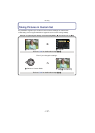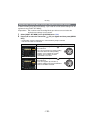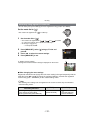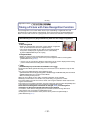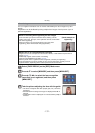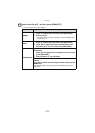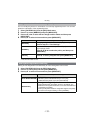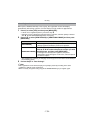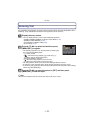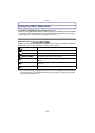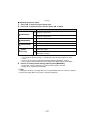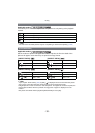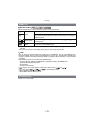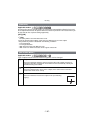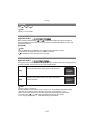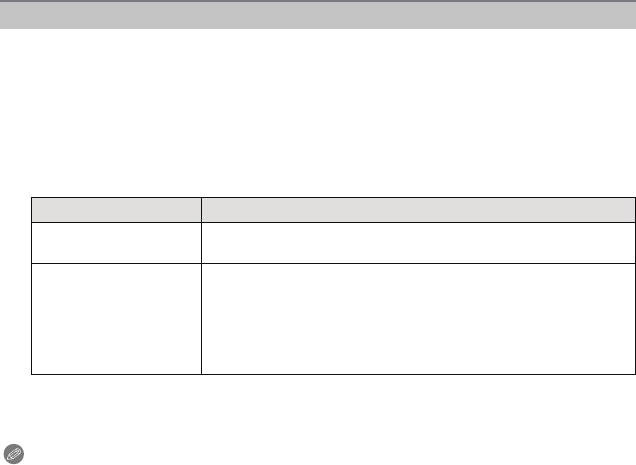
Recording
- 134 -
When [AUTO REGISTRATION] is set to [ON], the registration screen will display
automatically after taking a picture of a face that has a high number of appearances.
1 Press 3 to select [YES] and then press [MENU/SET].
•
If there are no registered persons, proceed to step 3.
• Selection screen is displayed again when [NO] is selected, and when [YES] is selected
with
3, [AUTO REGISTRATION] will be set to [OFF].
2 Press 3/4 to select [NEW PERSON] or [ADDITIONAL IMAGE] and then press
[MENU/SET].
•
After additionally registering or changing a face image, the screen returns automatically to
the recording screen.
3 Perform Step 5 in “Face Settings”.
Note
•
If the registration screen will not display, it may display easier by recording in the same
conditions or with the same expressions.
• When not easily recognized using only [AUTO REGISTRATION], try to register again.
Auto Registration
Item Description of settings
[NEW PERSON]
• A list of registered people is displayed when there are 6 people
already registered. Select the person to be replaced.
[ADDITIONAL IMAGE]
To additionally register a face image for a registered person.
Press 3/4/2/1 to select the person to whom you wish
add the picture, and then press [MENU/SET].
•
If 3 images have already been registered, the picture
replacement screen will appear. In this case, select the picture
you wish to replace.