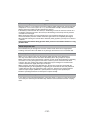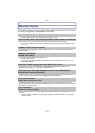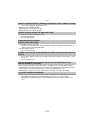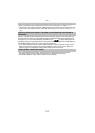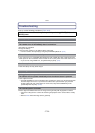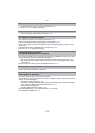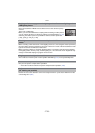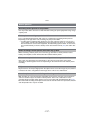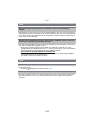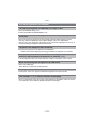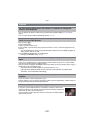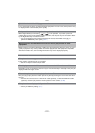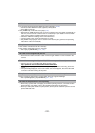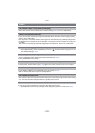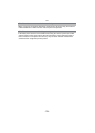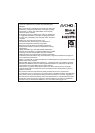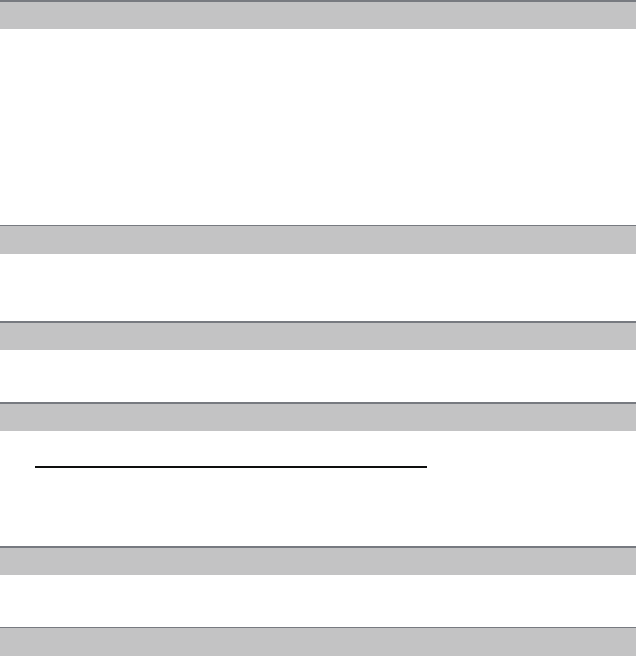
Others
- 222 -
• Is it connected properly with the HDMI mini cable (optional)? (P182)
> Confirm that the HDMI mini-cable (optional) is firmly fitted.
> Press [(] on this unit.
• Is the [VIERA Link] on this unit set to [ON]? (P72)
> Depending on HDMI terminal of the TV, the input channel may not switch automatically. In
this case, use the remote control for the TV to switch input. (For details on how to switch
input, please read the operating instructions for the TV.)
> Check the VIERA Link setting on the connected device.
> Turn the power to the unit off and then back on again.
> Set [VIERA Link] to [Off] on the TV and then turn it back to [On]. (Refer to the operating
instructions of the TV for details.)
• Is the camera connected to the PC correctly?
• Is the camera recognized by the PC correctly?
> Set to [PC] in [USB MODE]. (P71, 190)
> Disconnect the USB connection cable. Connect it again while the card is inserted in the
camera.
> Check if your PC is compatible with SDXC memory cards.
http://panasonic.net/avc/sdcard/information/SDXC.html
> A message prompting to format the card may be displayed when connecting, but do not
format.
> If the [ACCESS] displayed on the LCD monitor does not disappear, disconnect the
USB
connection cable
after turning off the power.
• Pictures cannot be printed using a printer which does not support PictBridge.
> Set to [PictBridge(PTP)] in [USB MODE]. (P71, 192)
> When using a printer with a Cropping or borderless printing function, cancel this function
before printing. (For details, refer to the operating instructions for the printer.)
> When you order photo studios to print pictures, ask the photo studio if the pictures can be
printed with both ends.
VIERA Link does not work.
The picture cannot be transferred when the camera is connected to a PC.
The card is not recognized by the PC.
The card is not recognized by the PC. (SDXC memory card is used)
The picture cannot be printed when the camera is connected to a printer.
The ends of the pictures are cut at printing.