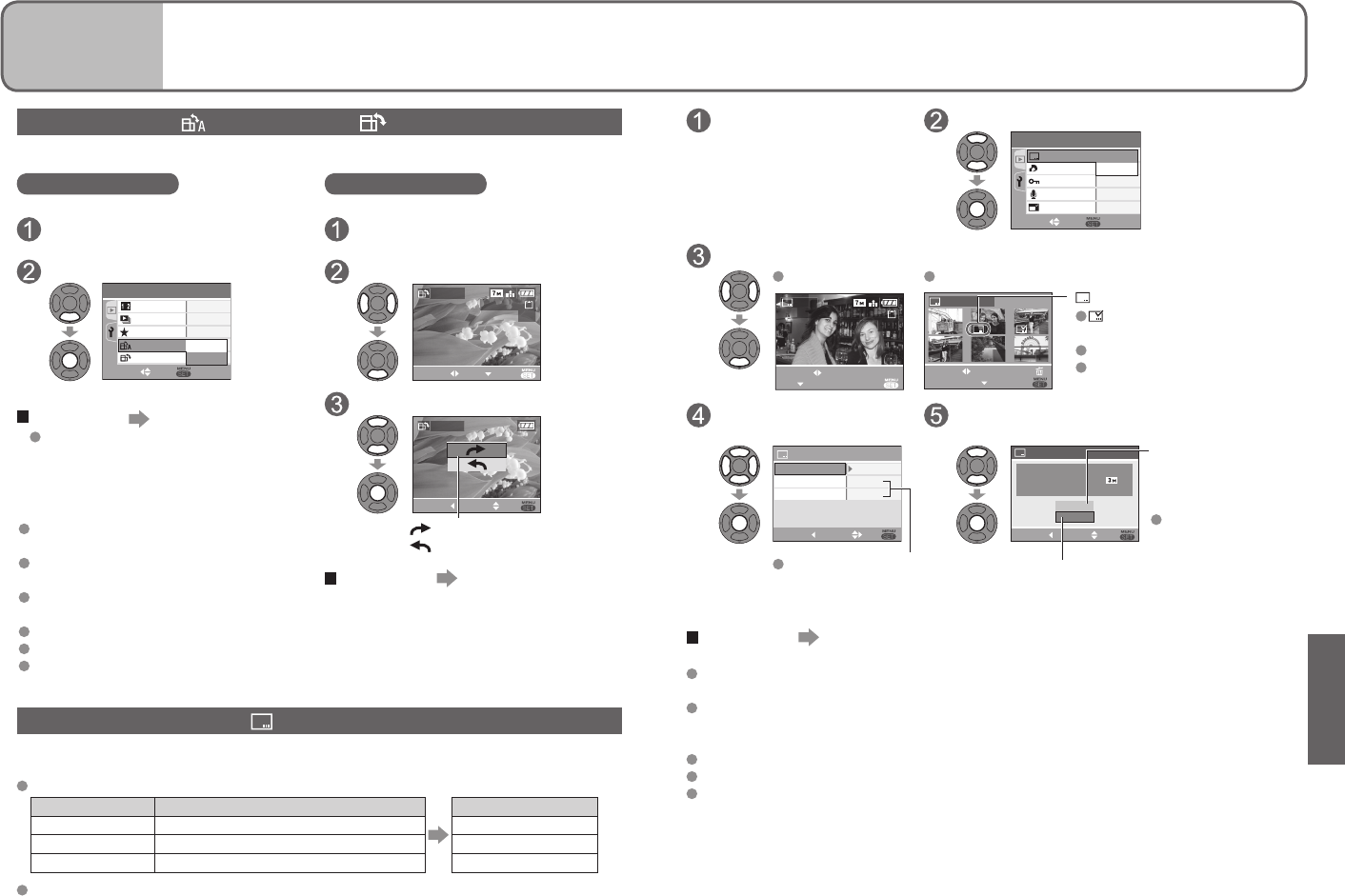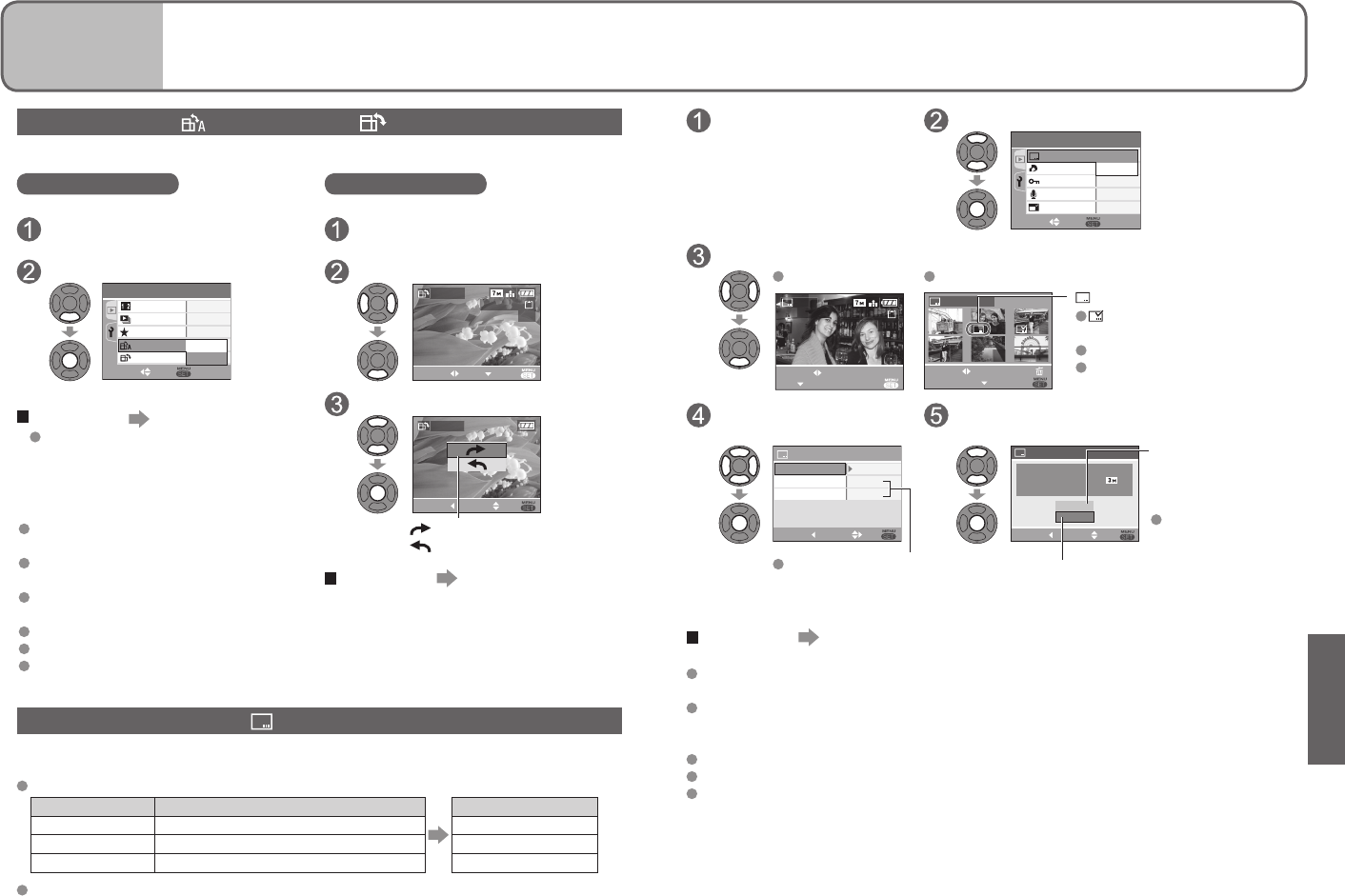
Select ‘DATE STAMP’
from PLAY menu
(P.17, 18)
Select ‘SINGLE’ or ‘MULTI’
2
/
3
DPOF PRINT
AUDIO DUB.
RESIZE
PROTECT
PLAY
SELECT SET
SINGLE
MULTI
DATE STAMP
(Screen example: DMC-TZ3)
Select picture
SINGLE MULTI (up to 50 pictures)
1/13
100-0001
DATE
STAMP
EXIT
SET
SELECT
7
10 11 12
8 9
DATE STAMP
SET
CANCEL
SELECT
SET/CANCEL
DATE STAMP setting
displayed where DATE
STAMP already set
To release setting: ▼
To complete settings: Press
‘MENU/SET’.
Select items and make
settings for each
Select whether to delete original picture
(Screen varies according to picture size, etc)
W/O TIME
SELECT
SET
AGE
TRAVEL DATE
SHOOTING DATE
DATE STAMP
CANCEL
OFF
OFF
Select ‘ON’ for AGE/
TRAVEL DATE
stamp.
CANCEL SETSELECT
DATE STAMP
NO
YES
IT WILL BE STAMPED ON THE
PICTURE RESIZED TO .
DELETE ORIGINAL PICTURE?
‘YES’:
Apply DATE STAMP
(Original picture
deleted)
Select ‘NO’ for
protected pictures
(P.69).
‘NO’: Create new picture with DATE
STAMP (Original picture remains)
To complete Press ‘MENU/SET’ twice.
Cannot be used with pictures taken on other devices, pictures taken without setting
clock, motion pictures, or pictures with audio.
After DATE STAMP is applied, pictures cannot be resized (P.70) or trimmed, (P.71),
and ASPECT CONV. (P.72), DATE STAMP and DPOF date printing settings cannot be
changed of pictures.
Use playback zoom to check stamped date (P.31).
Characters may be cut off on certain printers.
Do not make date printing settings in shop or on printer for pictures with date
stamps. (Date printing may be overlapping.)
Applications
(View)
4
Using PLAY menu (Continued)
ROTATE DISP.
Display with automatic rotation
Select ‘ROTATE DISP.’ from
PLAY menu (P.17, 18)
Select ‘ON’
1
/
3
OFF
ROTATE
DUAL DISPLAY
PLAY
FAVORITE
SLIDE SHOW
SELECT SET
ON
OFF
ROTATE DISP.
(Screen example: DMC-TZ3)
To complete Press ‘MENU/SET’.
When set to ‘OFF’, ‘ROTATE’ also
cannot be used.
DATE STAMP
Picture date, age (P.42, 44), or TRAVEL DATE (P.48) stamped to bottom right of picture.
Ideal for regular size printing.
Picture size will be reduced if greater than 3M.
ASPECT RATIO PICT. SIZE After DATE STAMP
4:3 7M, 5M (6M only for DMC-TZ2) 3M
3:2 7M (6M for DMC-TZ2), 4.5M 2.5M
16:9 6M (5.5M for DMC-TZ2), 3.5M 2M
Picture will become slightly grainier.
ROTATE DISP. ROTATE
Automatically rotate portrait pictures, manually rotate pictures by 90°.
ROTATE
Display with manual rotation
Select ‘ROTATE’ from PLAY
menu (P.17, 18)
Select picture
1/3
100-0001
ROTATE
SELECT SET
EXIT
Select direction to rotate
: Rotate 90° clockwise
: Rotate 90° anticlockwise
To complete Press ‘MENU/SET’
twice.
‘ROTATE DISP.’ and ‘ROTATE’ cannot be
used with motion pictures.
‘ROTATE’ cannot be used with protected
pictures (P.69).
Some pictures taken facing up or facing
down may not be rotated automatically.
It may not be possible to rotate pictures taken with certain other devices.
Pictures cannot be rotated during multi playback (P.61).
Will only be displayed rotated on computer if in Exif-compatible (P.90) environment
(OS, software).