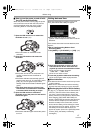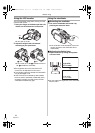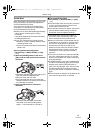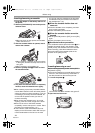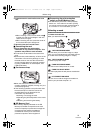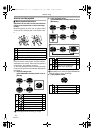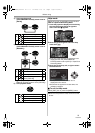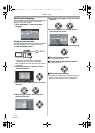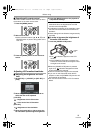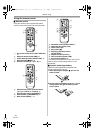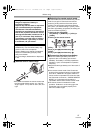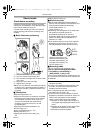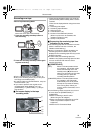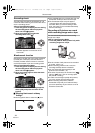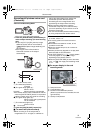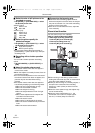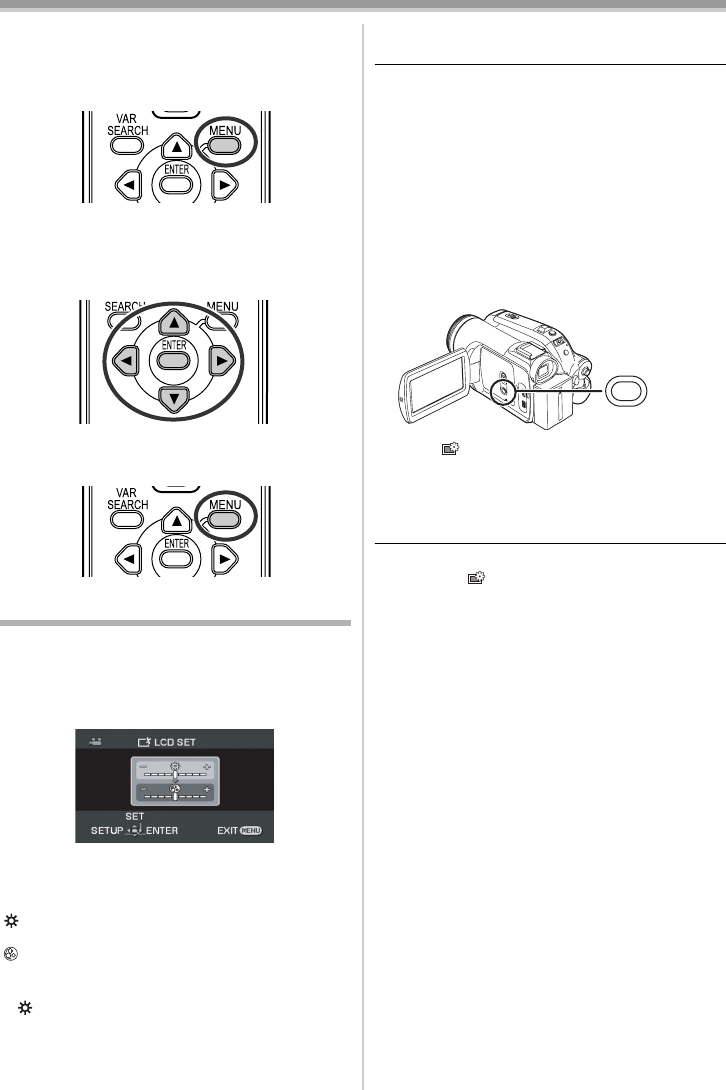
Before using
25
LSQT0974
ª Operating with remote control
The menu screen transition is the same as when
the buttons on the main unit are used.
1 Press the [MENU] button.
2 Select a menu item.
≥Use the direction buttons (3, 2, 1, 4) and
[ENTER] button in place of the joystick on the
main unit.
3 Press the [MENU] button to exit the menu
screen.
Adjusting LCD monitor/viewfinder
ª Adjusting the brightness and color
level
1 Set [SETUP] >> [LCD SET] or [EVF SET] >>
[YES].
2 Move the joystick up or down in order to
select the item to be adjusted.
[LCD SET]
: Brightness of the LCD monitor
: Color level of the LCD monitor
[EVF SET]
:Brightness of the viewfinder
3 Move the joystick left or right to move the
bar indication representing the brightness.
4 Press the [MENU] button or the joystick to
complete the settings.
≥When the LCD monitor is rotated by 180°
towards the lens, the brightness of the LCD
monitor cannot be adjusted.
≥To adjust the brightness of the viewfinder, close
the LCD monitor and extend the viewfinder to
activate it.
≥These settings will not affect the images actually
recorded.
ª
In order to increase the brightness of
the entire LCD monitor
1
Press the [POWER LCD] button.
≥The [ ] indication appears on the LCD
monitor.
≥If the [POWER LCD] button is pressed, the
entire LCD monitor will become approx. twice
as bright as the normal.
≥When the [POWER LCD] button is pressed
again, the [ ] indication disappears and the
original brightness is restored.
≥This will not affect the images to be recorded.
≥If you turn on the Camcorder when the AC
adaptor is used, the [POWER LCD] function will
automatically be activated.
≥You cannot use this function in PC Connection
Mode.
EVF
POWER
LCD
LSQT0974_ENG.book 25 ページ 2005年11月7日 月曜日 午前11時58分