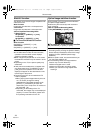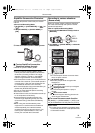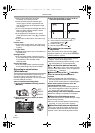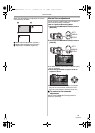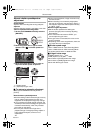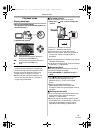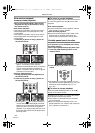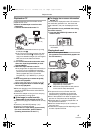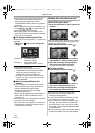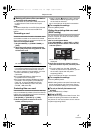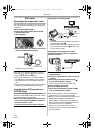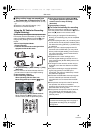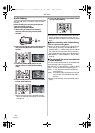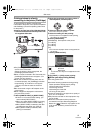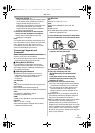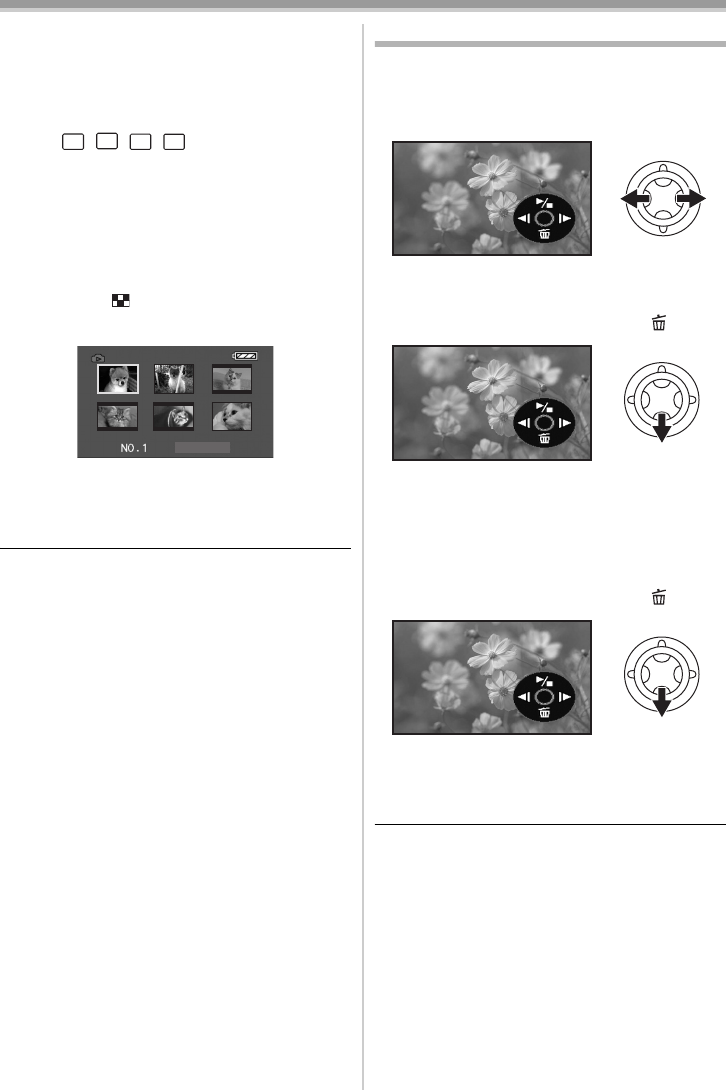
Playback mode
46
LSQT0974
≥If you attempt to play back file recorded in a
different format or file data is defective, the
whole display becomes bluish and the
“UNPLAYABLE CARD’’ indication may appear
as warning.
≥When playing back still pictures recorded in 4:3
mode ( , , , ) on a wide-screen TV,
the picture quality may deteriorate.
≥When playing back a file recorded on other
equipment, the date and time display is different
from when it was recorded.
ª
To display multiple playback files
Multiple files on the card (6 files on 1 screen) are
displayed.
1 Move the [s /VOLr] lever to switch the
images.
Towards [r]: Full-screen display
(Displays 1 image.)
Towards [`]: Multi-screen display
(Displays 6 files on 1 screen.)
≥In the multi-screen display,
≥Move the joystick to select a file (The
selected file will be encircled by a orange
frame) and press to determine it. The
selected file is full-screen displayed.
≥If there are 7 files or more, then move the
joystick. The next, or previous multi-screen
will be displayed.
ª
About the compatibility of still
pictures
≥The Camcorder is compliant with the unified
standard DCF (Design rule for Camera File
system) established by JEITA (Japan
Electronics and Information Technology
Industries Association).
≥The file format supported by this Camcorder is
JPEG. (Not all JPEG formatted files will be
played back.)
≥If an out-of-specs file is played back, the folder/
file name may not be displayed.
≥The Camcorder may degrade or not play back
data recorded or created on another brand of
Camcorder and vice versa.
Deleting files recorded on a card
The deleted files cannot be restored.
≥Set to Card Playback Mode.
1 Move the joystick left or right to select a file
to delete.
≥You can select a file in the multi-screen display.
After selecting the file, press the joystick and
display the operation icon.
2 Move the joystick down to select [ ].
3 Move the joystick up or down in order to
select [DELETE 1 FILE] and then press it.
4 When the confirming message appears,
select [YES] and press the joystick.
≥In order to stop deletion, select [NO].
ª
To delete all files
1 Move the joystick down to select [ ].
2 Move the joystick up or down in order to
select [ALL FILES] and then press it.
3 When the confirming message appears,
select [YES] and press the joystick.
≥Do not turn off the power while deleting.
≥To delete files, use the AC adaptor or a
sufficiently charged battery.
≥In case of [ALL FILES], the deletion may take
time if there are many files on the card.
≥If the “CARD FULL” indication appears when
recording, the card is full and no further data
can be recorded. Insert a new card or set the
Camcorder to Card Playback Mode and delete
unnecessary files.
≥If files conforming to DCF standard are deleted,
all the data related to the files will be deleted.
3.1
M
2
M
1
M
0.3
M
LSQT0974_ENG.book 46 ページ 2005年11月7日 月曜日 午前11時58分