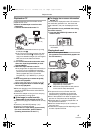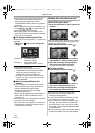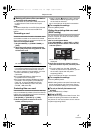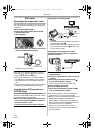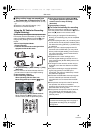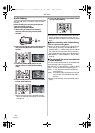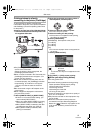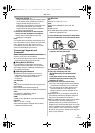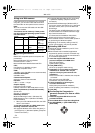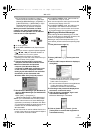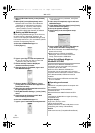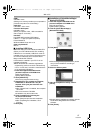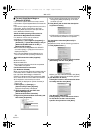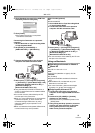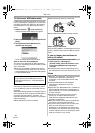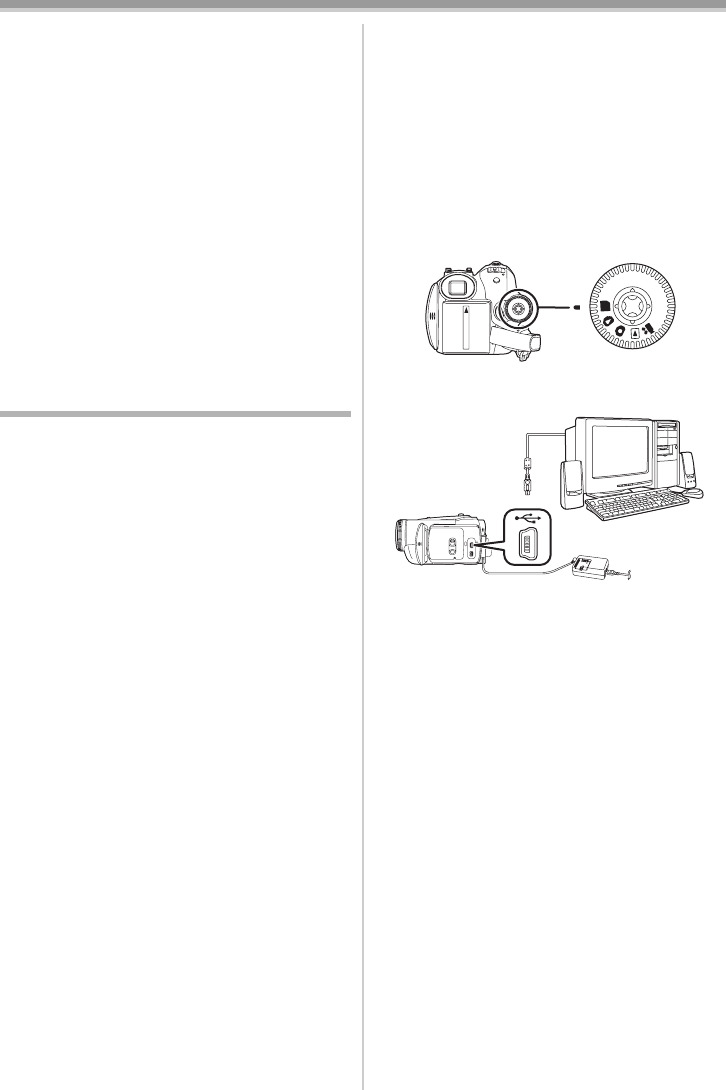
With a PC
53
LSQT0974
≥MotionDV STUDIO -56-:
Using the MotionDV STUDIO software allows
you to capture video recorded on a tape or
images viewed through the lens of a
Camcorder. Connecting the Camcorder with
the DV cable also allows you to output
images edited on the personal computer to
the tape in the Camcorder.
4 Follow the instructions on the computer
screen until the installation is complete.
≥Setup window will disappear when the
installation is complete.
Note:
If a window does not appear automatically, click
the “start” Button on your desktop and then click
“Run”. When the “Run” Box is open, type in
“D:\InstMenu.exe” and click “OK”. (“D” is used
when the CD-ROM drive is drive D.)
Connecting Computer and
Camcorder
Before making these connections, turn off all
devices, which are to be connected.
≥It is recommended that you use the AC Adaptor
as the power supply of the Camcorder.
ª
Using Built-in SD Drive
By connecting the Camcorder and personal
computer with the USB cable, you can transfer
still images saved on a Memory Card directly to
your personal computer.
ª
Operating environment
≥Despite having the operating environment
indicated, it may not be possible to use the
program with some types of personal
computers.
For Windows
OS:
IBM
®
PC/AT compatible personal computer with
pre-installed;
Microsoft Windows 2000 Professional
Microsoft Windows XP Home Edition/Professional
CPU:
Intel Pentium II 300 MHz or higher
(including compatible CPU)
RAM:
32 MB or more (64 MB or more recommended)
Interface:
USB 1.1 or later — A type
≥The USB equipment operates with the driver
installed as standard in OS.
For Macintosh
OS:
Mac OS X v 10.3 to X v 10.4
CPU:
PowerPC G3 (400 MB or more), G4, G5
RAM:
64 MB or more
≥The USB equipment operates with the driver
installed as standard in OS.
1 Insert the Memory Card into the Camcorder.
2 Set the Camcorder to PC Connection Mode.
3 Connect the Camcorder to your personal
computer with the USB cable.
4 Camcorder power is turned on.
5 Open [My Computer] and click
[Removable Disk] (For Windows 2000
users).
Click [Open folder to view files using
Windows Explorer] and then [OK] (For
Windows XP users).
6 Double-click a file you want to view.
≥You can view images stored on the Memory
Card and also save them to your hard disk.
≥Do not change file or folder names on the
personal computer. The images on the
Memory Card may not be viewable on the
Camcorder.
≥Appropriate driver to recognize Camcorder is
automatically installed by Windows Plug and
Play when connected for the first time.
≥After the USB connection cable is connected to
the Camcorder, open [My Computer] or
[Windows Explorer] to check that the drive is
displayed as a removable disk drive (only when
card is inserted into the Camcorder). It enables
you to operate it in the same way as a floppy
disk drive, and you can use the same drag and
drop or copy methods.
PC
LSQT0974_ENG.book 53 ページ 2005年11月7日 月曜日 午前11時58分