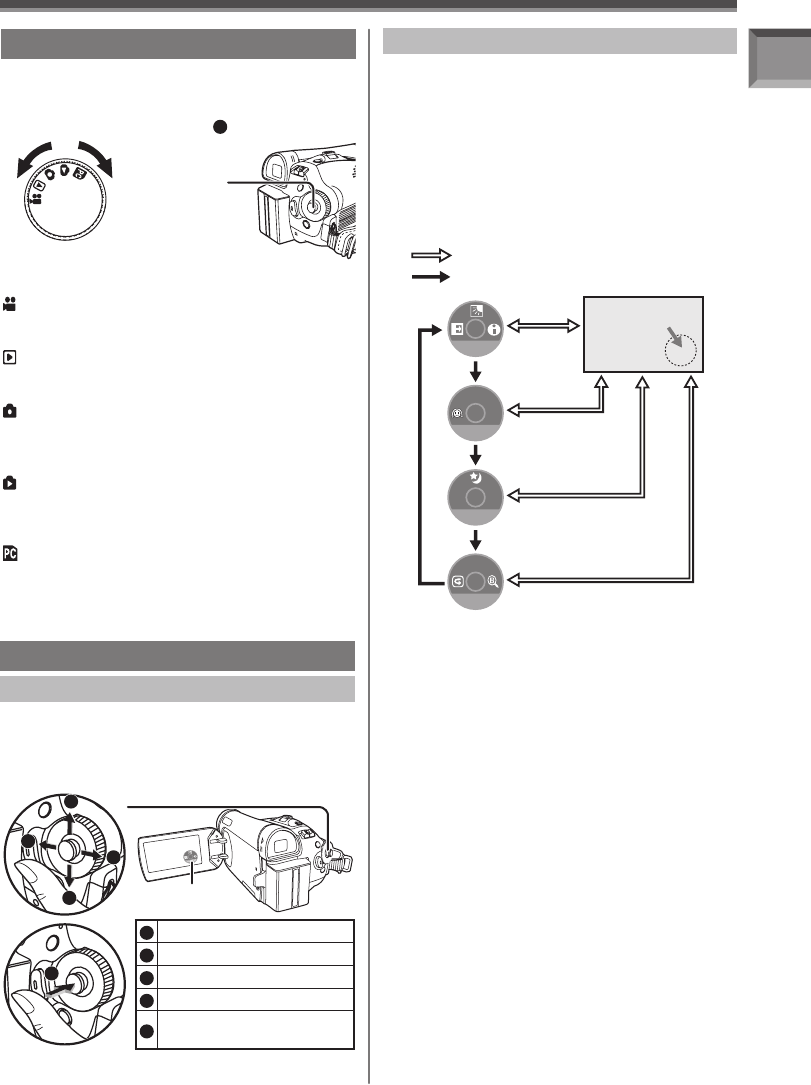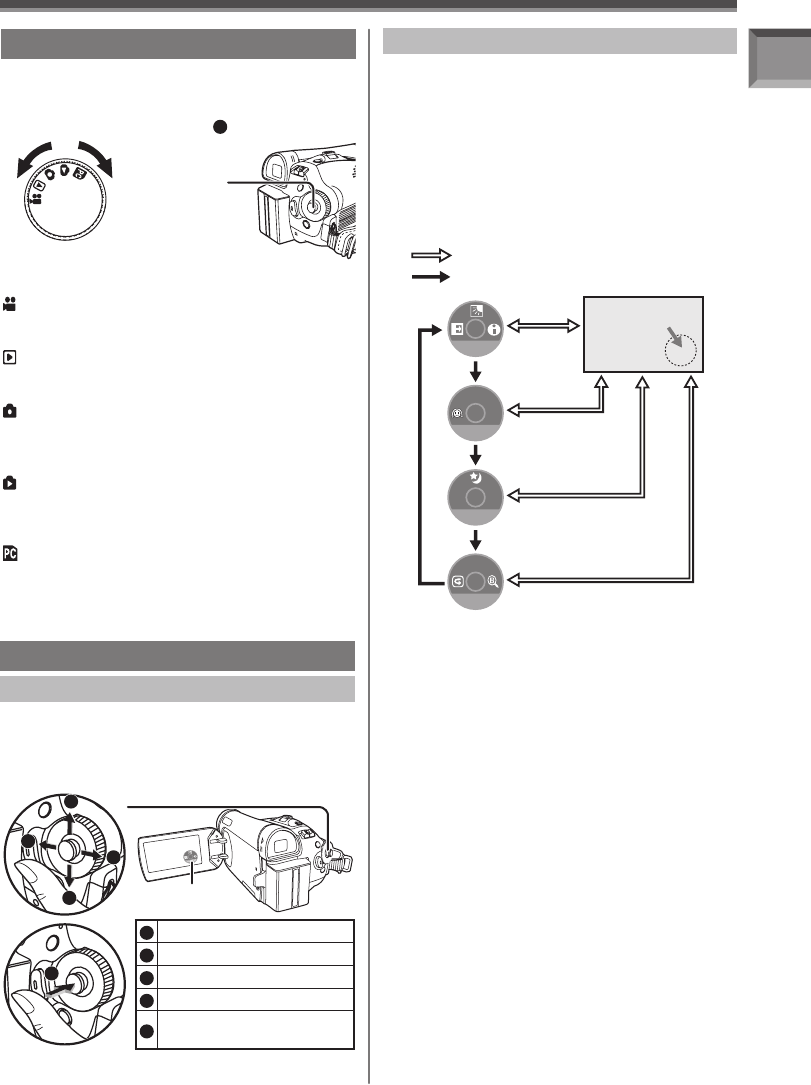
23
Before Using
Joystick Control and Screen Display
Press the center of the Joystick Control, and the
One-Touch Navigation icon will be displayed on the
lower right of the screen.
• Press the Joystick Control again to turn off the
One-Touch Navigation icon.
• Pressing the center button of the Joystick Control
again to redisplay the One-Touch Navigation icon
will display the last page used.
Each press of [▼] switches the display as follows
depending on the mode.
1/4 NEXT
One-Touch
Navigation icon OFF
Press Center
Press ▼
2/4 NEXT
3/4 NEXT
4/4 NEXT
Move the Joystick Control [▲, ▼, ◄, or ►] to select
an item.
• In the Tape Playback Mode or the Picture Playback
Mode, the One-Touch Navigation icon will be
automatically on the lower right of the screen.
e.g., Tape Recording Mode
[AUTO]
Easy to Use Mode Dial
You can choose a desired mode by rotating the
Mode Dial.
1 Rotate the Mode Dial.
• Set your desired mode to
1
.
:
Tape Recording Mode
Use this mode when recording pictures on a
tape.
:
Tape Playback Mode
Use this mode when playing back the
recorded scene on a tape.
:
Card Recording Mode
(For PV-GS39/PV-GS59)
Use this mode when recording still pictures
on a card.
:
Picture Playback Mode
(For PV-GS39/PV-GS59)
Use this mode when playing back the
recorded still picture on a card.
:
PC Mode (For PV-GS39/PV-GS59)
Use this mode when you want to connect the
Camcorder to your Personal Computer.
You can view or edit the images recorded on a
card on your personal computer.
How to Use the Joystick Control
Basic Joystick Control Operations
Operations on the menu screen and selection
of files to be played back on the multi-image
display.
Move the Joystick Control [▲,▼,◄, or ►] to select
an item or file, and then press in the center to set it.
1
Select by moving [▲].
2
Select by moving [►].
3
Select by moving [▼].
4
Select by moving [◄].
5
Push the center to select
the item.
5
1
2
3
4
Joystick Control (See below)
One-Touch
Navigation icon