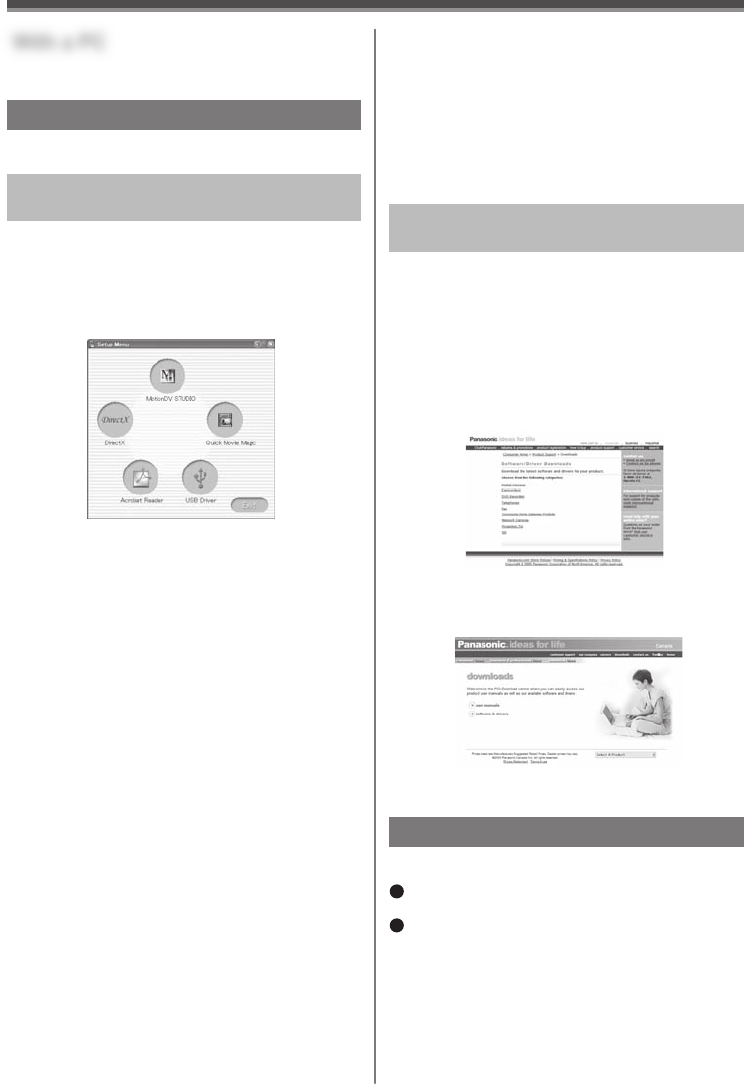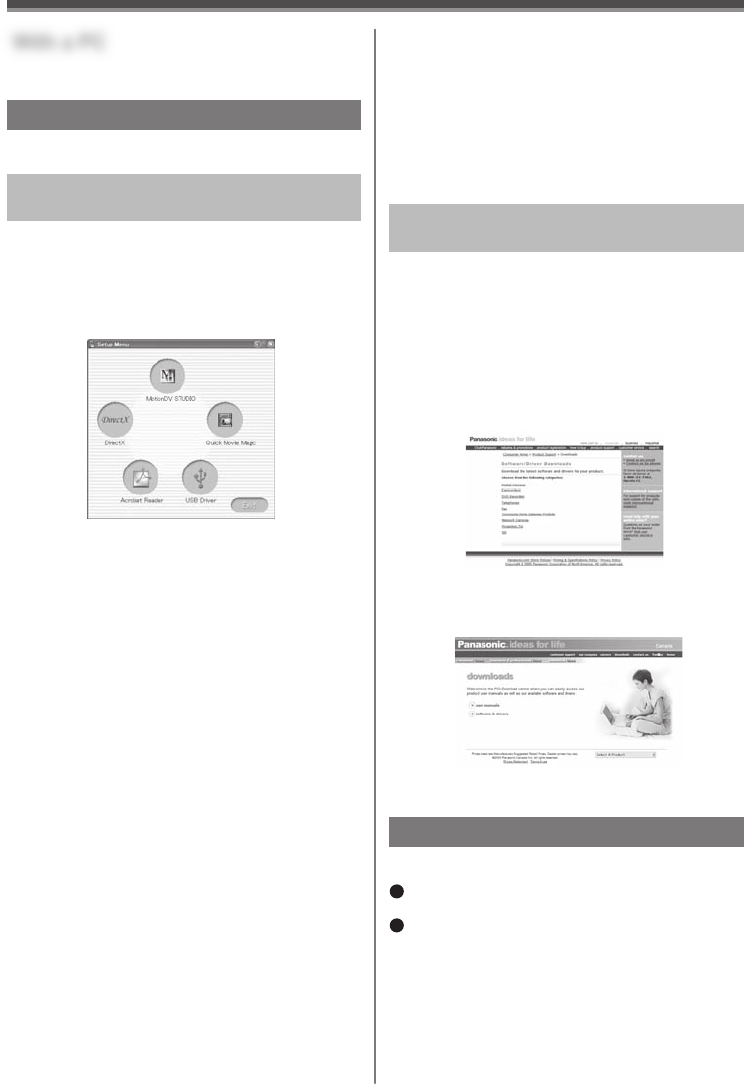
56
Using Camcorder with a PC
An image stored on the DV Cassette or Memory
Card can be transferred to your personal computer.
Software Installation (For Windows)
(PV-GS59 Only)
1 Turn on the personal computer and start
up Windows.
2 Insert the CD-ROM into the personal
computer’s CD-ROM drive.
• The [Setup Menu] screen appears.
3 Select the software to be installed from
[Setup Menu].
USB Driver (pp. 56~58) :
When the Camcorder is connected to your PC,
you can send video from the Camcorder to other
parties via a network or the Internet. This driver
is also needed when using MotionDV Studio and
Quick Movie Magic with USB connection.
MotionDV STUDIO (pp. 64~67) :
This software allows you to capture video
recorded on a tape or images viewed through the
Camcorder lens. Connecting the Camcorder with
the DV cable also lets you output images edited
on your PC to the Camcorder tape.
Quick Movie Magic (pp. 64~67) :
Recordings made with the Camcorder can easily
be transferred to your PC where you can enhance
them with titles and music.
DirectX :
To activate MotionDV STUDIO and Quick Movie
Magic, Microsoft DirectX 9.0b or later should be
installed. (When USB Driver is installed, DirectX
9.0b will be installed automatically depending on
the operating system environment of the personal
computer used.)
Acrobat Reader :
To view the included Operating Instructions,
Adobe Acrobat Reader 5.0 or later is required.
Please install Adobe Acrobat Reader from the
CD-ROM.
4 Follow the instructions on the computer
screen until the installation is complete.
• Setup window will disappear when the
installation is complete.
Software Installation (For Windows)
(PV-GS39 Only)
• If you have Internet access, please download the
USB Driver.
With a PC
1 To download and install the Driver, go to:
(For U.S.A. consumers)
http://www.panasonic.com/consumerdownloads
USB Driver (pp. 56~58)
When the Camcorder is connected to your PC,
you can send video from your Camcorder to other
parties via a network or the Internet.
2 Click the software to be downloaded.
• If a window does not appear automatically, click
the “Start” Button on your desktop and then
click “Run”. When the “Run” Box is open, type
in “D:\InstMenu.exe” and click “OK”. (“D” applies
when the CD-ROM drive is drive D.)
(For CANADA consumers)
http://www.panasonic.ca/english/
customercare/downloads.asp
(PV-GS59: Supplied)
Using the USB Function
• This function is available for models
PV-GS39 and PV-GS59.
The USB connection can be used in one of the
following two ways.
1
In PC Mode, with the PC connected, the SD drive
can be used (pp. 58~59).
2
In Tape Recording or Tape Playback Mode, with
the PC connected, a motion image can be used
(pp. 60~63).
• Check your OS in the Operating Environment
section on page 57 and if necessary, install the
USB Driver before using the USB function.