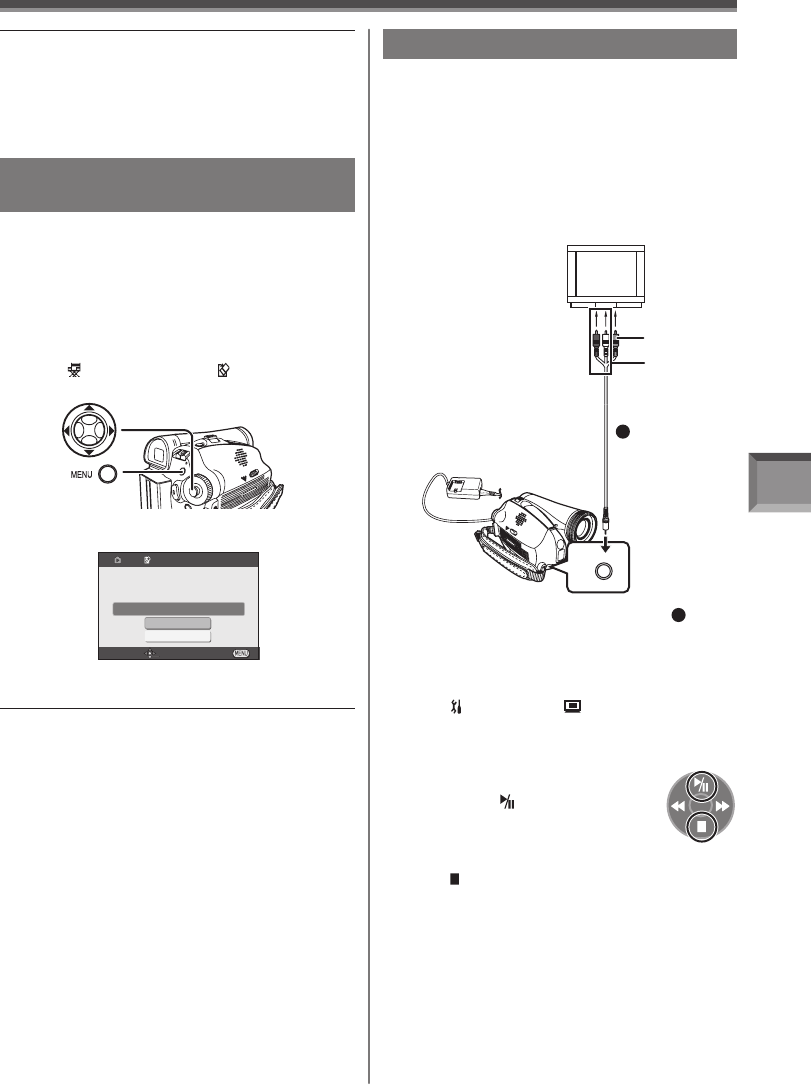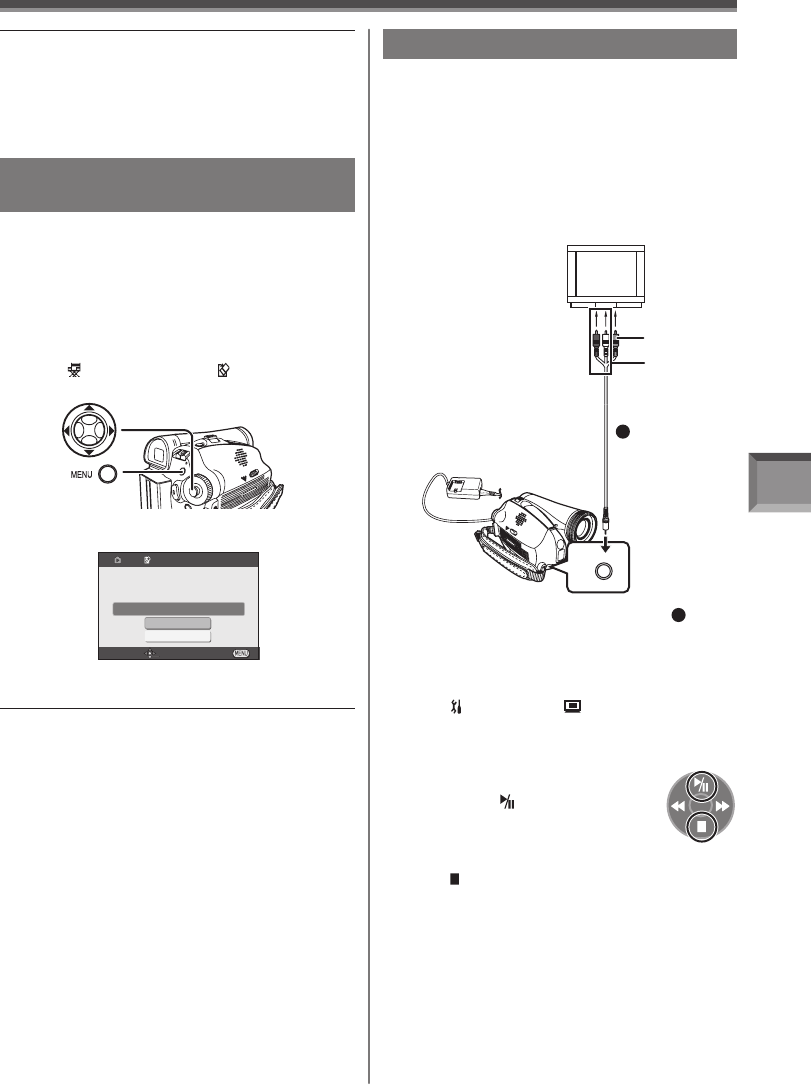
Playback Mode
51
A/V
Playing Back on Your TV
By connecting your Camcorder with your TV, the
recorded scenes can be viewed on your TV screen.
• Before connecting them, turn off the power of both
the Camcorder and TV.
1 Insert a recorded tape into this
Camcorder.
2 Connect the [AV OUT] Jack of the
Camcorder and the Video and Audio Input
Jacks of the TV.
• Connect to the TV with the AV Cable
1
.
[VIDEO IN]
[AUDIO IN]
1
3 Turn on this Camcorder and set the Mode
Dial to the Tape Playback Mode.
4 For PV-GS39/PV-GS59 users :
Set [ SETUP] >> [ TV ASPECT] >>
[4:3] or [16:9].
5 Select the input channel on the TV.
6 Move the Joystick Control [▲] to
select the [ ] to start playback.
• The image and audio are output on
the TV.
7 Move the Joystick Control [▼] to select
the [ ] to stop playback.
If the image or audio from this
Camcorder is not output on the TV
• Check that the plugs are inserted as far as they
go.
• Check the [12 bit AUDIO] settings.
• Check the connected terminal.
• Check the TV’s input setting (input switch). (For
more information, please read the operating
instructions for the TV.)
• When the formatting is completed, the screen
becomes gray.
Notes:
• Normally, it is not necessary to format the card. If
a message appears even though you insert and
remove the card several times, format it.
• In order to maintain full compatibility, you must
format the SD Memory Card using the Camcorder.
• PC formatted SD Memory Cards are not compatible
with the Camcorder.
• The Camcorder supports SD Memory Cards
formatted in FAT12 system (for SD Memory Card
of 8, 16, 32 and 64 MB) and FAT16 system (for
SD Memory Card of 128, 256, 512 MB, 1 GB and
2 GB).
Formatting a Card
(For PV-GS39/PV-GS59)
If a Card becomes unreadable by the Camcorder,
format it for reuse. Formatting erases all the data
recorded on a Card.
• When formatting the card all protected files
(lock) are also deleted.
• Set to Picture Playback Mode.
• The One-Touch Navigation icon is displayed on the
lower right of the screen.
1 Set [ ADVANCED] >> [ FORMAT
CARD] >> [YES].
• A confirmation message appears, select [YES]
and formatting will be carried out.
Notes:
• The Lock Setting carried out by this Camcorder is
only effective for this Camcorder.
• The SD Memory Card has a write protection switch
on it. If the switch is moved to the [LOCK] side, you
cannot write to or format the Card. If it is moved
back, you can.
FORMAT CARD
SETUP ENTER EXIT
YES
NO
DELETES ALL DATA