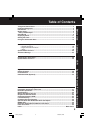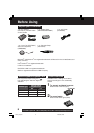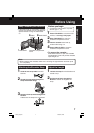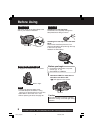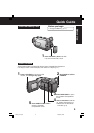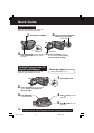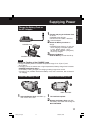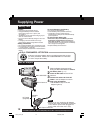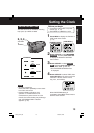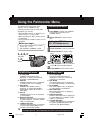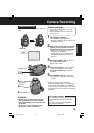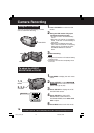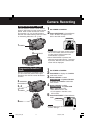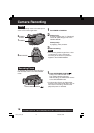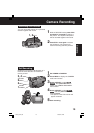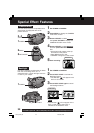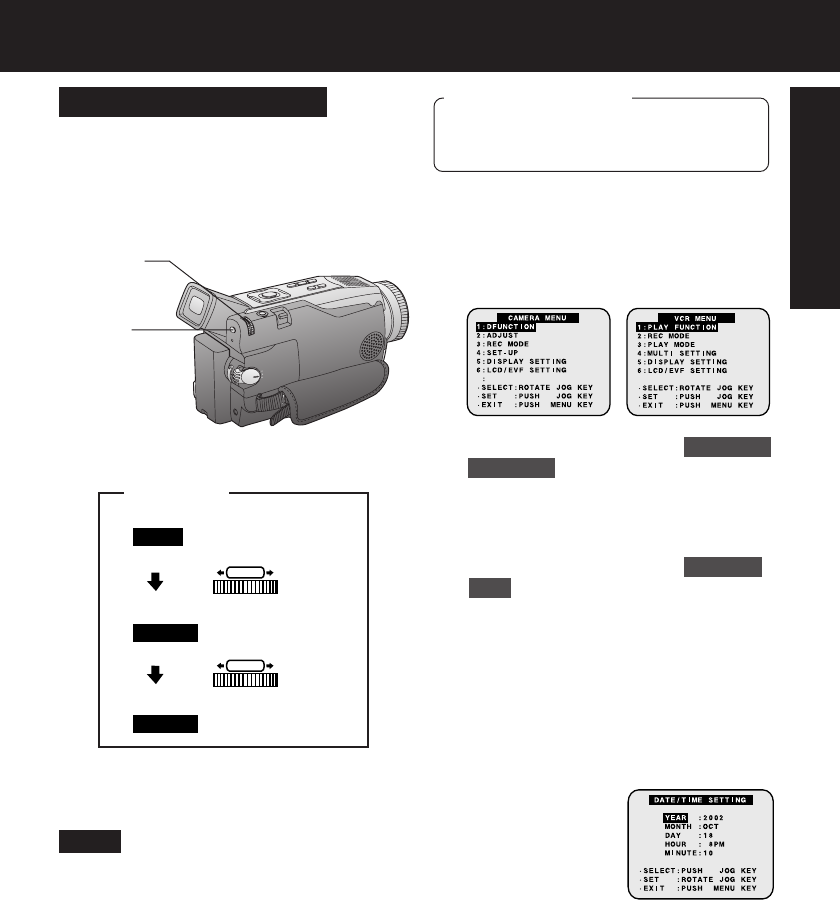
13
Before Use
1 Press MENU to display the Camera or
VCR mode menu screen.
(p. 14)
2 Rotate JOG KEY to select DISPLAY
SETTING , and then press JOG KEY
to display the DISPLAY SETTING
menu screen.
3 Rotate JOG KEY to select CLOCK-
SET , and then press JOG KEY to set
to ON. (Menu OSD: pp. 60, 62)
• The DATE/TIME SETTING menu
is displayed.
4 Rotate JOG KEY to select YEAR, then
press JOG KEY to fix and move to the
next item. Likewise, set the month,
day, hour, and minutes.
.
Setting the Clock
• To make corrections,
Press JOG KEY repeatedly to move back
to an item and correct.
• A built-in Battery maintains clock
operation. If the Palmcorder is not
connected to a power source for a few
months, the built-in battery may discharge
and “CLOCK BATTERY” indication
appears. (p. 53)
EXAMPLE:
When DATE/TIME setting is
completed, press MENU three times to
start the clock and exit.
: 2002
YEAR
Push
PUSH
Rotate
PUSH
: JAN
: FEB
MONTH
MONTH
The date and time is calculated, including
leap year, up to DEC 31 2089.
Note
[ CAMERA MENU ]
[ VCR MENU ]
Set the Date and Time
Before you begin
• Connect the Palmcorder to a power
source. (pp. 11, 12)
• Set POWER to CAMERA or VCR.
1MENU
2, 3, 4
JOG KEY
DV52.p12-14.p65 02/05/28, 10:3513