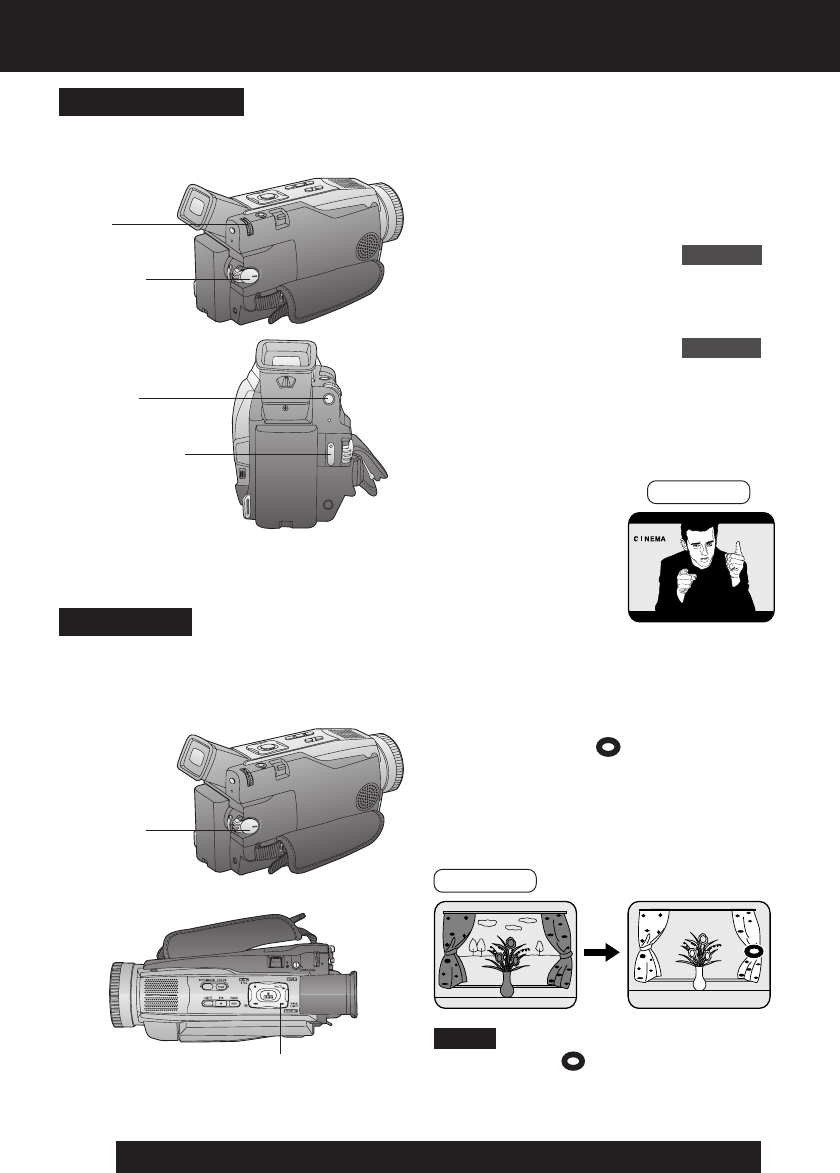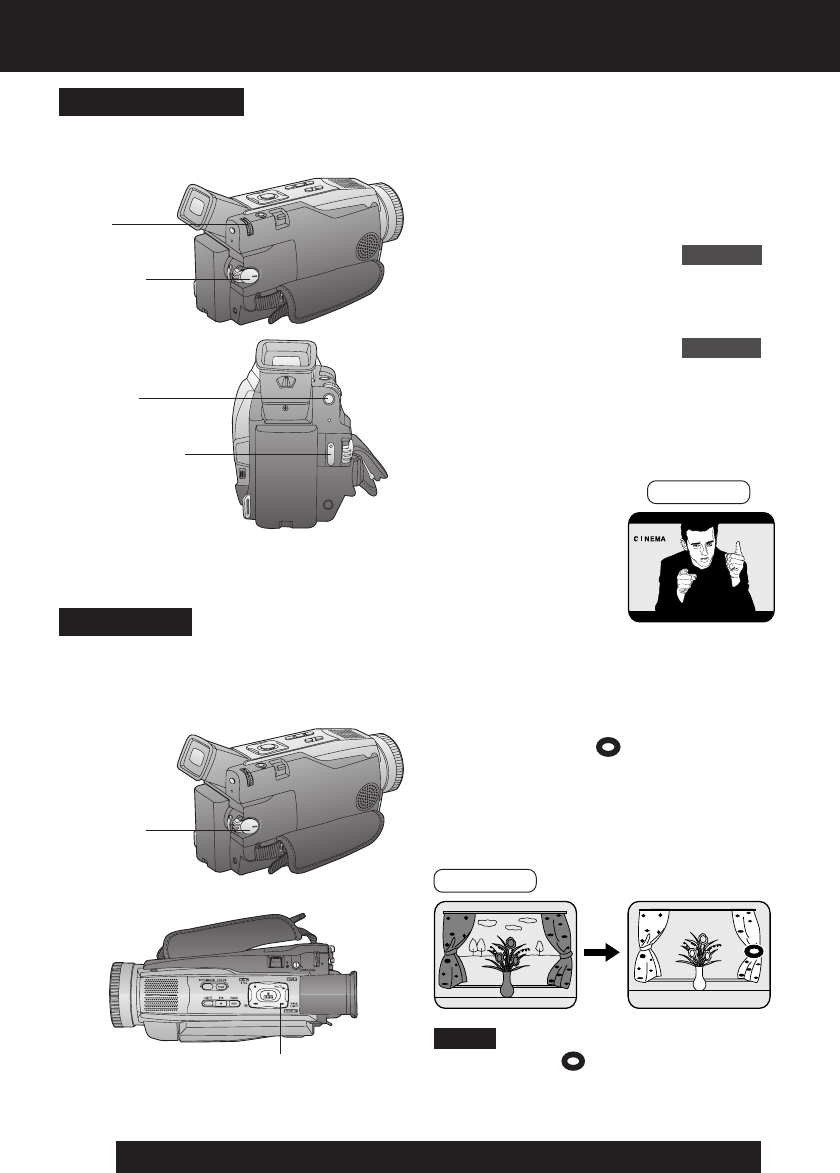
20
For assistance, please call : 1-800-211-PANA(7262) or send e-mail to : consumerproducts@panasonic.com
CINEMA Mode
1Set POWER to CAMERA.
2Press MENU to display the CAMERA
mode menu screen.
3Rotate JOG KEY to select ADJUST ,
then press JOG KEY to display the
CAMERA ADJUST menu screen.
4Rotate JOG KEY to select CINEMA ,
and then press JOG KEY to select
ON.
• A black strip will appear at the top
and bottom of the picture.
• Press MENU twice to exit.
•“CINEMA” will appear on the screen.
5Start recording.
You can record a picture compatible with a
wide-screen TV equipped with an S2
picture terminal.
Backlight
2, 3BACK LIGHT
• The Indicator “
” will not appear in the
EVF or LCD monitor when OFF is
selected in the DISPLAY menu.
Note
Use when recording a subject that is darker
than the surrounding scene, is in a
shadowed area, or when the light source is
in back of your subject.
3, 4
JOG KEY
5REC/PAUSE
1POWER
EVF/LCD
2MENU
1 Set POWER to CAMERA.
2 Press BACK LIGHT to activate the
Backlight feature.
• The Indicator “
” will appear in the
EVF or LCD monitor.
3 Press BACK LIGHT again to cancel
the Backlight feature.
EVF/LCD
1POWER
Special Effect Features
DV52.p20-23.p65 02/05/28, 10:3620