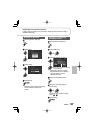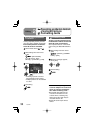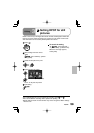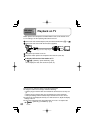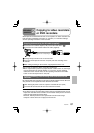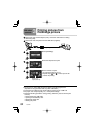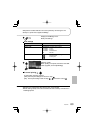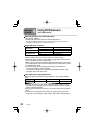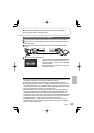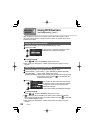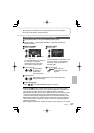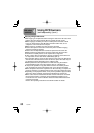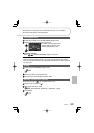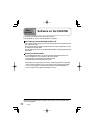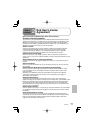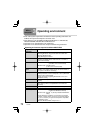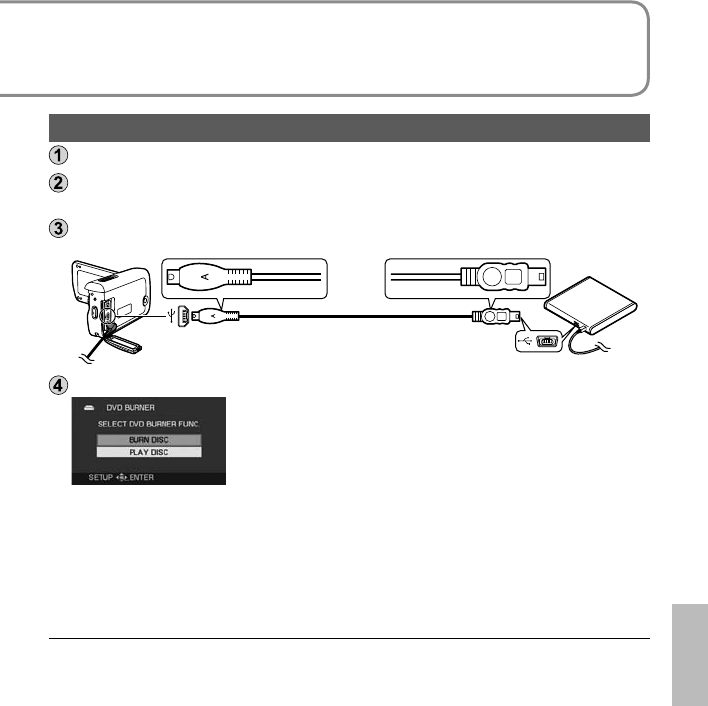
65VQT1M21
Connecting this unit and a DVD burner
Connect the AC adaptor provided with the DVD burner to the DVD burner.
Connect the unit and AC adaptor (P.22) and set the mode dial to a position
other than [OFF].
Connect this unit and the DVD burner with the mini AB USB connection
cable.
Insert the plugs as far as they will go.
Mini-A plug Mini-B plug
Insert a disc into the DVD burner.
[DVD BURNER] display
• Once connected, the [DVD BURNER] display
appears on the LCD monitor of the unit. If it
does not appear, reconnect the mini AB USB
connection cable.
• First connect the DVD burner to the unit, and
then insert the disc.
Motion pictures and still pictures recorded with this unit can be copied to
discs using DVD burners (sold separately).
● Use the mini AB USB connection cable that comes with the DVD burner (sold
separately). Operation is not guaranteed with other cables.
● Connect the unit directly to the printer without going through a USB hub.
● Ensure without fail that only the AC adaptors designed solely to be used with
the unit and DVD burner are connected. Power cannot be supplied from the
unit to the DVD burner using a USB connection. While powered by the battery,
the unit and DVD burner cannot be connected for use.
● If the DVD burner is connected to this unit with a disc already inserted, the
message “CANNOT CHECK CONNECTED DEVICE. DISCONNECT THE
USB CABLE FROM THIS UNIT.” may be displayed after “Please Wait.” is
displayed for over a minute. When this happens, disconnect the Mini AB USB
Connection Cable from the unit and remove the disc from the DVD burner to
make sure the disc is usable and was not inserted upside down.
● If “READING DISC...” is displayed on the screen for more than 2 minutes,
remove the disc from the DVD burner and make sure the disc is usable and
was not inserted upside down.