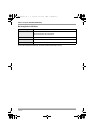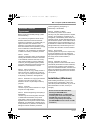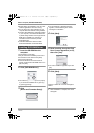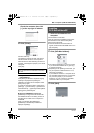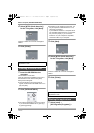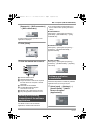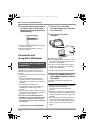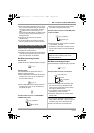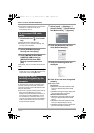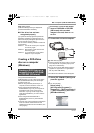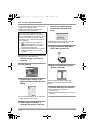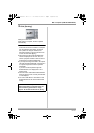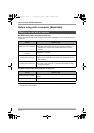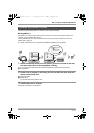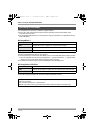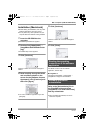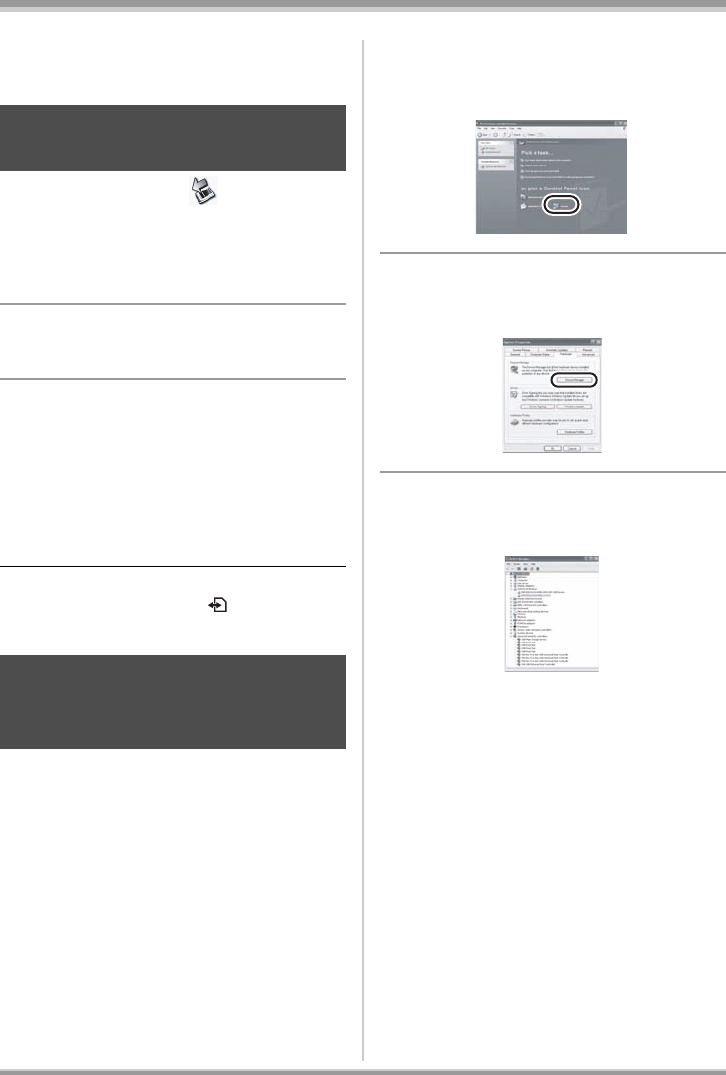
104
LSQT1145
With a computer (VDR-D310/VDR-D230)
≥ When data not supported by this unit has been
recorded on a computer, it will not be
recognized by this unit.
1 Double click the icon in task
tray.
Hardware disconnect dialog appears.
≥ Depending on your computer’s settings, this
icon may not be displayed.
2 Select [USB Mass Storage
Device] and click [Stop].
3 Verify [MATSHITA DVD-RAM
LMXK1987 USB Device] or
[MATSHITA DVD Cam USB
Device] is selected and click
[OK].
Click [Close], and you can safely disconnect the
cable.
≥ If you disconnect the USB cable while the
access lamp is on or while appears on the
LCD monitor, it may damage the data.
To verify the unit is correctly recognized by the
computer, select the unit’s mode, connect the
unit to the computer via the USB cable and then
follow the steps below.
≥ With some computers including those made by
NEC, the Device Manager may not be
displayed if a mode that places restrictions on
the functions has been established. Consult
the manufacturer or follow the steps in your
computer’s operating instructions to establish a
mode in which all the functions can be used,
then proceed with operation.
1 Select [start] # ([Settings] #)
[Control Panel] # ([Performance
and Maintenance] #) [System].
2 Click the [Hardware] tab, then
click [Device Manager].
3 Verify the following items are
displayed.
∫ If the driver has been recognized
properly
When using a disc:
Windows XP:
≥ [MATSHITA DVD-RAM LMXK1987 USB
Device] is displayed at [DVD/CD-ROM
drives].
≥ [USB Mass Storage Device] is displayed at
[Universal Serial Bus controllers].
Windows 2000 Professional:
≥ [MATSHITA DVD-RAM LMXK1987 USB
Device] is displayed at [DVD/CD-ROM
drives].
≥ [MATSHITA DVD-RAM LMXK1987 USB
Device] is displayed at [Disc drives].
≥ [USB Mass Storage Device] is displayed at
[Universal Serial Bus controllers].
To disconnect USB cable
safely
Verifying the unit is
correctly recognized by the
computer
LSQT1145.book 104 ページ 2006年12月28日 木曜日 午前9時34分