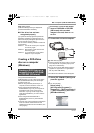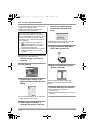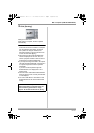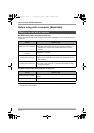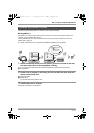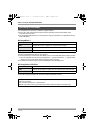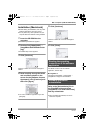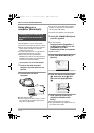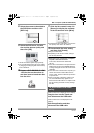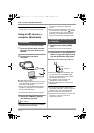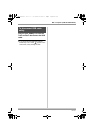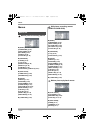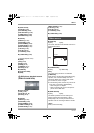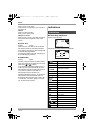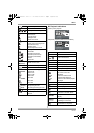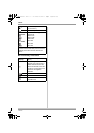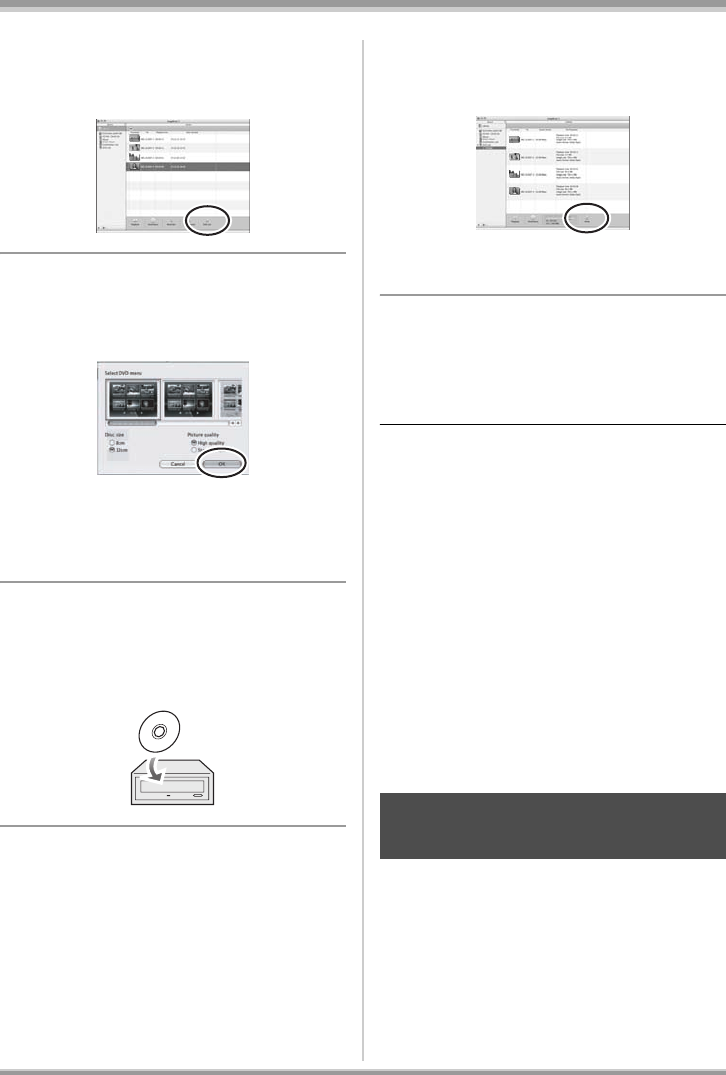
113
LSQT1145
With a computer (VDR-D310/VDR-D230)
8 Select the scenes to be added to
the DVD-Video and then click
[DVD List].
9 Select the DVD menu, the disc
size and the picture quality and
then click [OK].
A new list is created in [DVD List] in [Source].
≥ You can add images to the disc to be created
by dragging and dropping files from the library
to the created list.
10
Prepare a DVD-RW/DVD-R/rRW/
rR drive that can be written to
and then insert a brand-new disc
into the drive.
11
Click the list created in step 9 in
[Source] to display the contents
of the list and then click [Write].
≥ Check that the size of the data is not more than
the capacity of the disc to be written to.
12
Proceed with the write setting
and then click [Create].
Writing to the disc starts.
≥ Depending on the amount of data, writing to
the disc may take time.
≥ When the unit is connected to a computer,
its power cannot be turned off.
In this case, disconnect the USB cable
(l 113).
≥ If the unit is connected to a computer when the
USB function is set to [PC CONNECT(DISC)],
no image will appear on the LCD monitor or the
viewfinder.
≥ When this unit is connected to a computer, you
cannot use this unit’s DISC EJECT lever to
remove a disc. Use the software’s eject button
to eject the disc.
≥ When a computer is accessing a disc in this
unit, the ACCESS/PC lamp lights. Do not
disconnect the USB cable or AC adaptor while
the disc is being accessed as it may damage
the data.
When the drive icon is displayed on the desktop:
Drag the icon into the Trash and
then disconnect the USB cable.
When the drive icon is not displayed on the
desktop:
Exit the application and then
disconnect the USB cable.
To disconnect USB cable
safely
LSQT1145.book 113 ページ 2006年12月28日 木曜日 午前9時34分