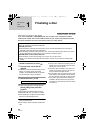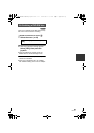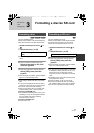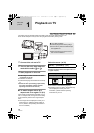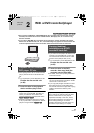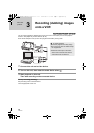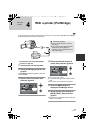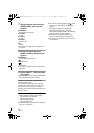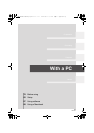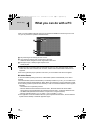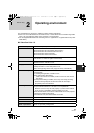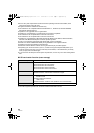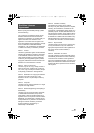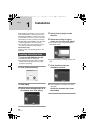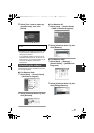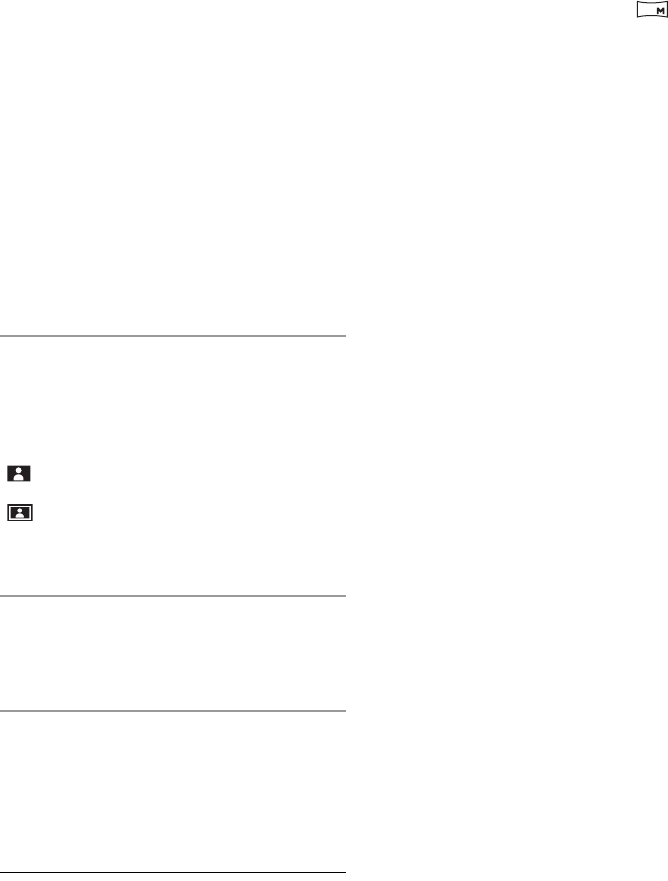
76
LSQT1319
7 Select the paper size setting on
[PAPER SIZE], then press the
joystick.
[STANDARD]:
Size specific to the printer
[4x5 INCH]:
L size
[5x7 INCH]:
2L size
[4x6 INCH]:
Postcard size
[A4]:
A4 size
≥ You cannot set paper sizes not supported on
the printer.
8 Select the layout setting on
[PAGE LAYOUT], then press the
joystick.
[STANDARD]:
Layout specific to the printer
[]:
No frame print
[]:
Frame print
≥ You cannot set page layouts not supported on
the printer.
9 Select [PRINT] # [YES] and press
the joystick.
≥ Exit PictBridge by disconnecting the USB cable
after the pictures have been printed.
When you want to stop printing halfway
Move the joystick down.
A confirmation message appears. If [YES] is
selected, the number of prints set is canceled
and the screen returns to step 3. If [NO] is
selected, all the settings are kept and the screen
returns to step 3.
≥ Avoid the following operations during printing.
These operations disable proper printing.
jDisconnecting the USB cable
jRemoving the SD card
jSwitching the mode dial
jTurning off the power
≥ Check the settings for the paper size, quality of
print, etc. on the printer.
≥ The sides of pictures recorded in [ ] mode
may be cut off. Check before printing (print
preview).
When using a printer with a trimming or
borderless printing function, cancel this
function before printing. (Refer to the operating
instructions of the printer for details.)
≥ When the unit is connected directly to the
printer, the DPOF settings cannot be used.
≥ Connect the printer directly to this unit. Do not
use a USB hub.
0.2
VDR-D50P&PC-LSQT1319_eng.book 76 ページ 2007年11月14日 水曜日 午後5時21分