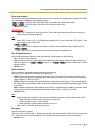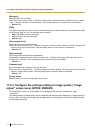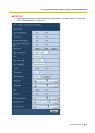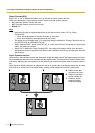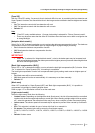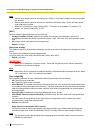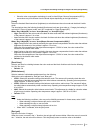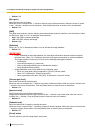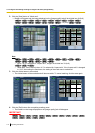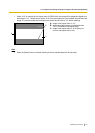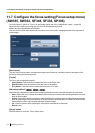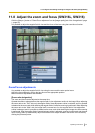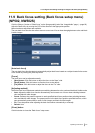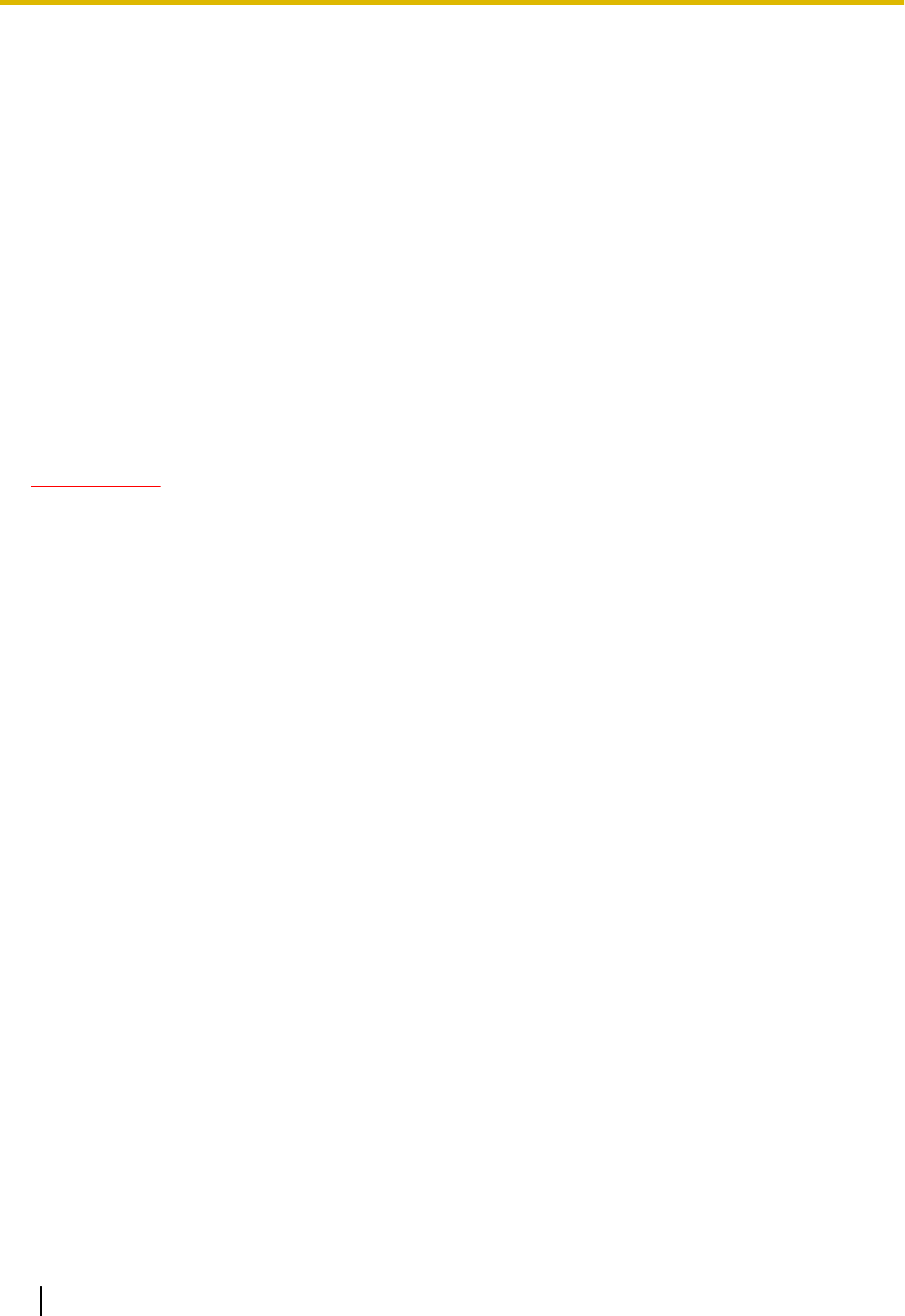
• Default: 128
[Blue gain]
Adjust the blue color of images.
When the cursor is moved in the “+” direction, the blue color will become thicker. When the cursor is moved
in the “-” direction, the blue color will be thinner. Click the [Reset] button to reset the color to the default.
• Default: 128
[DNR]
The digital noise reduction function reduces noise automatically under the condition of low illuminance. Select
an effect level “High” or “Low” for the digital noise reduction.
• High: High DNR, increases afterimage
• Low: Low DNR, reduces afterimage
• Default: High
[Stabilizer]
Select “On” or “Off” to determine whether or not to activate the image stabilizer.
• Default: Off
IMPORTANT
• If “On” is selected for the image stabilizer, the view angle will become narrower and the resolution
becomes lower. When “On” is selected, check the view angle and resolution at camera installation.
The image stabilizer function may not work for the following photographic subjects:
– Dark subject
– Less contrast subject (e.g. white wall)
– Short cycled image shaking such as mechanical vibration
– Large amplitude image shaking
• Image stabilization may not be effective in the following cases.
– When a 3 mega pixel setting is selected for “Picture (Camera) mode”.
– When “On” is selected for “Super Dynamic(SD)”.
– When a parameter other than “Off(1/30s)” is selected for “Auto slow shutter”
[Chroma gain level]
Adjusts the chroma level (color density).
When the cursor is moved in the “+” direction, the colors will become thicker. When the cursor is moved in the
“-” direction, the colors will be thinner. Click the [Reset] button to reset the color to the default.
• Default: 128
[Aperture level]
Adjust the aperture level (outline compensation).
Images will be sharper when the cursor is moved in the “+” direction, and will be softer when the cursor is
moved in the “-” direction. Click the [Reset] button to reset the color to the default.
• Default: 20
[Pedestal level]
Adjust the black level of images by moving the cursor.
When the cursor is moved to the “+” direction, images will become brighter. When the cursor is moved to the
“-” direction, images will be darker. Click the [Reset] button to reset the color to the default.
• Default: 142
[Close] button
Click this button to quit the “Image adjust” setup menu.
116 Operating Instructions
11 Configure the settings relating to images and audio [Image/Audio]