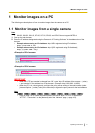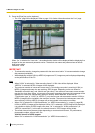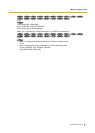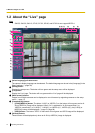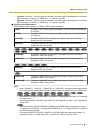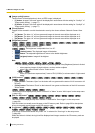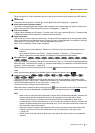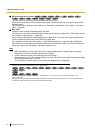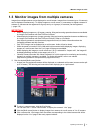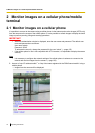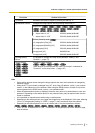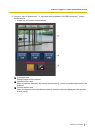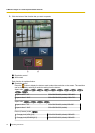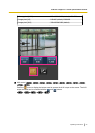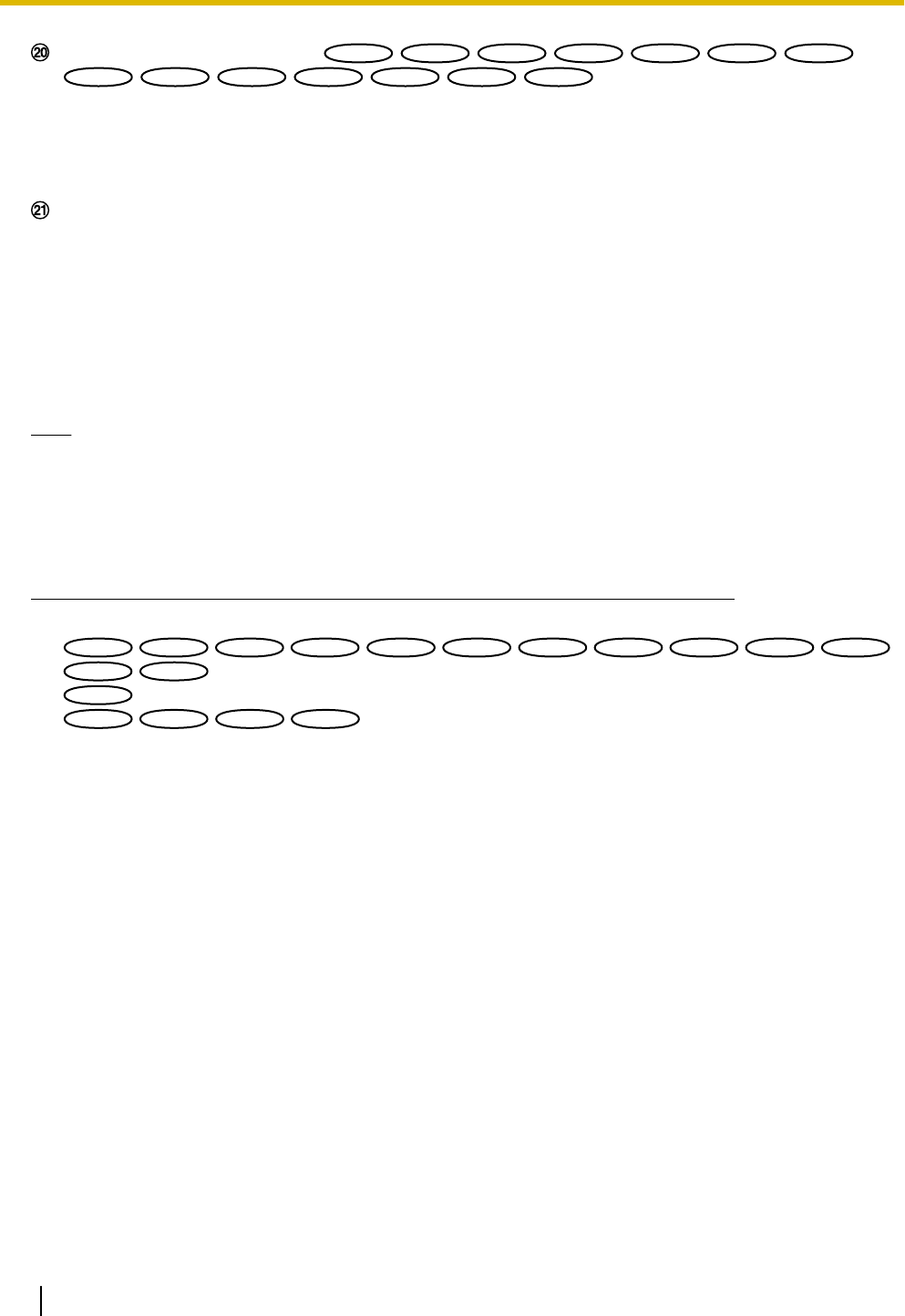
SD recording status indicator
SW355
SW355
SW352
SW352
SF346
SF346
SF342
SF342
SF335
SF335
SW316L
SW316L
SW316
SW316
SP306
SP306
SP305
SP305
SP302
SP302
SW155
SW155
SW152
SW152
NP502
NP502
SW115
SW115
The status of the SD recording can be checked with this indicator.
When the SD recording starts, the SD recording status indicator will light red. It will go off when the SD
recording stops.
This indicator will be displayed when “Manual” or “Schedule” is selected for “Save trigger” on the setup
menu (®page 53).
Main area
Images from the camera will be displayed in this area.
The current time and date will be displayed according to the settings configured for “Time display format”
and “Date/time display format”. (®page 48)
When clicking a desired point while displaying live images at x2 or x4 in the main area, the camera will
move to locate the clicked point at the center of the main area.
The configured camera title on the screen (®page 48) and brightness (®page 48) will be displayed.
Electronic zoom can be preformed with the scroll wheel. With electronic zoom only, when an area of an
image in the main area is clicked on, that area is zoomed in on.
Note
• When operated by a lower access level user, images displayed on the screen may be changed
temporarily. This does not affect operation of the camera.
• A zoom operation can be performed using the mouse wheel.
• Depending on the PC in use, screen tearing* may occur when the shooting scene drastically changes
due to the GDI restrictions of the OS.
*A phenomenon in which portions of the screen are displayed out of alignment.
*1
Only operable by users whose access level is “1. Administrator”.
*2
SW355
SW355
SF346
SF346
SF335
SF335
SW316L
SW316L
SW316
SW316
SW314
SW314
SP306
SP306
SP305
SP305
SW155
SW155
SF135
SF135
SP105
SP105
NP502
NP502
SW115
SW115
*3
NP502
NP502
*4
SW352
SW352
SF342
SF342
SP302
SP302
SW152
SW152
*5
Only operable by users whose access level is “1. Administrator” or “2. Camera control” when “On” is selected for “User
auth.” (®page 153)
*6
Operable by users who belong to the access level selected for “Permission level of audio trans./recep.” on the [Audio] tab of the
“Image/Audio” page. Refer to page 130 for the permission level of audio.
16 Operating Instructions
1 Monitor images on a PC