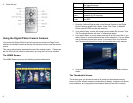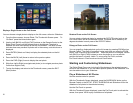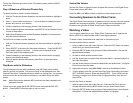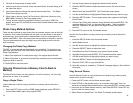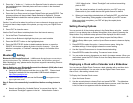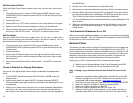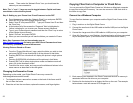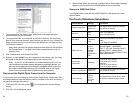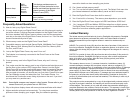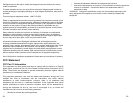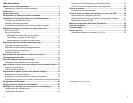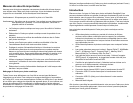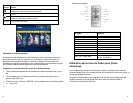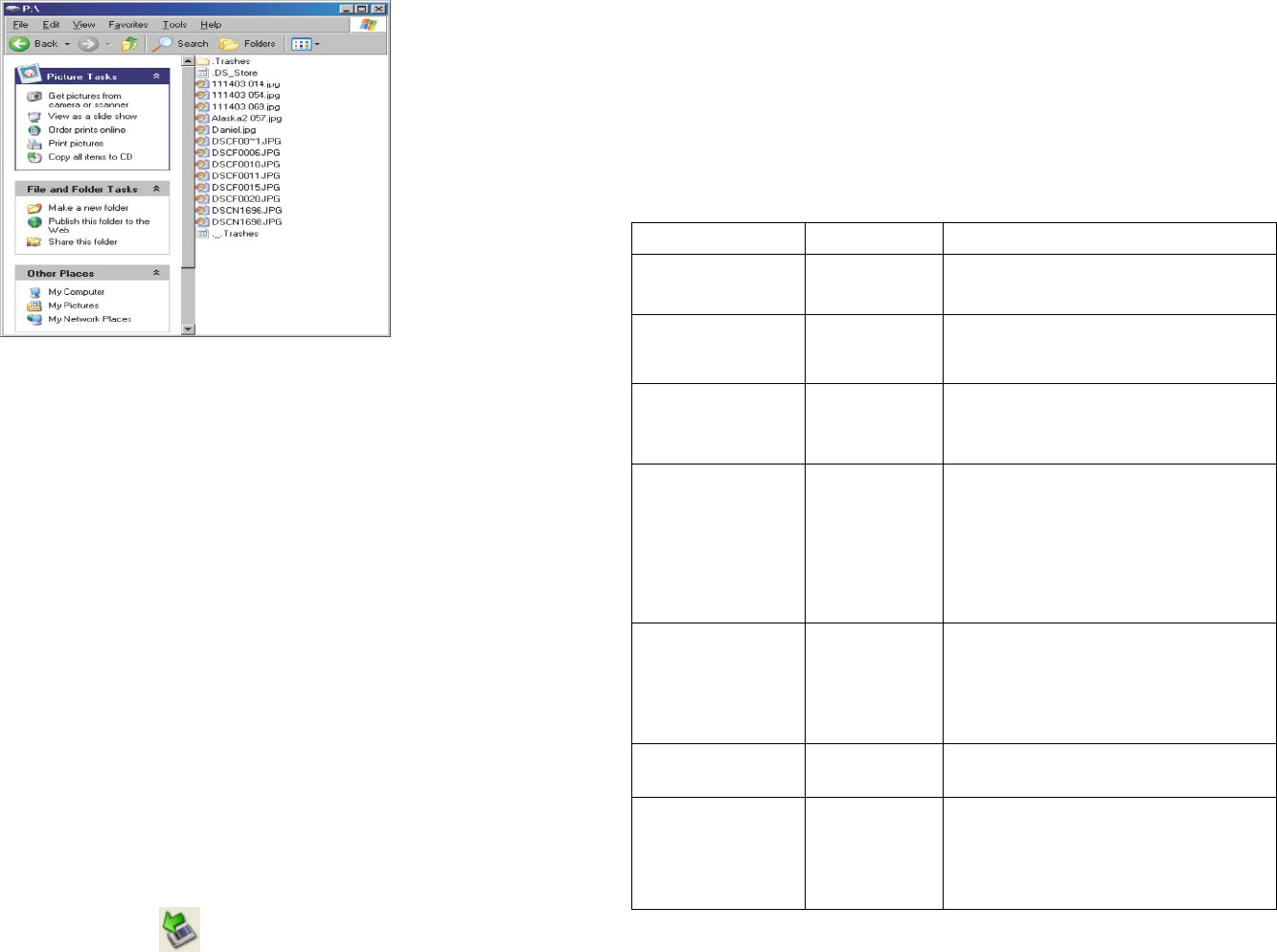
7. To copy files from the memory card, select them and drag them to the
desired location on your computer.
8. To copy photos from your computer to the built-in memory, first locate the
files on your computer, second, select the files you wish to copy, choose File,
Copy, and then move your cursor back to the disk drive in the open window
for the built-in memory.
Note: Most cameras and graphic programs store photos in the Windows
My Pictures folder. If you didn’t move them somewhere else, they are
probably there.
9. Click in the window, and choose File Paste.
10. Similarly, to copy photos from your computer to the memory card, you copy
and paste to the disk drive corresponding to the memory card.
Note: If your PC is connected to Local Area Network drives, or if you
have multiple drive letters already assigned to peripheral devices, you
will need to manage your drive settings in Windows to free up the four
drive letters immediately following your CD-ROM drive so the Digital
Photo Frame can assign them to memory card slots properly.
Disconnect the Digital Photo Frame from the Computer
It is important not to just unplug or switch off the Digital Photo Frame when files
are being transferred from the memory card or computer to the built-in memory. It
can seriously damage the memory.
1. In Windows XP, left-click on the icon and select the correct storage
device.
2. Click OK. A final dialog box opens.
3. Select Close. When the message “It is Now Safe to Disconnect Hardware”
appears, you can disconnect the USB cable from your computer.
Connect a USB Flash Drive
Your Digital Photo Frame will see a USB Flash Drive the same way it sees
memory cards.
PanTouch (Slideshow) Setup Menu
Display Option Settings Description
Display Image Size
Original Size
Optimal Fit
The Digital Photo Frame can optimize
your photos for display.
Set Time
Date
Time
Date: YYYY-MM-DD
Time: HH:MM AM/PM
Set Alarm
Time
Frequency
Tone
Time: HH:MM AM/PM
Frequency: SetupMenu (Off; Once;
Daily)
Tone: Default Tone/Music
Media Source
Internal
Memory
CF-Card
SD/MMC
xD-Card
MS/MS-DUO
USB
Compatible memory cards include
Secure Digital™, MultiMedia
Card™, xD Card, Compact Flash™,
Memory Stick™, MemoryStick
Pro™, Memory Stick Pro Duo™ and
USB based device.
Set On/Off
Scheduled
Weekdays
Week Day
Turns on at xx:xx AM/PM
Turns off at xx:xx AM/PM
Weekend
Turns on at xx:xx AM/PM
Turns off at xx:xx AM/PM
Photo Copy Method
Original Size
Optimal Fit
The Digital Photo Frame can optimize
your photos for display.
Power Saving
2 Hours
4 Hours
8 Hours
No Power
Saving
The Digital Photo Frame will turn itself
off after the specified amount of time.
24 25