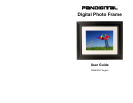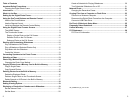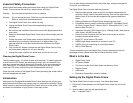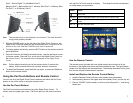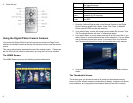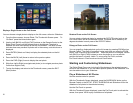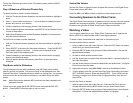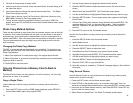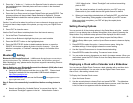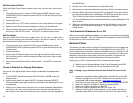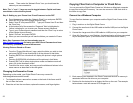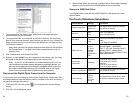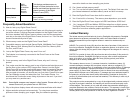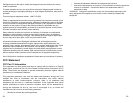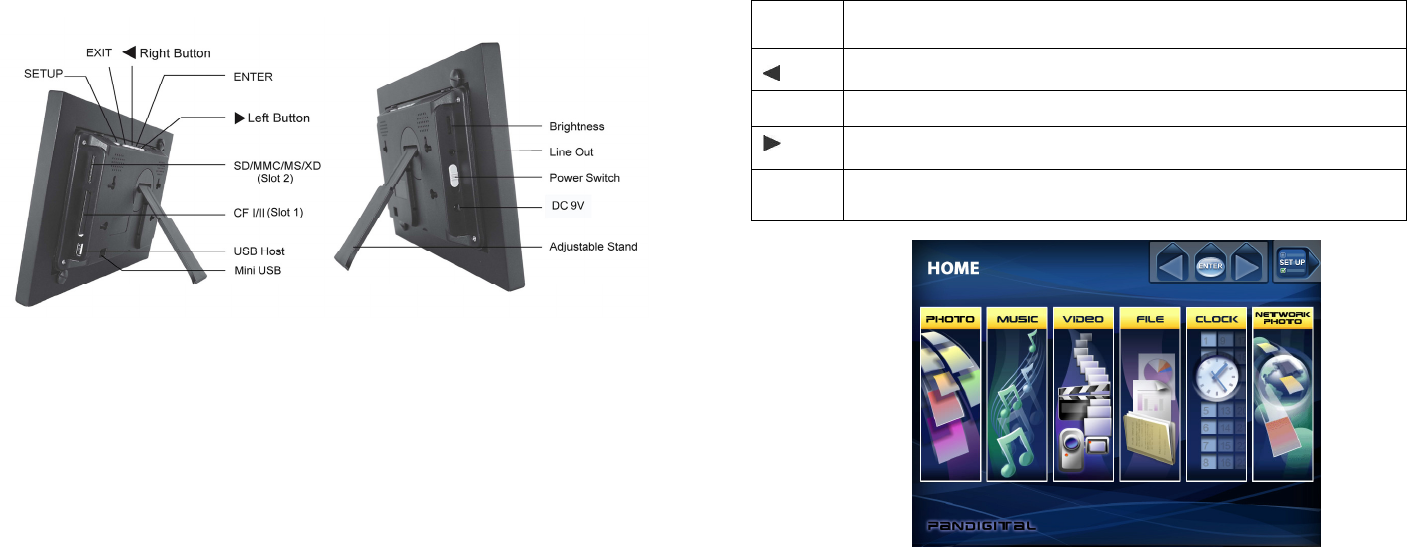
Slot 2 - Secure Digital™ or MultiMedia Card™,
Memory Stick™, MemoryStick Pro™, Memory Stick Duo™, or Memory Stick
Pro Duo™, or xD Memory Card™
Note: The card will only fit in one direction; do not force it. The card should fit
snugly when properly inserted.
3. Slide the POWER button on the left side of the Digital Photo Frame up, the
Digital Photo Frame will power on and automatically start a slideshow of the
photos on the card. Slide the POWER button down to power off.
4. To display photos individually, press the EXIT button on the remote control to
pause slideshow.
5. Press of Exit button will display thumbnail screen. Use the directional arrows
to choose a photo. Press the Enter on the top of the Digital Photo Frame, on
the remote control. The selected photo is displayed on the Digital Photo
Frame.
Note: Pull the plastic tab sticking out of the remote control. It protects the
battery, and the remote control will not work unless it is removed.
6. To restart the Slideshow, press the Enter key again, or press the Slideshow
button on the remote control.
Using the PanTouch Buttons and Remote Control
You can use all of the Digital Photo Frame’s features with either the PanTouch
buttons on top of the frame or using the remote control.
Use the PanTouch Buttons
The PanTouch buttons are located on top of the Digital Photo Frame. To
initiate, touch the upper right corner - PanTouch point (on the matt) to activate
and wait for PanTouch buttons to display. Their basic functions are the same
no matter when you press them.
Button Action
Move the selection up or left, display the previous photo, or select the
previous file.
ENTER
Select the highlighted option, start a Slide Show, Pause or Play.
Move the selection down or right, display the next photo or select the
next file.
SETUP
Open the Onscreen Menu.
Use the Remote Control
The remote control included with your digital photo frame includes all of the
functions on the digital photo frame and some additional ones. The figure below
shows all of the buttons and describes them. The features described in this guide
that use the remote illustrate how to use them.
Install and Replace the Remote Control Battery
1. Hold the Remote Control with the control buttons facing downward.
2. While pressing down on the ridged area of the battery cover, pull the tray out.
3. Place a “CR2025” Lithium battery on the tray with the positive “+” end facing
toward you.
6 7